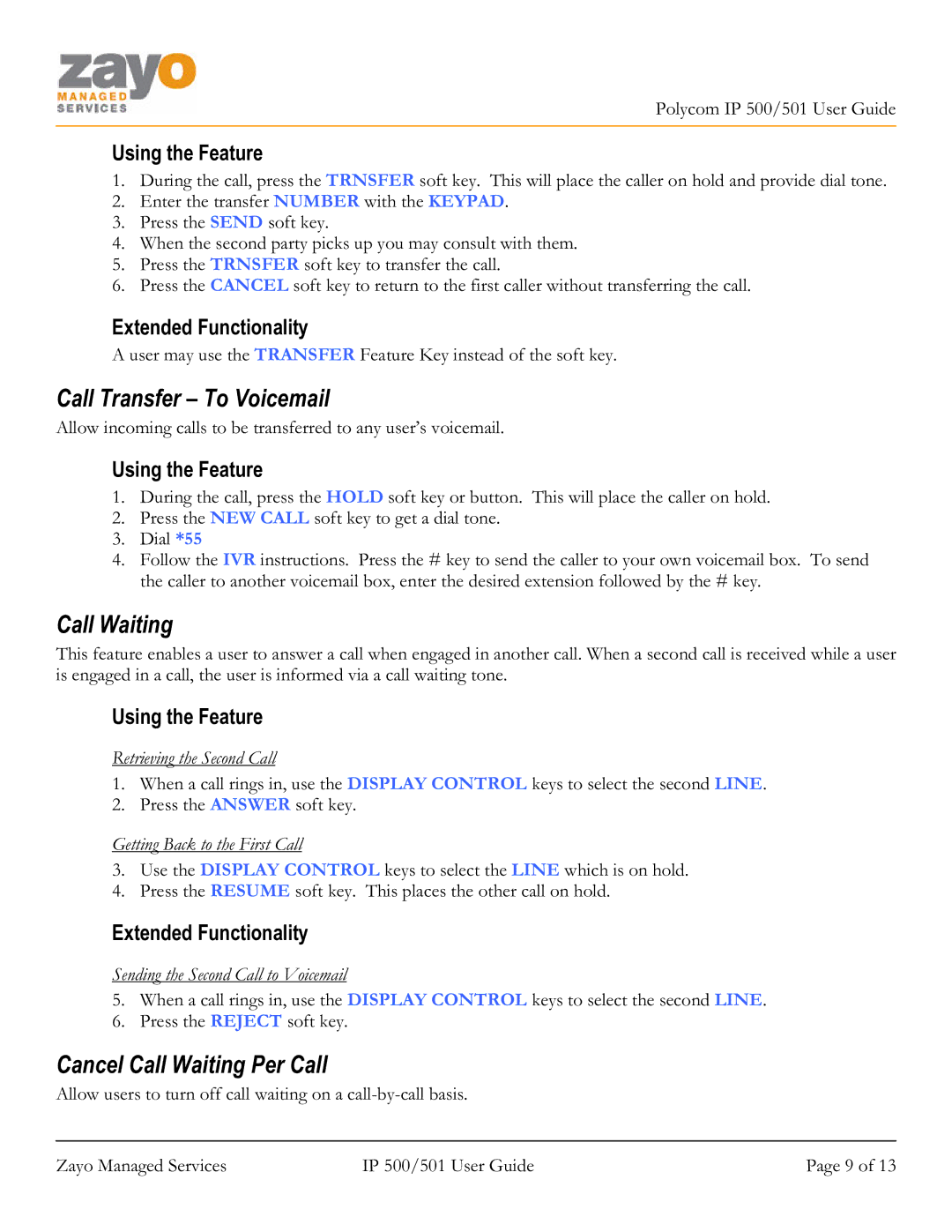Polycom IP 500/501 User Guide
Using the Feature
1.During the call, press the TRNSFER soft key. This will place the caller on hold and provide dial tone.
2.Enter the transfer NUMBER with the KEYPAD.
3.Press the SEND soft key.
4.When the second party picks up you may consult with them.
5.Press the TRNSFER soft key to transfer the call.
6.Press the CANCEL soft key to return to the first caller without transferring the call.
Extended Functionality
A user may use the TRANSFER Feature Key instead of the soft key.
Call Transfer – To Voicemail
Allow incoming calls to be transferred to any user’s voicemail.
Using the Feature
1.During the call, press the HOLD soft key or button. This will place the caller on hold.
2.Press the NEW CALL soft key to get a dial tone.
3.Dial *55
4.Follow the IVR instructions. Press the # key to send the caller to your own voicemail box. To send the caller to another voicemail box, enter the desired extension followed by the # key.
Call Waiting
This feature enables a user to answer a call when engaged in another call. When a second call is received while a user is engaged in a call, the user is informed via a call waiting tone.
Using the Feature
Retrieving the Second Call
1.When a call rings in, use the DISPLAY CONTROL keys to select the second LINE.
2.Press the ANSWER soft key.
Getting Back to the First Call
3.Use the DISPLAY CONTROL keys to select the LINE which is on hold.
4.Press the RESUME soft key. This places the other call on hold.
Extended Functionality
Sending the Second Call to Voicemail
5.When a call rings in, use the DISPLAY CONTROL keys to select the second LINE.
6.Press the REJECT soft key.
Cancel Call Waiting Per Call
Allow users to turn off call waiting on a
Zayo Managed Services | IP 500/501 User Guide | Page 9 of 13 |