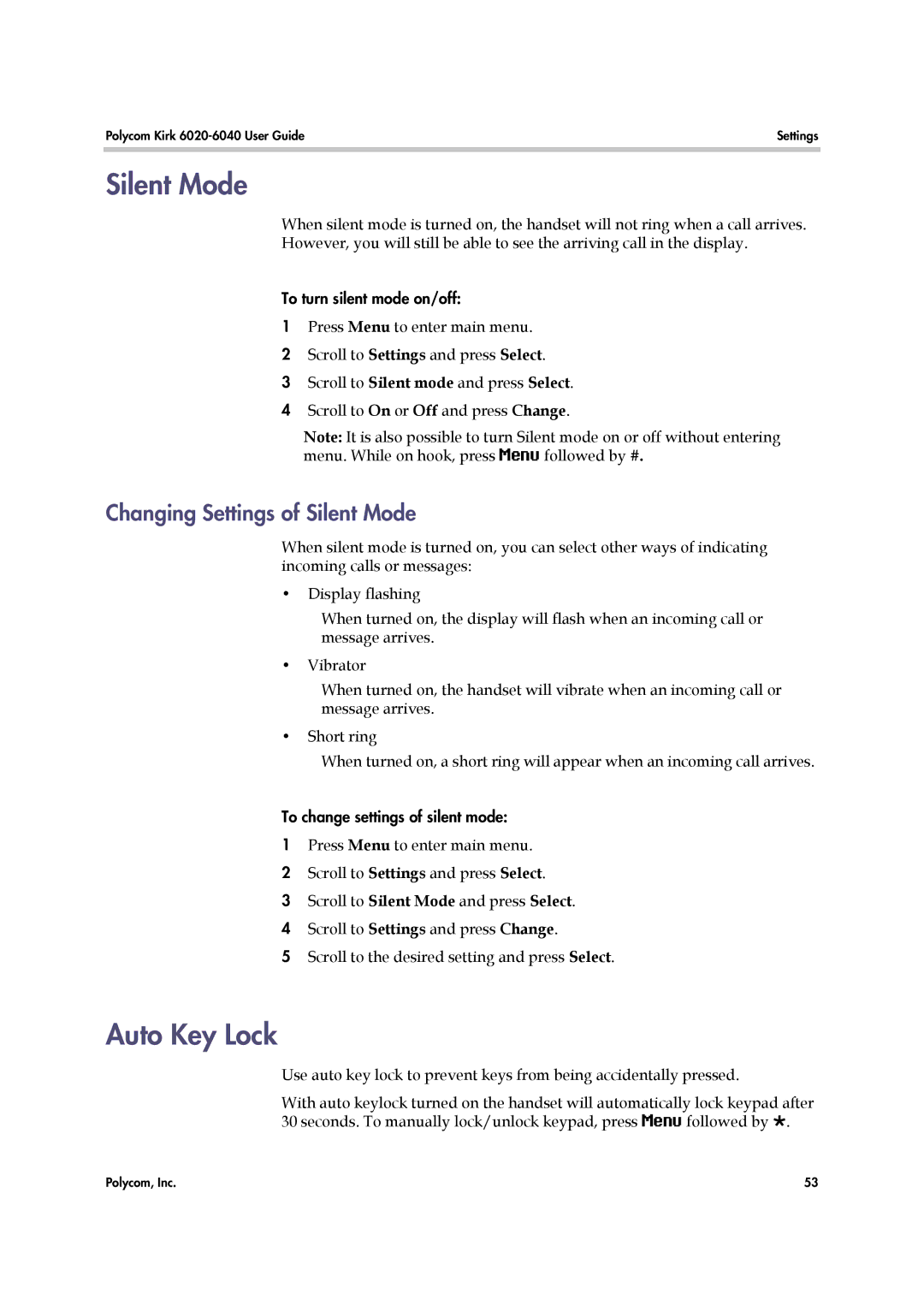Polycom Kirk | Settings |
Silent Mode
When silent mode is turned on, the handset will not ring when a call arrives.
However, you will still be able to see the arriving call in the display.
To turn silent mode on/off:
1Press Menu to enter main menu.
2Scroll to Settings and press Select.
3Scroll to Silent mode and press Select.
4Scroll to On or Off and press Change.
Note: It is also possible to turn Silent mode on or off without entering menu. While on hook, press Menu followed by #.
Changing Settings of Silent Mode
When silent mode is turned on, you can select other ways of indicating incoming calls or messages:
•Display flashing
When turned on, the display will flash when an incoming call or message arrives.
•Vibrator
When turned on, the handset will vibrate when an incoming call or message arrives.
•Short ring
When turned on, a short ring will appear when an incoming call arrives.
To change settings of silent mode:
1Press Menu to enter main menu.
2Scroll to Settings and press Select.
3Scroll to Silent Mode and press Select.
4Scroll to Settings and press Change.
5Scroll to the desired setting and press Select.
Auto Key Lock
Use auto key lock to prevent keys from being accidentally pressed.
With auto keylock turned on the handset will automatically lock keypad after 30 seconds. To manually lock/unlock keypad, press Menu followed by .
Polycom, Inc. | 53 |