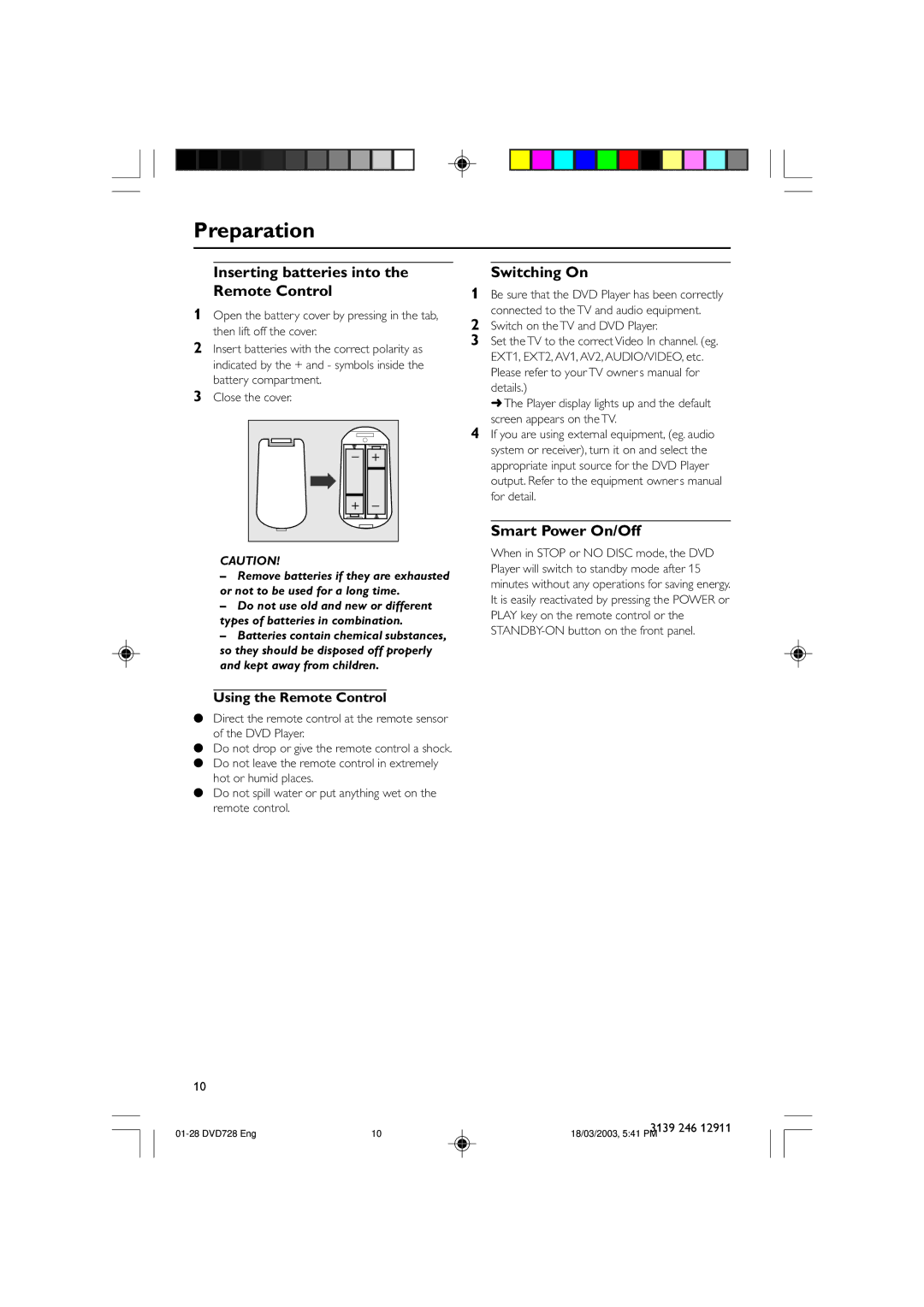Preparation
Inserting batteries into the Remote Control
1Open the battery cover by pressing in the tab, then lift off the cover.
2Insert batteries with the correct polarity as indicated by the + and - symbols inside the battery compartment.
3Close the cover.
- | + |
+ | - |
CAUTION!
–Remove batteries if they are exhausted or not to be used for a long time.
–Do not use old and new or different types of batteries in combination.
–Batteries contain chemical substances, so they should be disposed off properly and kept away from children.
Switching On
1Be sure that the DVD Player has been correctly connected to the TV and audio equipment.
2Switch on the TV and DVD Player.
3Set the TV to the correct Video In channel. (eg. EXT1, EXT2, AV1, AV2, AUDIO/VIDEO, etc. Please refer to your TV owner’s manual for details.)
➜ The Player display lights up and the default screen appears on the TV.
4If you are using external equipment, (eg. audio system or receiver), turn it on and select the appropriate input source for the DVD Player output. Refer to the equipment owner’s manual for detail.
Smart Power On/Off
When in STOP or NO DISC mode, the DVD Player will switch to standby mode after 15 minutes without any operations for saving energy. It is easily reactivated by pressing the POWER or PLAY key on the remote control or the
Using the Remote Control
●Direct the remote control at the remote sensor of the DVD Player.
●Do not drop or give the remote control a shock.
●Do not leave the remote control in extremely hot or humid places.
●Do not spill water or put anything wet on the remote control.
10
10 | 3139 246 12911 | |
18/03/2003, 5:41 PM |