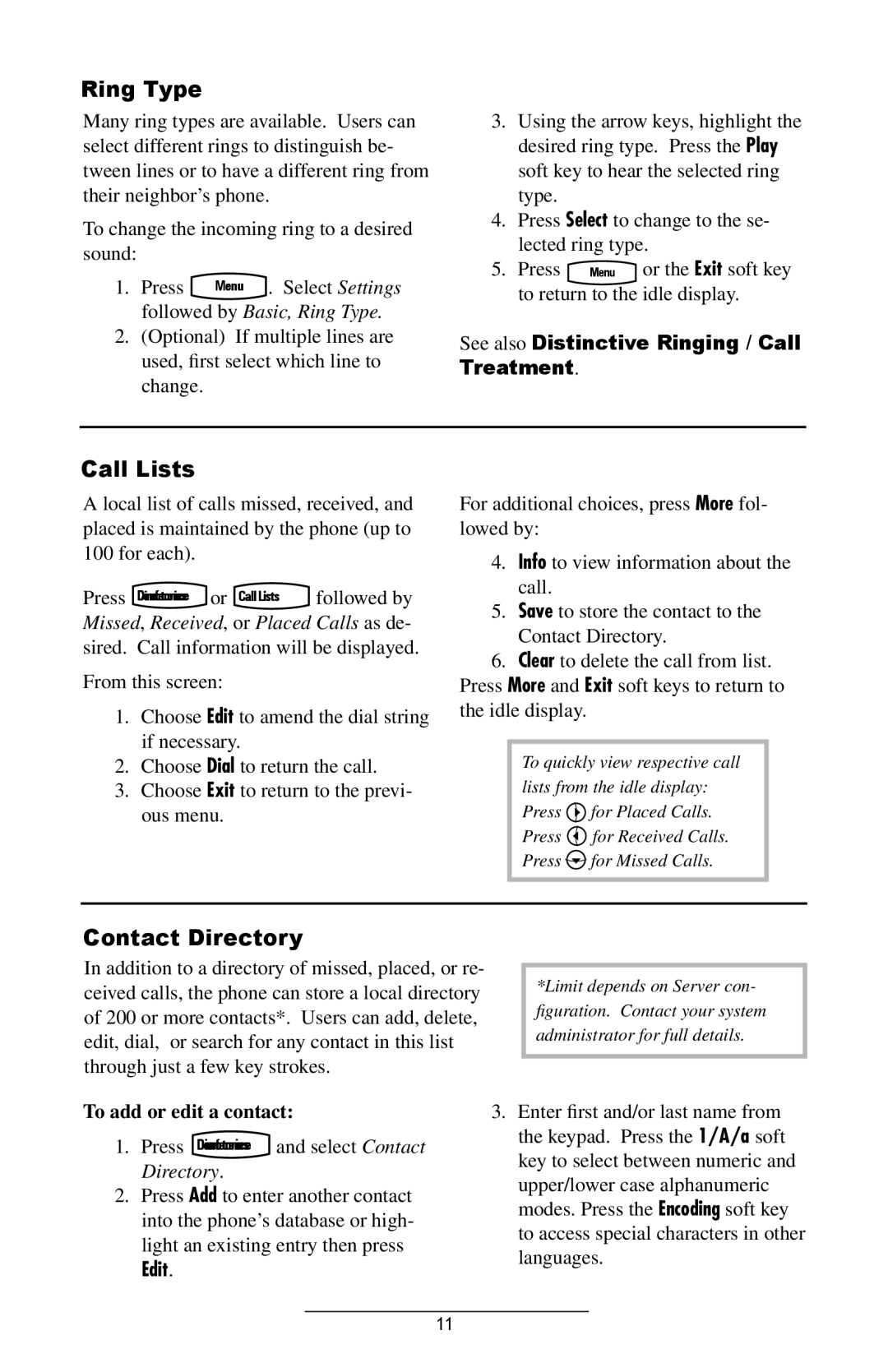Ring Type
Many ring types are available. Users can select different rings to distinguish be- tween lines or to have a different ring from their neighbor’s phone.
To change the incoming ring to a desired sound:
1. Press Menu . Select Settings
followed by Basic, Ring Type.
2.(Optional) If multiple lines are used, first select which line to change.
3.Using the arrow keys, highlight the desired ring type. Press the Play soft key to hear the selected ring type.
4.Press Select to change to the se- lected ring type.
5. Press Menu or the Exit soft key to return to the idle display.
See also Distinctive Ringing / Call Treatment.
Call Lists
A local list of calls missed, received, and placed is maintained by the phone (up to 100 for each).
Press or followed by Missed, Received, or Placed Calls as de- sired. Call information will be displayed.
From this screen:
1.Choose Edit to amend the dial string if necessary.
2.Choose Dial to return the call.
3.Choose Exit to return to the previ- ous menu.
For additional choices, press More fol- lowed by:
4.Info to view information about the call.
5.Save to store the contact to the Contact Directory.
6.Clear to delete the call from list. Press More and Exit soft keys to return to the idle display.
To quickly view respective call lists from the idle display: Press ![]() for Placed Calls. Press
for Placed Calls. Press ![]() for Received Calls. Press
for Received Calls. Press ![]() for Missed Calls.
for Missed Calls.
Contact Directory
In addition to a directory of missed, placed, or re- ceived calls, the phone can store a local directory of 200 or more contacts*. Users can add, delete, edit, dial, or search for any contact in this list through just a few key strokes.
*Limit depends on Server con- figuration. Contact your system administrator for full details.
To add or edit a contact:
1. Press DirectoriesConference and select Contact
Directory.
2.Press Add to enter another contact into the phone’s database or high- light an existing entry then press
Edit.
3.Enter first and/or last name from the keypad. Press the 1/A/a soft key to select between numeric and upper/lower case alphanumeric modes. Press the Encoding soft key to access special characters in other languages.
11