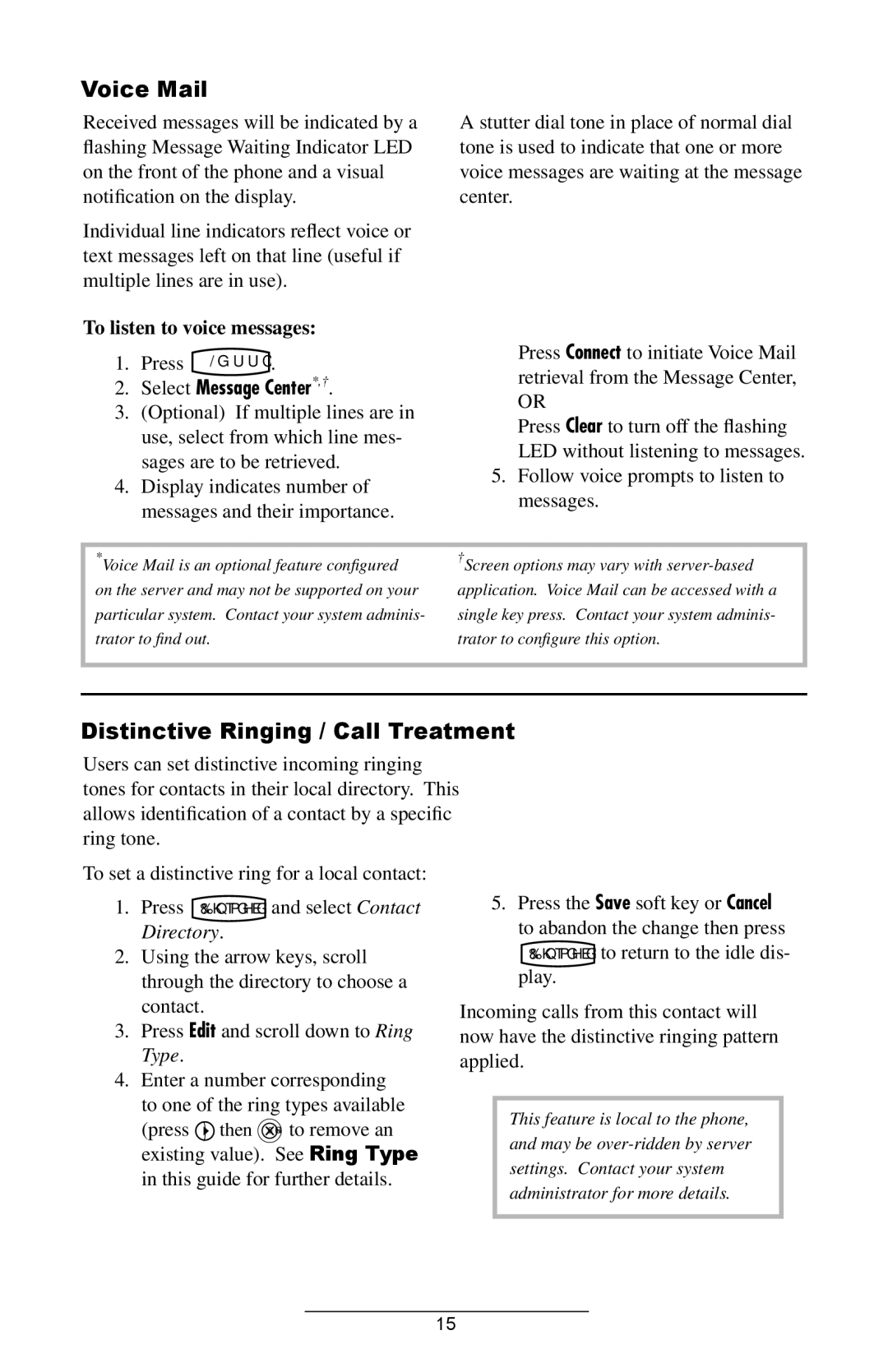Voice Mail
Received messages will be indicated by a flashing Message Waiting Indicator LED on the front of the phone and a visual notification on the display.
Individual line indicators reflect voice or text messages left on that line (useful if multiple lines are in use).
To listen to voice messages:
1.Press Messages .
2.Select Message Center*,†.
3.(Optional) If multiple lines are in
use, select from which line mes- sages are to be retrieved.
4.Display indicates number of messages and their importance.
A stutter dial tone in place of normal dial tone is used to indicate that one or more voice messages are waiting at the message center.
Press Connect to initiate Voice Mail retrieval from the Message Center,
OR
Press Clear to turn off the flashing LED without listening to messages.
5.Follow voice prompts to listen to messages.
*Voice Mail is an optional feature configured on the server and may not be supported on your particular system. Contact your system adminis- trator to find out.
†Screen options may vary with
Distinctive Ringing / Call Treatment
Users can set distinctive incoming ringing tones for contacts in their local directory. This allows identification of a contact by a specific ring tone.
To set a distinctive ring for a local contact:
1.Press ConferenceDirectories and select Contact Directory.
2.Using the arrow keys, scroll through the directory to choose a contact.
3.Press Edit and scroll down to Ring Type.
4.Enter a number corresponding to one of the ring types available
(press ![]() then Del to remove an existing value). See Ring Type in this guide for further details.
then Del to remove an existing value). See Ring Type in this guide for further details.
5.Press the Save soft key or Cancel to abandon the change then press ConferenceDirectories to return to the idle dis- play.
Incoming calls from this contact will now have the distinctive ringing pattern applied.
This feature is local to the phone, and may be
15