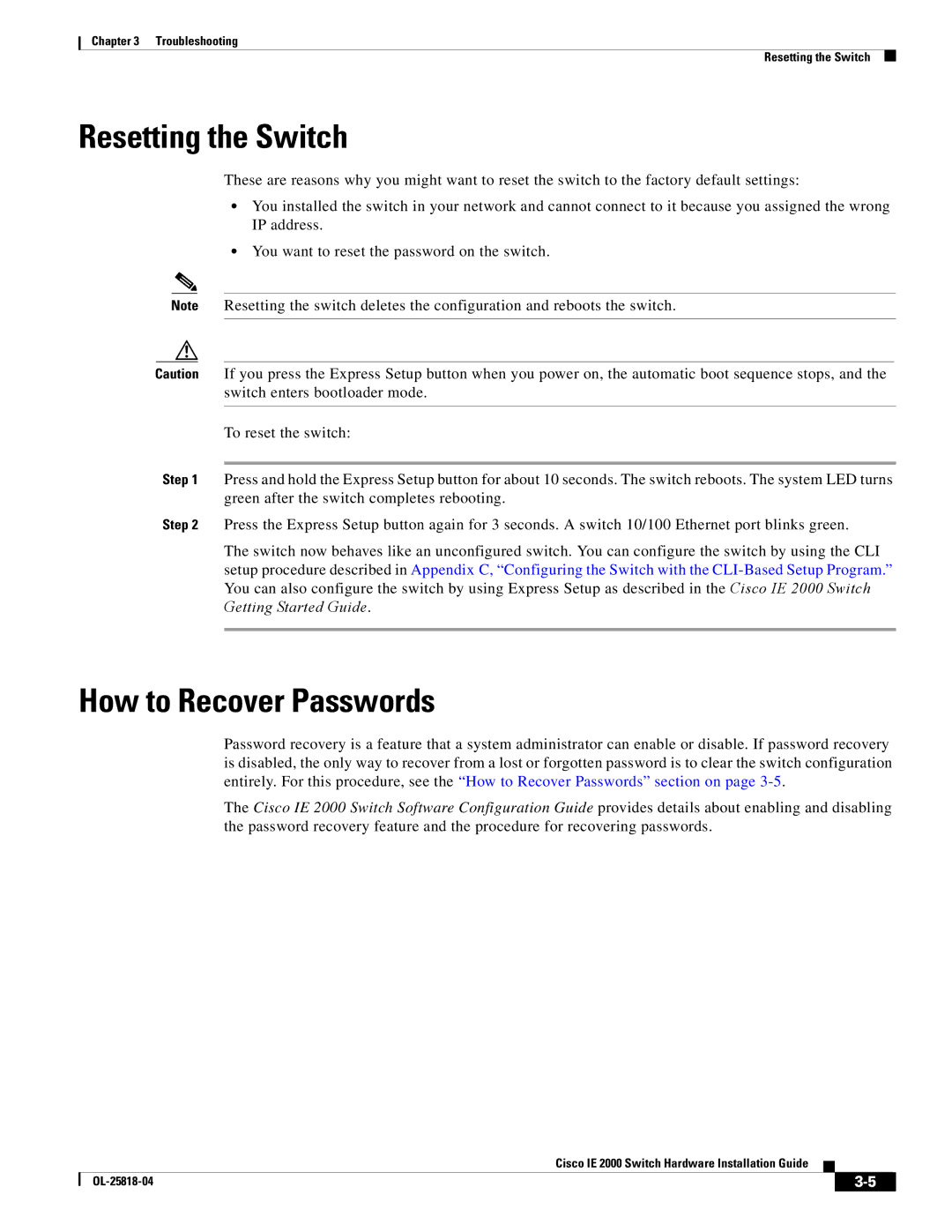Chapter 3 Troubleshooting
Resetting the Switch
Resetting the Switch
These are reasons why you might want to reset the switch to the factory default settings:
•You installed the switch in your network and cannot connect to it because you assigned the wrong IP address.
•You want to reset the password on the switch.
Note Resetting the switch deletes the configuration and reboots the switch.
Caution If you press the Express Setup button when you power on, the automatic boot sequence stops, and the switch enters bootloader mode.
To reset the switch:
Step 1 Press and hold the Express Setup button for about 10 seconds. The switch reboots. The system LED turns green after the switch completes rebooting.
Step 2 Press the Express Setup button again for 3 seconds. A switch 10/100 Ethernet port blinks green.
The switch now behaves like an unconfigured switch. You can configure the switch by using the CLI
setup procedure described in Appendix C, “Configuring the Switch with the
How to Recover Passwords
Password recovery is a feature that a system administrator can enable or disable. If password recovery is disabled, the only way to recover from a lost or forgotten password is to clear the switch configuration entirely. For this procedure, see the “How to Recover Passwords” section on page
The Cisco IE 2000 Switch Software Configuration Guide provides details about enabling and disabling the password recovery feature and the procedure for recovering passwords.
Cisco IE 2000 Switch Hardware Installation Guide
|
| ||
|
|