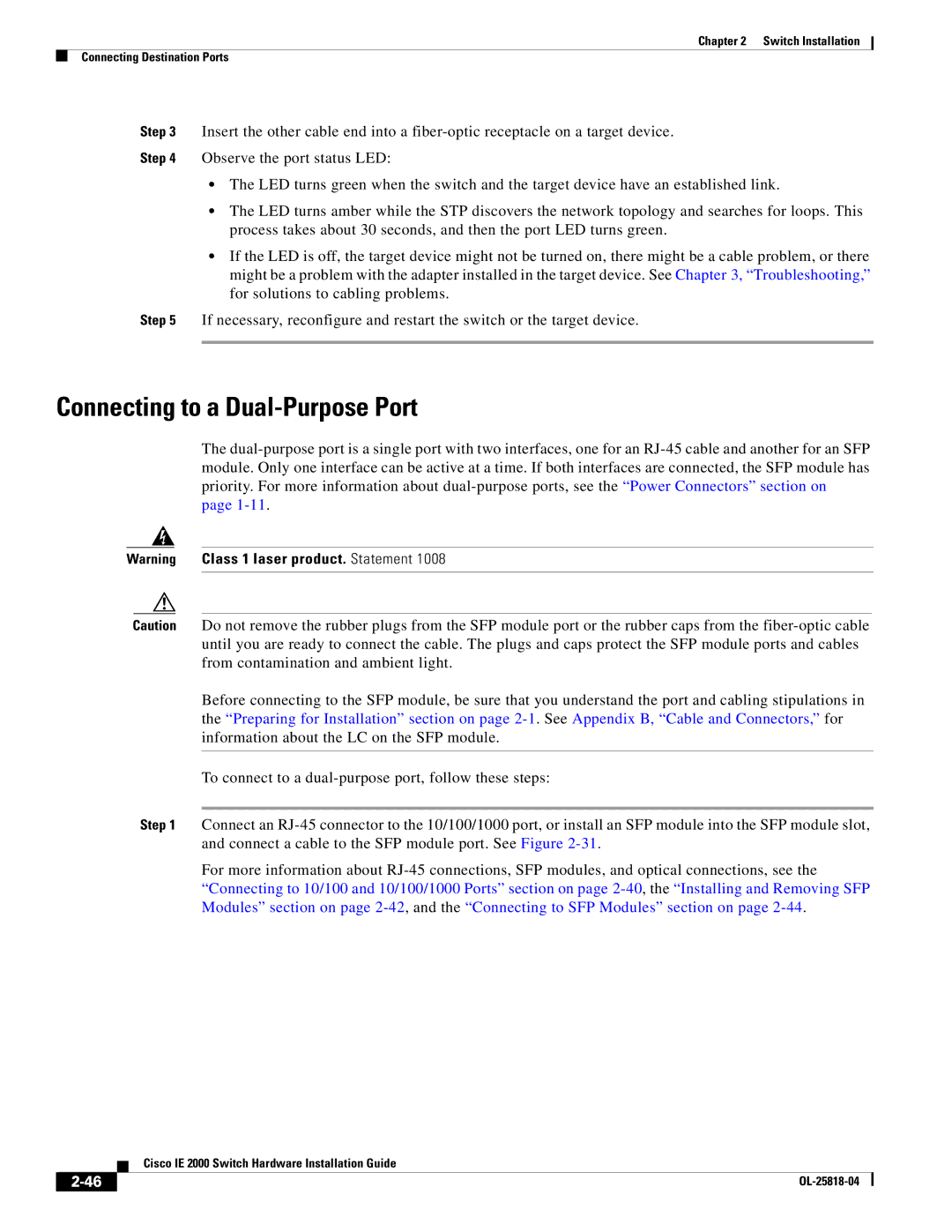Chapter 2 Switch Installation
Connecting Destination Ports
Step 3 Insert the other cable end into a
Step 4 Observe the port status LED:
•The LED turns green when the switch and the target device have an established link.
•The LED turns amber while the STP discovers the network topology and searches for loops. This process takes about 30 seconds, and then the port LED turns green.
•If the LED is off, the target device might not be turned on, there might be a cable problem, or there might be a problem with the adapter installed in the target device. See Chapter 3, “Troubleshooting,” for solutions to cabling problems.
Step 5 If necessary, reconfigure and restart the switch or the target device.
Connecting to a Dual-Purpose Port
The
Warning Class 1 laser product. Statement 1008
Caution Do not remove the rubber plugs from the SFP module port or the rubber caps from the
Before connecting to the SFP module, be sure that you understand the port and cabling stipulations in the “Preparing for Installation” section on page
To connect to a
Step 1 Connect an
For more information about
| Cisco IE 2000 Switch Hardware Installation Guide |