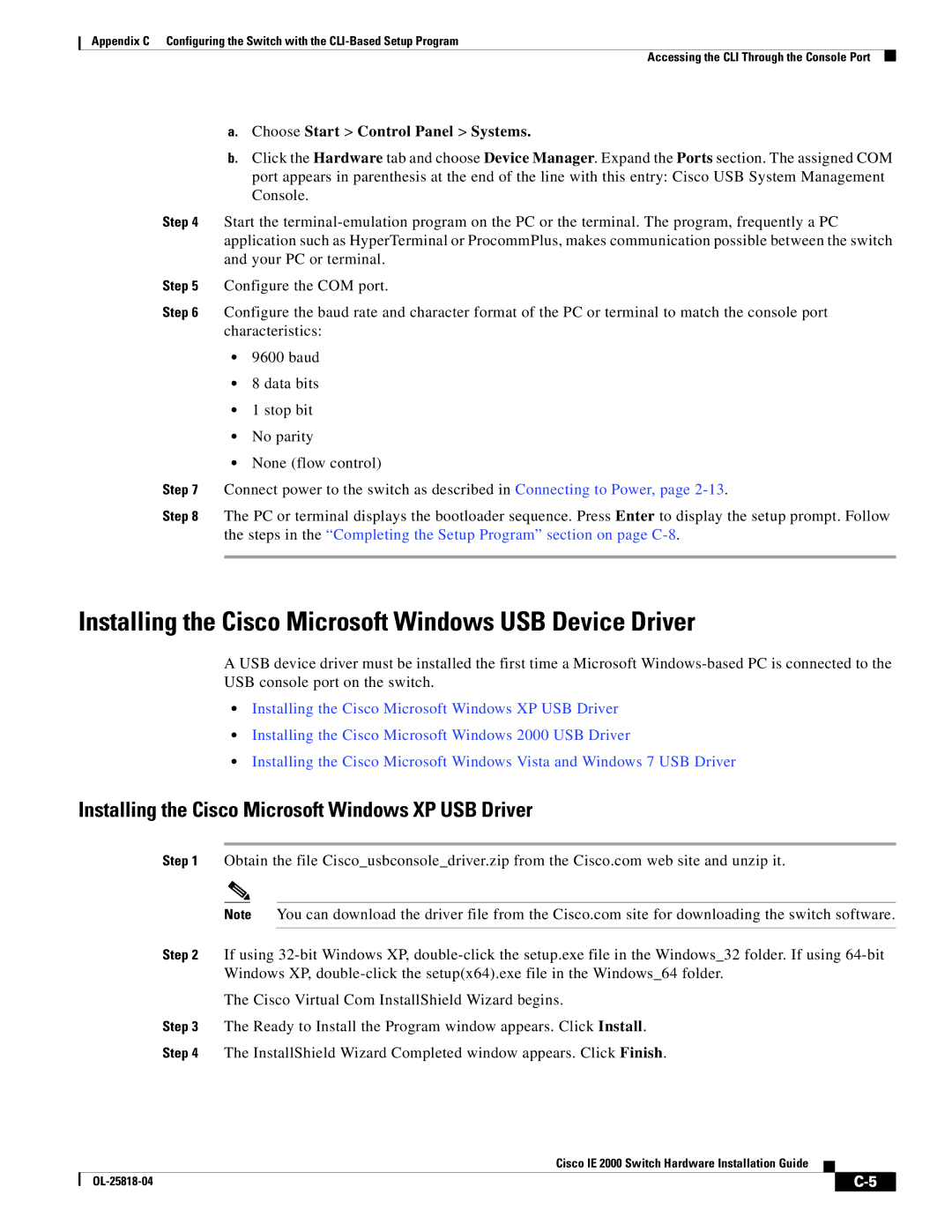Appendix C Configuring the Switch with the
Accessing the CLI Through the Console Port
a.Choose Start > Control Panel > Systems.
b.Click the Hardware tab and choose Device Manager. Expand the Ports section. The assigned COM port appears in parenthesis at the end of the line with this entry: Cisco USB System Management Console.
Step 4 Start the
Step 5 Configure the COM port.
Step 6 Configure the baud rate and character format of the PC or terminal to match the console port characteristics:
•9600 baud
•8 data bits
•1 stop bit
•No parity
•None (flow control)
Step 7 Connect power to the switch as described in Connecting to Power, page
Step 8 The PC or terminal displays the bootloader sequence. Press Enter to display the setup prompt. Follow the steps in the “Completing the Setup Program” section on page
Installing the Cisco Microsoft Windows USB Device Driver
A USB device driver must be installed the first time a Microsoft
•Installing the Cisco Microsoft Windows XP USB Driver
•Installing the Cisco Microsoft Windows 2000 USB Driver
•Installing the Cisco Microsoft Windows Vista and Windows 7 USB Driver
Installing the Cisco Microsoft Windows XP USB Driver
Step 1 Obtain the file Cisco_usbconsole_driver.zip from the Cisco.com web site and unzip it.
Note You can download the driver file from the Cisco.com site for downloading the switch software.
Step 2 If using
The Cisco Virtual Com InstallShield Wizard begins.
Step 3 The Ready to Install the Program window appears. Click Install.
Step 4 The InstallShield Wizard Completed window appears. Click Finish.
Cisco IE 2000 Switch Hardware Installation Guide
| ||
|