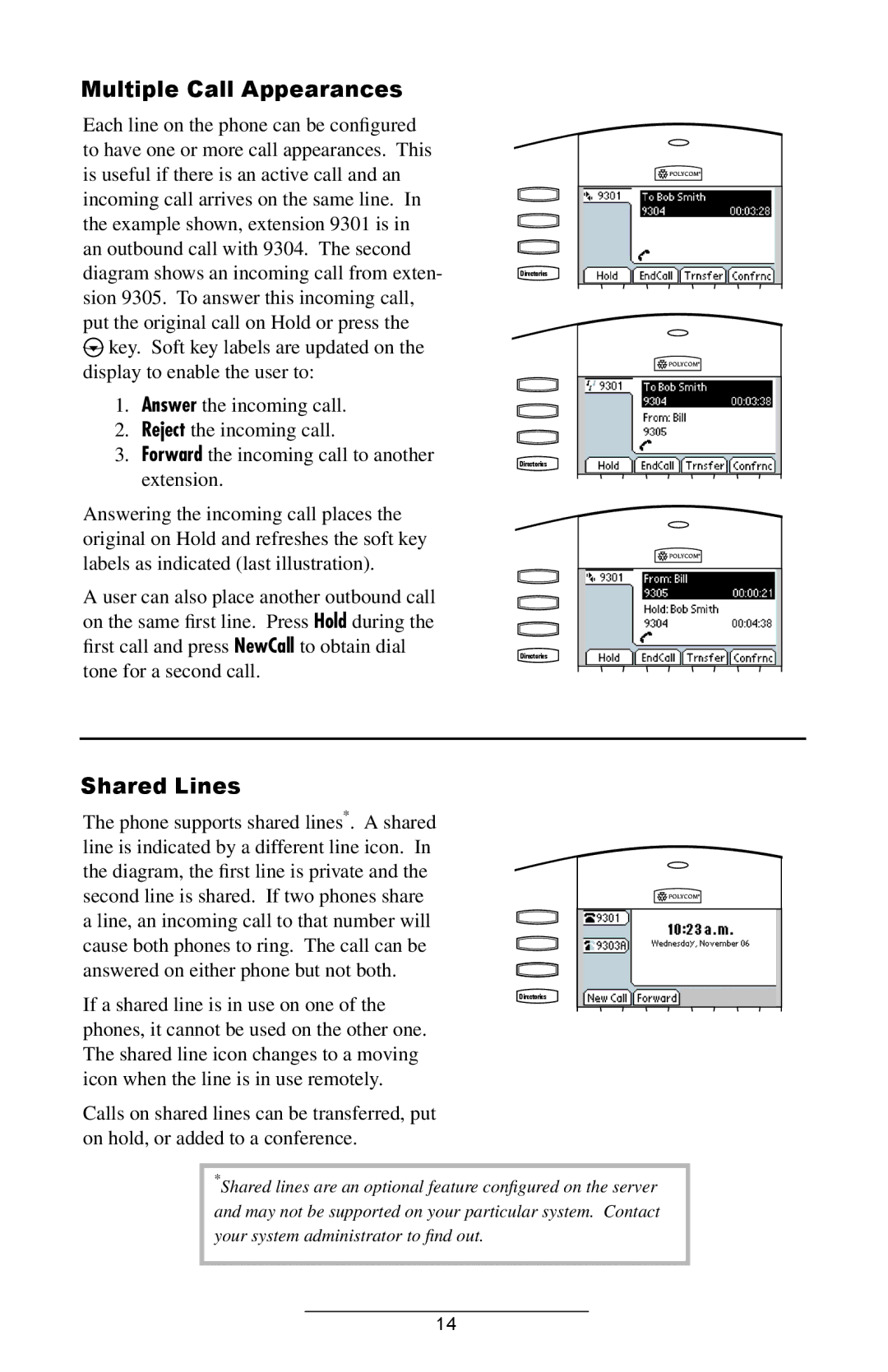Multiple Call Appearances
Each line on the phone can be configured to have one or more call appearances. This is useful if there is an active call and an incoming call arrives on the same line. In the example shown, extension 9301 is in an outbound call with 9304. The second diagram shows an incoming call from exten- sion 9305. To answer this incoming call, put the original call on Hold or press the ![]() key. Soft key labels are updated on the display to enable the user to:
key. Soft key labels are updated on the display to enable the user to:
1.Answer the incoming call.
2.Reject the incoming call.
3.Forward the incoming call to another extension.
Answering the incoming call places the original on Hold and refreshes the soft key labels as indicated (last illustration).
A user can also place another outbound call on the same first line. Press Hold during the first call and press NewCall to obtain dial tone for a second call.
Directories
Directories
Directories
Shared Lines
The phone supports shared lines*. A shared line is indicated by a different line icon. In the diagram, the first line is private and the second line is shared. If two phones share a line, an incoming call to that number will cause both phones to ring. The call can be answered on either phone but not both.
If a shared line is in use on one of the | Directories |
| |
phones, it cannot be used on the other one. |
|
The shared line icon changes to a moving |
|
icon when the line is in use remotely. |
|
Calls on shared lines can be transferred, put |
|
on hold, or added to a conference. |
|
*Shared lines are an optional feature configured on the server and may not be supported on your particular system. Contact your system administrator to find out.
14