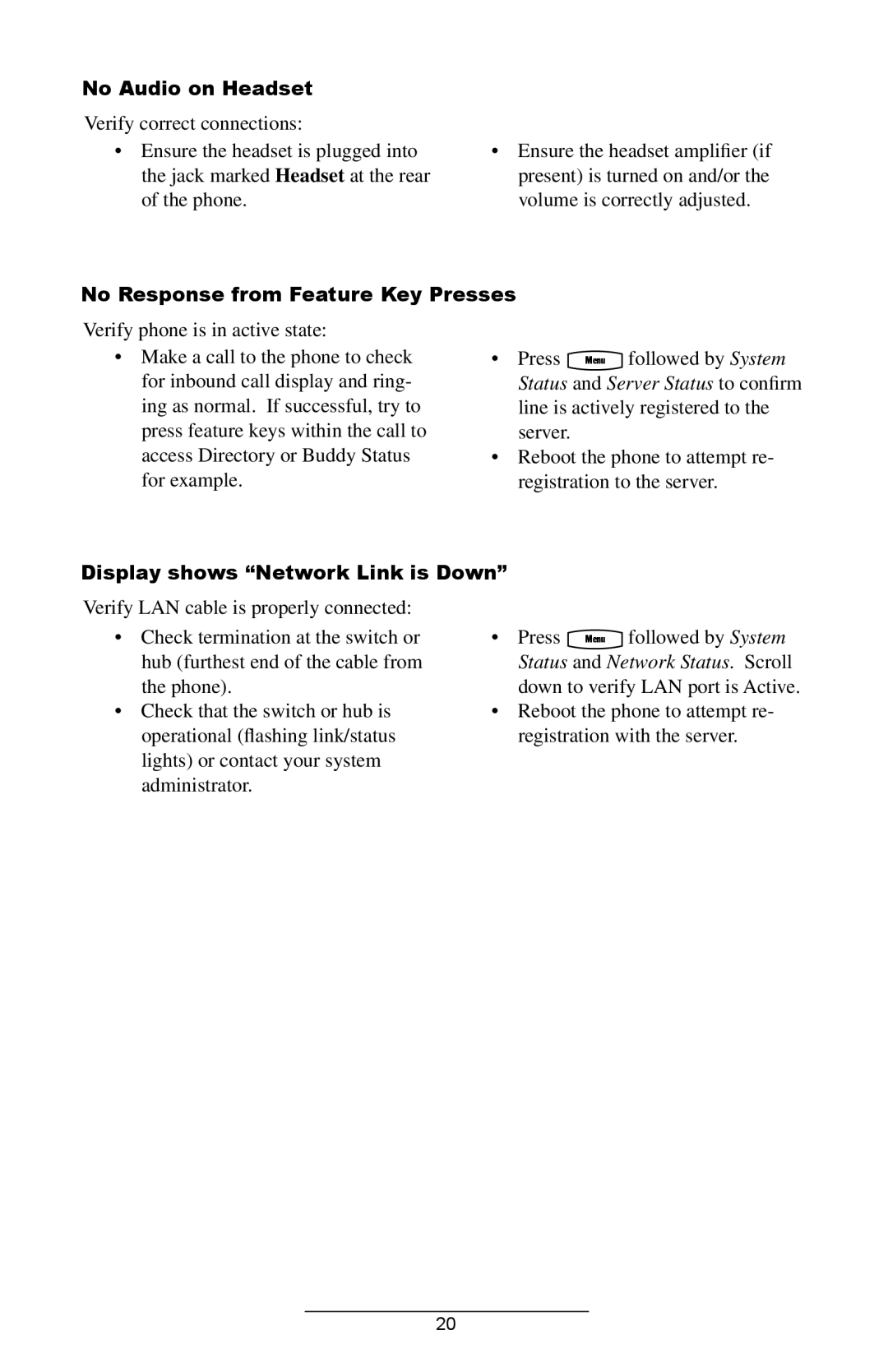No Audio on Headset
Verify correct connections:
•Ensure the headset is plugged into the jack marked Headset at the rear of the phone.
•Ensure the headset amplifier (if present) is turned on and/or the volume is correctly adjusted.
No Response from Feature Key Presses
Verify phone is in active state:
•Make a call to the phone to check for inbound call display and ring- ing as normal. If successful, try to press feature keys within the call to access Directory or Buddy Status for example.
• Press Menu followed by System Status and Server Status to confirm line is actively registered to the server.
•Reboot the phone to attempt re- registration to the server.
Display shows “Network Link is Down”
Verify LAN cable is properly connected:
•Check termination at the switch or hub (furthest end of the cable from the phone).
•Check that the switch or hub is operational (flashing link/status lights) or contact your system administrator.
• Press Menu followed by System Status and Network Status. Scroll down to verify LAN port is Active.
•Reboot the phone to attempt re- registration with the server.
20