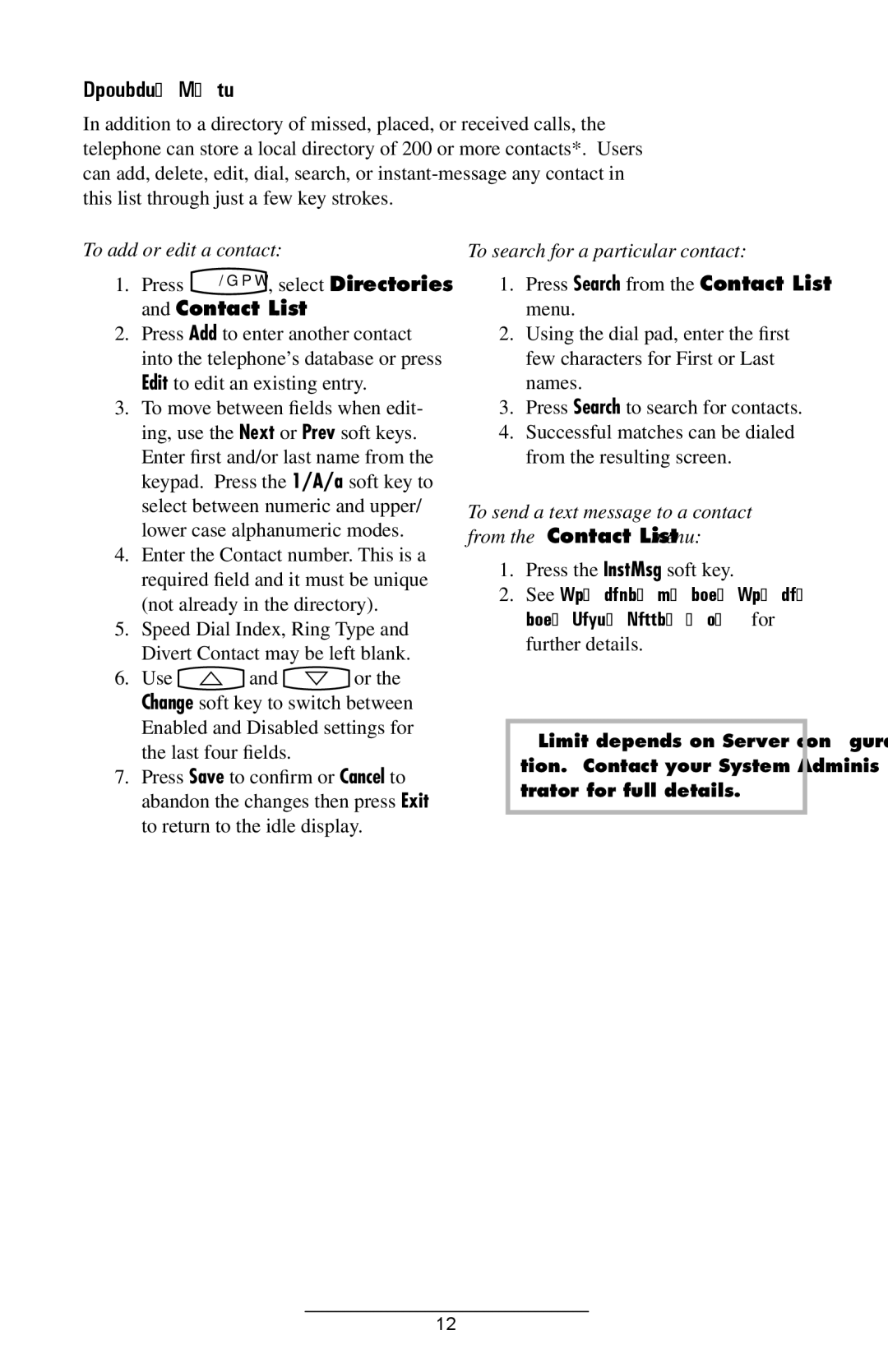Contact List
In addition to a directory of missed, placed, or received calls, the telephone can store a local directory of 200 or more contacts*. Users can add, delete, edit, dial, search, or
To add or edit a contact:
1. Press Menu , select Directories
and Contact List.
2.Press Add to enter another contact into the telephone’s database or press Edit to edit an existing entry.
3.To move between fields when edit- ing, use the Next or Prev soft keys. Enter first and/or last name from the keypad. Press the 1/A/a soft key to select between numeric and upper/ lower case alphanumeric modes.
4.Enter the Contact number. This is a required field and it must be unique (not already in the directory).
5.Speed Dial Index, Ring Type and Divert Contact may be left blank.
6.Use ![]() and
and ![]() or the Change soft key to switch between Enabled and Disabled settings for the last four fields.
or the Change soft key to switch between Enabled and Disabled settings for the last four fields.
7.Press Save to confirm or Cancel to abandon the changes then press Exit to return to the idle display.
To search for a particular contact:
1.Press Search from the Contact List menu.
2.Using the dial pad, enter the first few characters for First or Last names.
3.Press Search to search for contacts.
4.Successful matches can be dialed from the resulting screen.
To send a text message to a contact from the Contact List menu:
1.Press the InstMsg soft key.
2.See Voicemail and Voice and Text Messaging for further details.
*Limit depends on Server configura- tion. Contact your System Adminis- trator for full details.
12