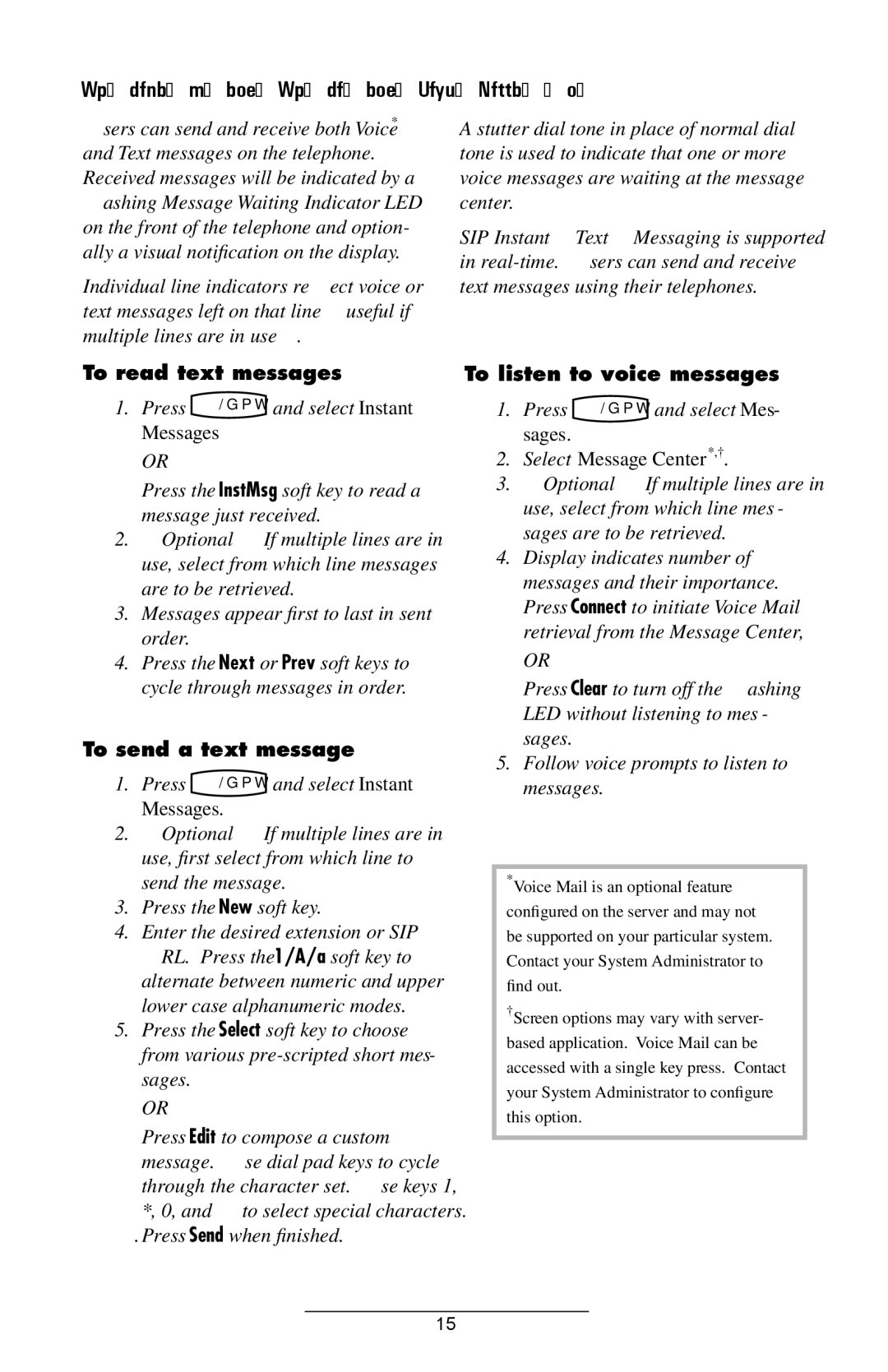Voicemail and Voice and Text Messaging
Users can send and receive both Voice* and Text messages on the telephone. Received messages will be indicated by a flashing Message Waiting Indicator LED on the front of the telephone and option- ally a visual notification on the display.
Individual line indicators reflect voice or text messages left on that line (useful if multiple lines are in use).
A stutter dial tone in place of normal dial tone is used to indicate that one or more voice messages are waiting at the message center.
SIP Instant (Text) Messaging is supported in
To read text messages:
1. Press | Menu | and select Instant |
Messages |
| |
OR
Press the InstMsg soft key to read a message just received.
2.(Optional) If multiple lines are in use, select from which line messages are to be retrieved.
3.Messages appear first to last in sent order.
4.Press the Next or Prev soft keys to cycle through messages in order.
To send a text message:
1. Press | Menu | and select Instant |
Messages. |
| |
2.(Optional) If multiple lines are in use, first select from which line to send the message.
3.Press the New soft key.
4.Enter the desired extension or SIP URL. Press the 1/A/a soft key to alternate between numeric and upper/ lower case alphanumeric modes.
5.Press the Select soft key to choose from various
OR
Press Edit to compose a custom message. Use dial pad keys to cycle through the character set. Use keys 1, *, 0, and # to select special characters.
6.Press Send when finished.
To listen to voice messages:
1. Press Menu and select Mes- sages.
2.Select Message Center*,†.
3.(Optional) If multiple lines are in use, select from which line mes- sages are to be retrieved.
4.Display indicates number of messages and their importance. Press Connect to initiate Voice Mail retrieval from the Message Center,
OR
Press Clear to turn off the flashing LED without listening to mes- sages.
5.Follow voice prompts to listen to messages.
*Voice Mail is an optional feature configured on the server and may not be supported on your particular system. Contact your System Administrator to find out.
†Screen options may vary with server- based application. Voice Mail can be accessed with a single key press. Contact your System Administrator to configure this option.
15