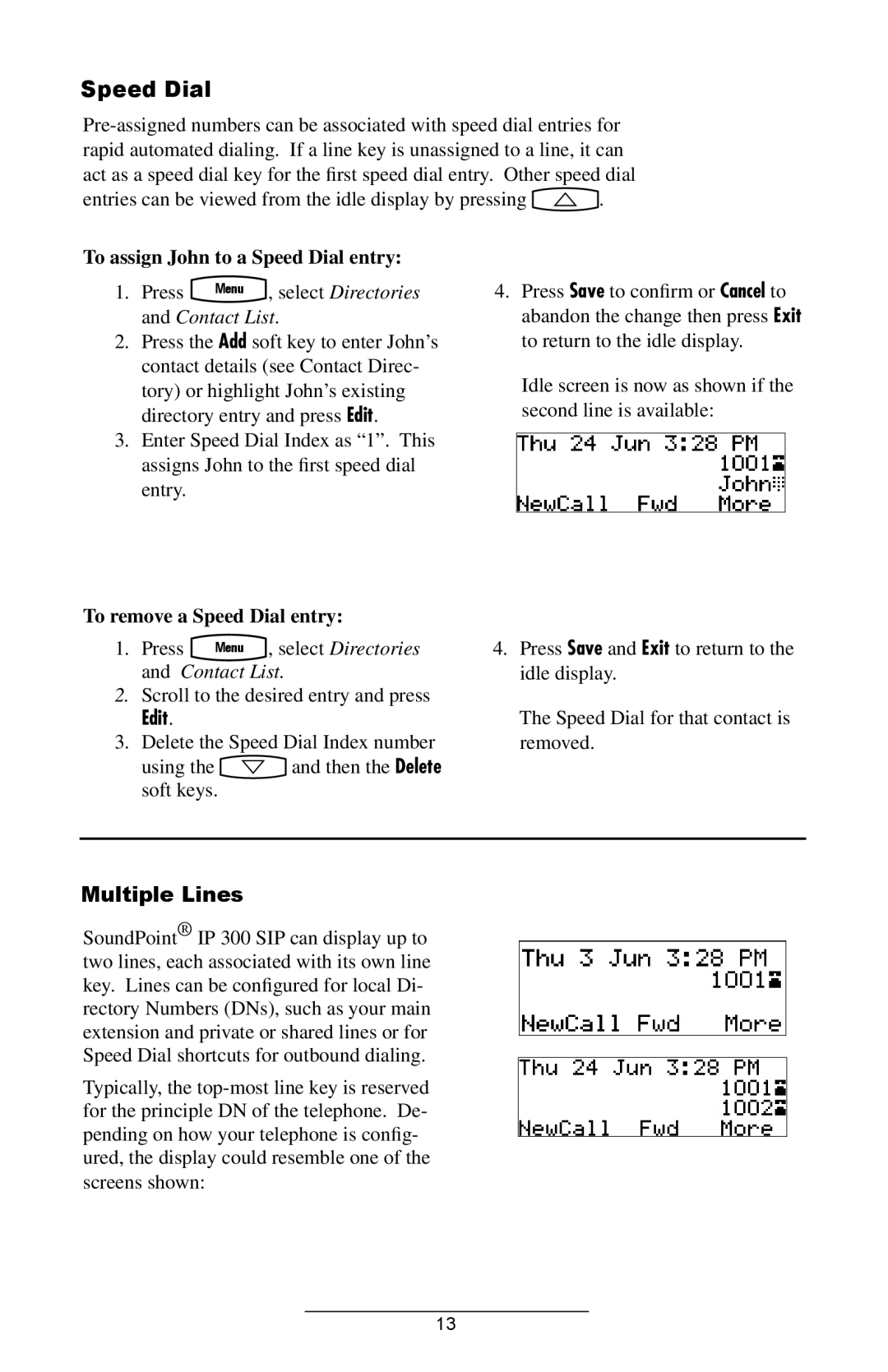Speed Dial
entries can be viewed from the idle display by pressing ![]() .
.
To assign John to a Speed Dial entry:
1. Press Menu , select Directories
and Contact List.
2.Press the Add soft key to enter John’s contact details (see Contact Direc- tory) or highlight John’s existing directory entry and press Edit.
3.Enter Speed Dial Index as “1”. This assigns John to the first speed dial entry.
To remove a Speed Dial entry:
1. Press Menu , select Directories
and Contact List.
2.Scroll to the desired entry and press
Edit.
3.Delete the Speed Dial Index number
using the ![]() and then the Delete soft keys.
and then the Delete soft keys.
4.Press Save to confirm or Cancel to abandon the change then press Exit to return to the idle display.
Idle screen is now as shown if the second line is available:
4.Press Save and Exit to return to the idle display.
The Speed Dial for that contact is removed.
Multiple Lines
SoundPoint® IP 300 SIP can display up to two lines, each associated with its own line key. Lines can be configured for local Di- rectory Numbers (DNs), such as your main extension and private or shared lines or for Speed Dial shortcuts for outbound dialing.
Typically, the
13