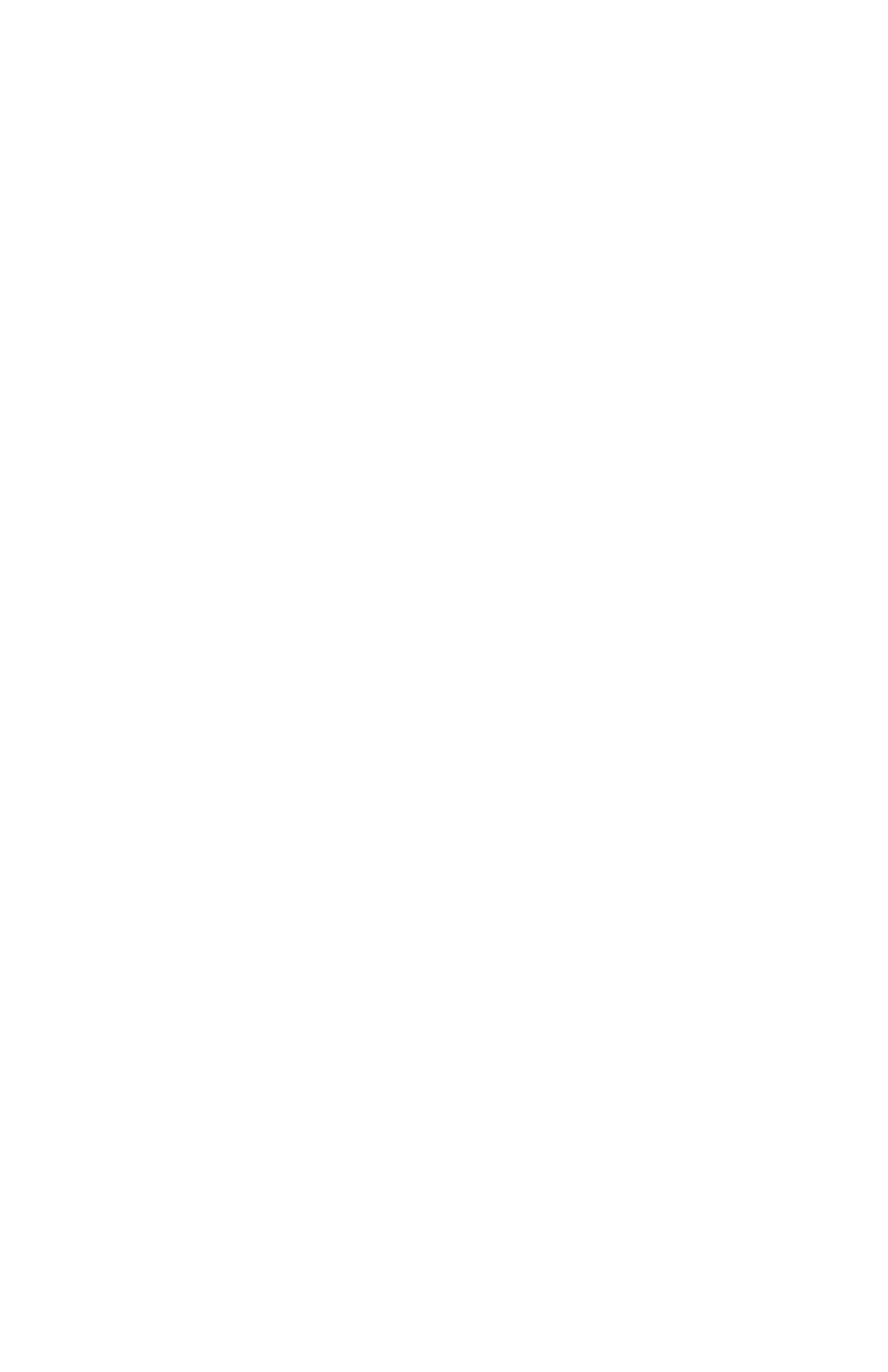No Audio on Headset
Verify correct connections:
•Ensure the headset is plugged into the jack marked Headset at the rear of the telephone.
•Ensure the headset amplifier (if pres- ent) is turned on and/or the volume is correctly adjusted.
•Swap the handset into the headset jack at the rear of the telephone and verify that audio or dial tone is now present.
For a list of compatible headsets, go to: www.polycom.com
No Response from Feature Key Presses
Verify telephone is in active state:
•Make a call to the telephone to check for inbound call display and ringing as normal. If successful, try to press feature keys within the call to access Directory or Buddy Status for example.
• Press Menu followed by System Status and Server Status to con- firm line is actively registered to the server.
•Reboot the telephone to attempt
Display shows “Network Link is Down”
Verify LAN cable is properly connected:
•Check termination at the switch or hub (furthest end of the cable from the telephone).
•Check that the switch or hub is op- erational (flashing link/status lights) or contact your System Administra- tor.
• Press Menu followed by System Status and Network Status. Scroll down to verify LAN port is Active.
•Reboot the telephone to attempt
19