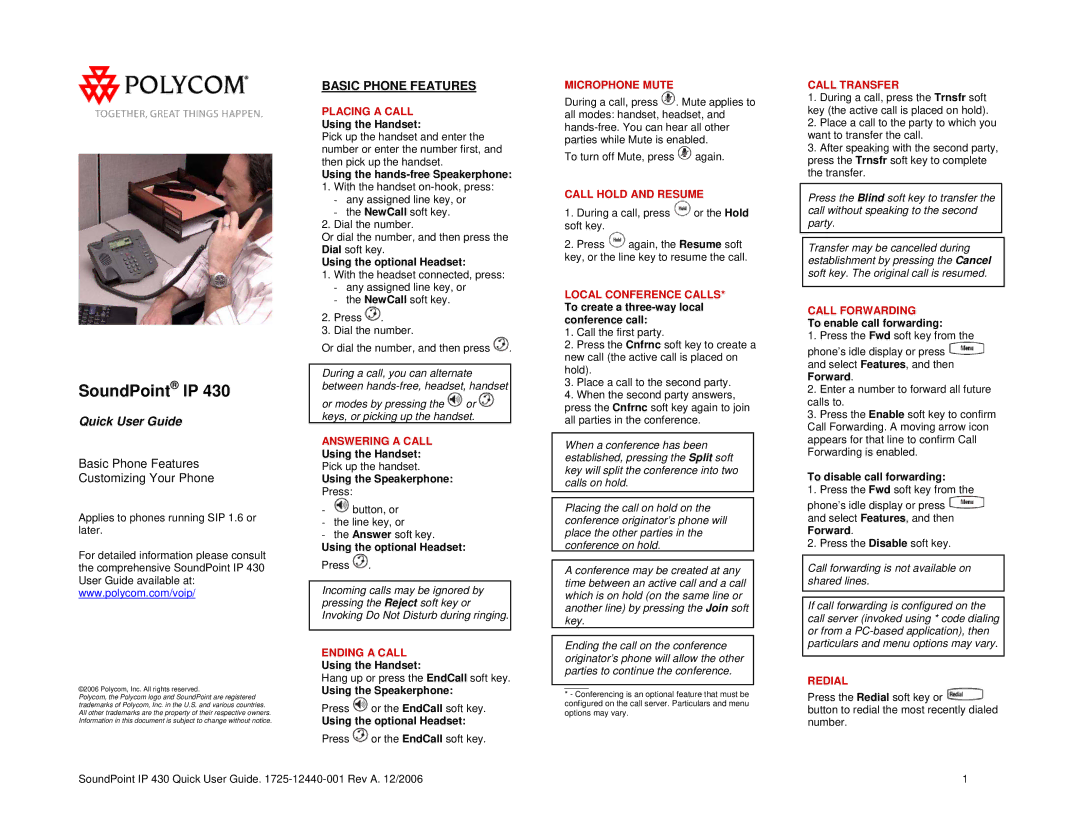IP 430 specifications
The Polycom IP 430 is a sophisticated VoIP phone designed to cater to the needs of business professionals seeking reliable and efficient communication tools. This device is particularly well-suited for environments such as small to medium-sized businesses, offering an array of features that enhance productivity and connectivity.One of the main features of the Polycom IP 430 is its user-friendly interface. The phone comes equipped with a 320x160 pixel graphical LCD display, which provides clear visibility for incoming calls, contacts, and other essential phone functions. The keypad layout is intuitive, allowing users to navigate menus and settings without hassle.
Audio quality is critical in a VoIP phone, and the Polycom IP 430 excels in this area thanks to its Polycom HD Voice technology. This feature ensures that conversations are crystal clear, offering rich, natural sound quality for both parties on the call. It utilizes wideband audio and advanced noise reduction techniques, creating an optimal acoustic experience that minimizes disruptions and enhances communication clarity.
Connectivity is another strong point of the Polycom IP 430. It supports Power over Ethernet (PoE), which simplifies installation by allowing the phone to receive power through the Ethernet cable, reducing the need for extra power outlets. The device also features multiple line appearances, allowing users to manage several calls simultaneously, which is especially useful in busy office environments.
The Polycom IP 430 is designed to support various VoIP protocols, including SIP (Session Initiation Protocol), ensuring compatibility with a range of VoIP systems and services. This adaptability makes it a versatile choice for businesses looking to integrate new communication technologies without significant overhauls.
Additional characteristics include programmable function keys that enhance workflow efficiency, a built-in web server for easy configuration, and support for various headset connections for hands-free communication.
In summary, the Polycom IP 430 combines robust features, superior audio quality, and strong connectivity options, making it an excellent choice for businesses aiming to improve their communication capabilities. With its reliable performance and user-friendly design, it stands out as a valuable asset in any professional setting.