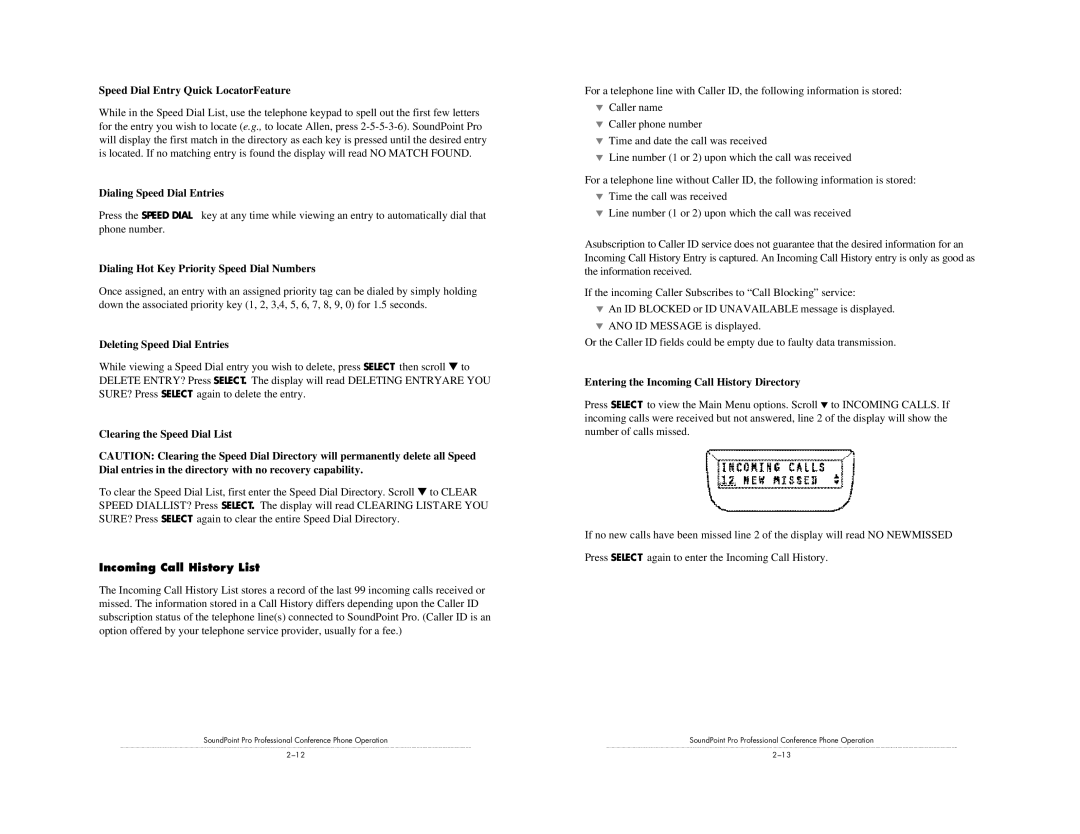Speed Dial Entry Quick LocatorFeature
While in the Speed Dial List, use the telephone keypad to spell out the first few letters for the entry you wish to locate (e.g., to locate Allen, press
Dialing Speed Dial Entries
Press the SPEED DIAL key at any time while viewing an entry to automatically dial that phone number.
Dialing Hot Key Priority Speed Dial Numbers
Once assigned, an entry with an assigned priority tag can be dialed by simply holding down the associated priority key (1, 2, 3,4, 5, 6, 7, 8, 9, 0) for 1.5 seconds.
Deleting Speed Dial Entries
While viewing a Speed Dial entry you wish to delete, press SELECT then scroll ▼ to DELETE ENTRY? Press SELECT. The display will read DELETING ENTRYARE YOU SURE? Press SELECT again to delete the entry.
Clearing the Speed Dial List
CAUTION: Clearing the Speed Dial Directory will permanently delete all Speed Dial entries in the directory with no recovery capability.
To clear the Speed Dial List, first enter the Speed Dial Directory. Scroll ▼ to CLEAR SPEED DIALLIST? Press SELECT. The display will read CLEARING LISTARE YOU SURE? Press SELECT again to clear the entire Speed Dial Directory.
Incoming Call History List
The Incoming Call History List stores a record of the last 99 incoming calls received or missed. The information stored in a Call History differs depending upon the Caller ID subscription status of the telephone line(s) connected to SoundPoint Pro. (Caller ID is an option offered by your telephone service provider, usually for a fee.)
SoundPoint Pro Professional Conference Phone Operation
For a telephone line with Caller ID, the following information is stored:
▼Caller name
▼Caller phone number
▼Time and date the call was received
▼Line number (1 or 2) upon which the call was received
For a telephone line without Caller ID, the following information is stored:
▼Time the call was received
▼Line number (1 or 2) upon which the call was received
Asubscription to Caller ID service does not guarantee that the desired information for an Incoming Call History Entry is captured. An Incoming Call History entry is only as good as the information received.
If the incoming Caller Subscribes to “Call Blocking” service:
▼An ID BLOCKED or ID UNAVAILABLE message is displayed.
▼ANO ID MESSAGE is displayed.
Or the Caller ID fields could be empty due to faulty data transmission.
Entering the Incoming Call History Directory
Press SELECT to view the Main Menu options. Scroll ▼ to INCOMING CALLS. If incoming calls were received but not answered, line 2 of the display will show the number of calls missed.
If no new calls have been missed line 2 of the display will read NO NEWMISSED
Press SELECT again to enter the Incoming Call History.
SoundPoint Pro Professional Conference Phone Operation