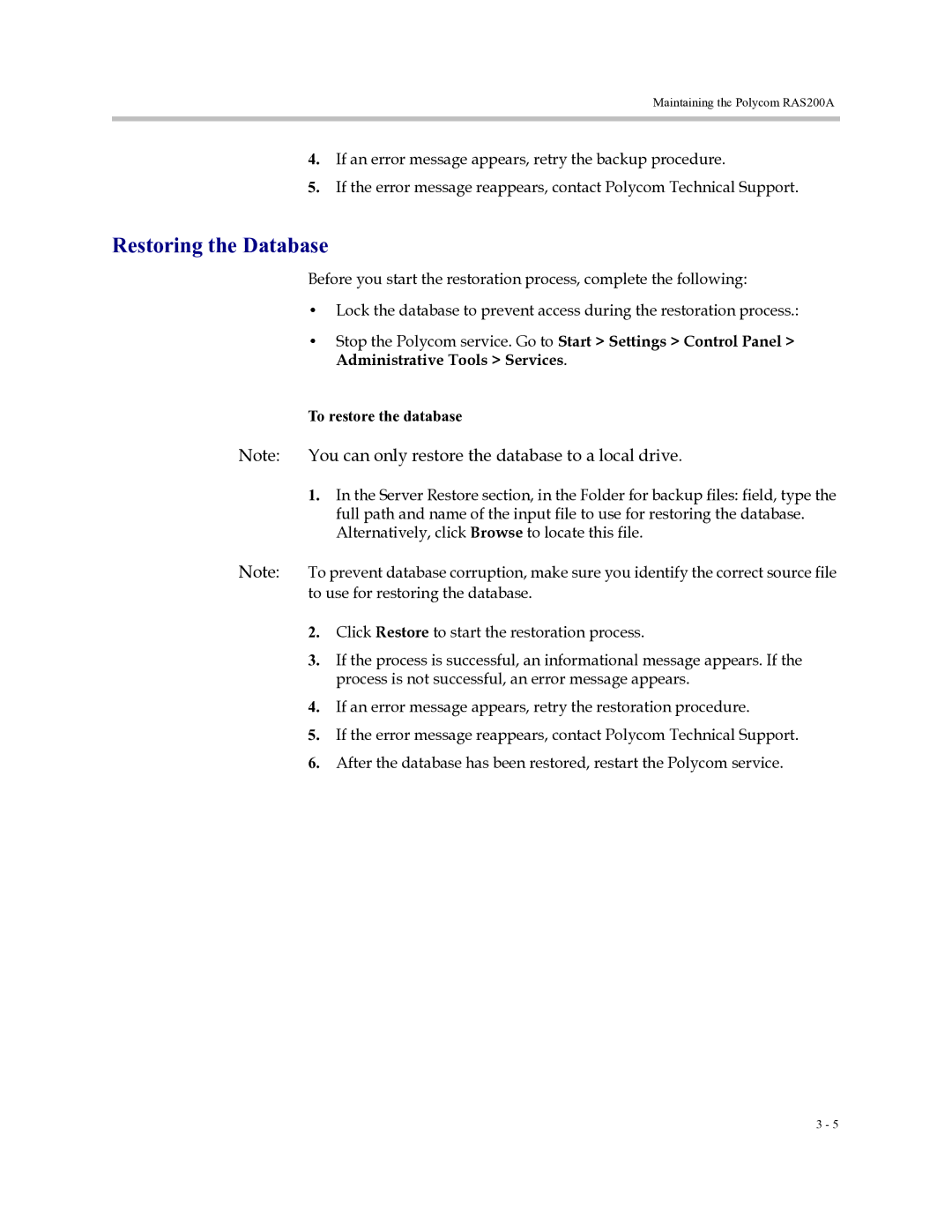3725-18101-001B, RAS200A specifications
The Polycom RAS200A, part number 3725-18101-001B, is a robust and highly efficient video conferencing solution designed to meet the demands of modern business communication. As an essential component in the Polycom ecosystem, it facilitates seamless connectivity for video calls, ensuring high-quality audio and visual experiences for users.One of the main features of the RAS200A is its ability to provide scalable bandwidth management. This technology allows users to optimize network resource allocation, enabling efficient use of available bandwidth during high-demand situations. With a user-friendly interface, administrators can easily configure and manage bandwidth settings, ensuring a smooth and uninterrupted communication experience.
The RAS200A is engineered with advanced multimedia capabilities, supporting various protocols that enhance interoperability across different video conferencing systems. Its compatibility with H.323 and SIP protocols enables it to connect seamlessly with other video endpoints, ensuring that organizations can communicate effortlessly regardless of their existing infrastructure.
Another remarkable characteristic of the RAS200A is its support for HD video resolution, providing crystal-clear imagery that enhances the overall video conferencing experience. This feature is crucial for businesses where visual details matter, such as collaborative design sessions or client presentations, thereby improving engagement and comprehension during meetings.
The device also includes robust security features to protect sensitive data transmitted during video conferences. With support for encrypted sessions and secure logins, the RAS200A ensures that organizations can conduct their communications while adhering to stringent security protocols. This is particularly important for industries that require compliance with regulations related to data protection.
Additionally, the RAS200A supports a wide range of applications, making it a versatile solution for various business needs. It can integrate with video conferencing software, web applications, and mobile devices, providing users with the flexibility to join meetings from multiple platforms.
In summary, the Polycom RAS200A, 3725-18101-001B, is a feature-rich video conferencing solution designed for scalability, interoperability, and security. Its capabilities in bandwidth management, multimedia support, HD video resolution, and robust security make it an ideal choice for organizations looking to enhance their communication infrastructure and facilitate effective collaboration across teams and clients.