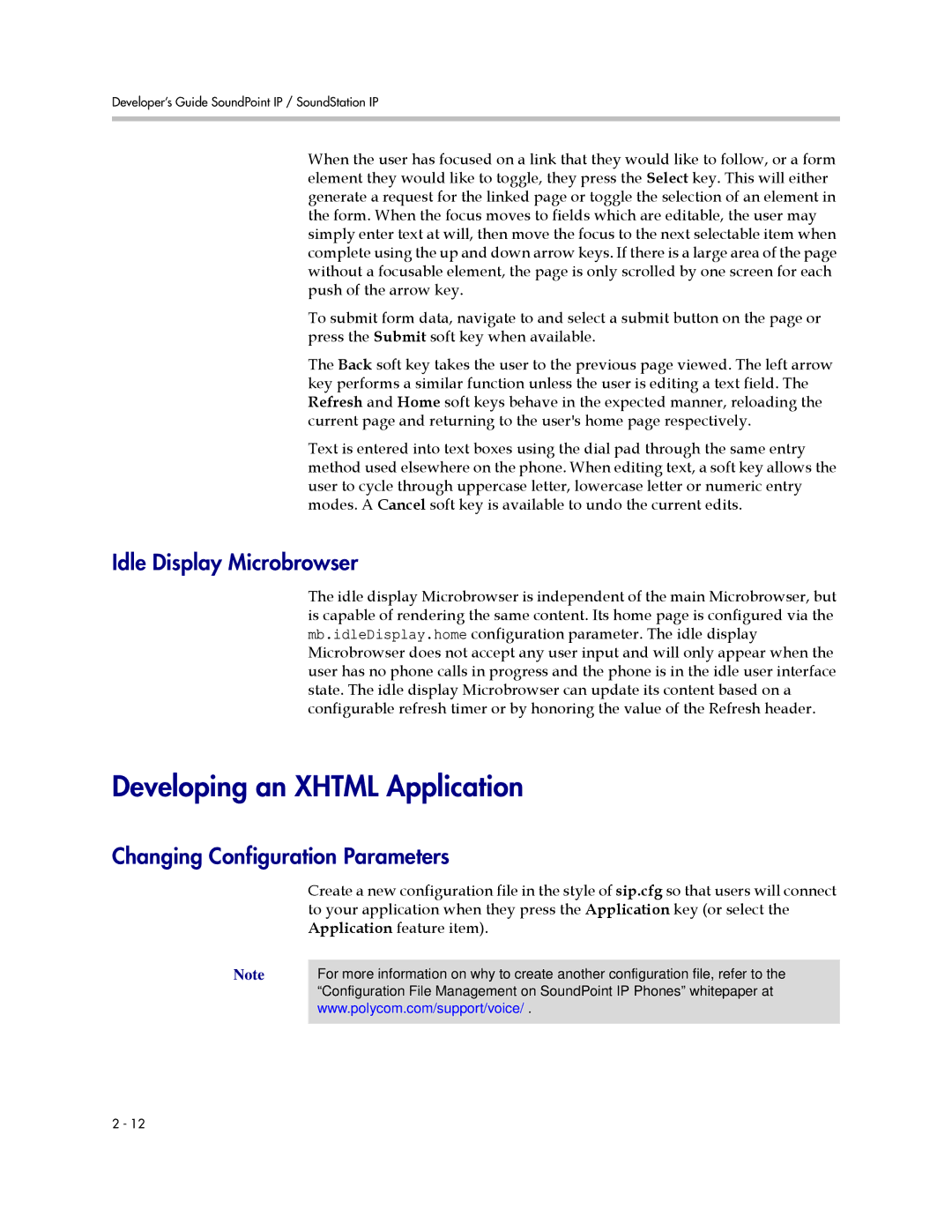Developer’s Guide SoundPoint IP / SoundStation IP
When the user has focused on a link that they would like to follow, or a form element they would like to toggle, they press the Select key. This will either generate a request for the linked page or toggle the selection of an element in the form. When the focus moves to fields which are editable, the user may simply enter text at will, then move the focus to the next selectable item when complete using the up and down arrow keys. If there is a large area of the page without a focusable element, the page is only scrolled by one screen for each push of the arrow key.
To submit form data, navigate to and select a submit button on the page or press the Submit soft key when available.
The Back soft key takes the user to the previous page viewed. The left arrow key performs a similar function unless the user is editing a text field. The Refresh and Home soft keys behave in the expected manner, reloading the current page and returning to the user's home page respectively.
Text is entered into text boxes using the dial pad through the same entry method used elsewhere on the phone. When editing text, a soft key allows the user to cycle through uppercase letter, lowercase letter or numeric entry modes. A Cancel soft key is available to undo the current edits.
Idle Display Microbrowser
The idle display Microbrowser is independent of the main Microbrowser, but is capable of rendering the same content. Its home page is configured via the mb.idleDisplay.home configuration parameter. The idle display Microbrowser does not accept any user input and will only appear when the user has no phone calls in progress and the phone is in the idle user interface state. The idle display Microbrowser can update its content based on a configurable refresh timer or by honoring the value of the Refresh header.
Developing an XHTML Application
Changing Configuration Parameters
Create a new configuration file in the style of sip.cfg so that users will connect to your application when they press the Application key (or select the Application feature item).
Note | For more information on why to create another configuration file, refer to the |
| “Configuration File Management on SoundPoint IP Phones” whitepaper at |
| www.polycom.com/support/voice/ . |
|
|
2 - 12