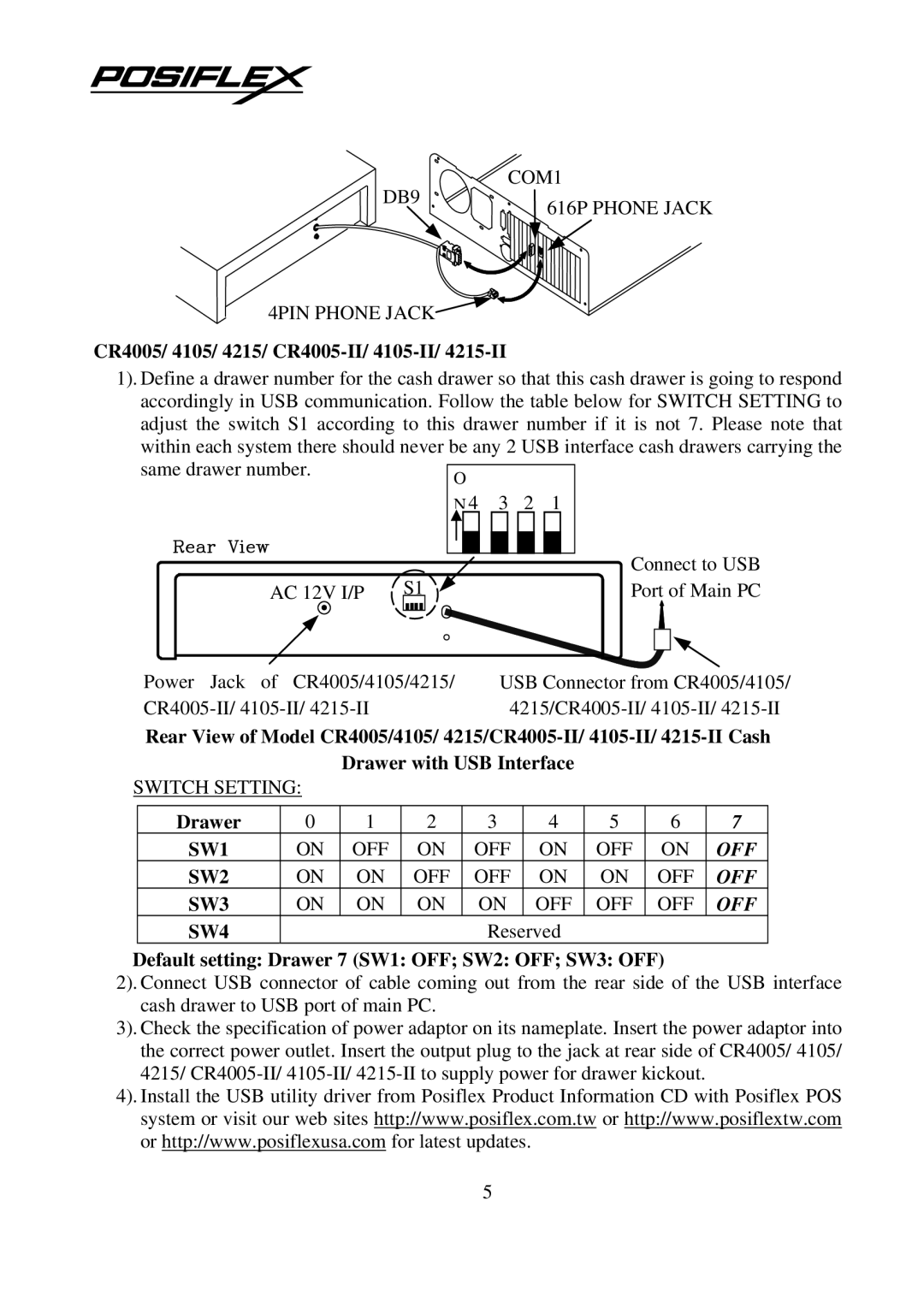COM1
DB9 | 616P PHONE JACK |
|
4PIN PHONE JACK![]()
CR4005/ 4105/ 4215/ CR4005-II/ 4105-II/ 4215-II
1). Define a drawer number for the cash drawer so that this cash drawer is going to respond accordingly in USB communication. Follow the table below for SWITCH SETTING to adjust the switch S1 according to this drawer number if it is not 7. Please note that within each system there should never be any 2 USB interface cash drawers carrying the
same drawer number. |
| O |
|
|
|
|
| |
|
|
|
|
|
|
|
| |
|
|
| N4 3 | 2 1 |
|
|
| |
|
|
| S1 |
|
| Connect to USB | ||
| AC 12V I/P |
|
| Port of Main PC | ||||
Power Jack | of CR4005/4105/4215/ | USB Connector from CR4005/4105/ | ||||||
| ||||||||
Rear View of Model CR4005/4105/ | ||||||||
SWITCH SETTING: | Drawer with USB Interface |
|
|
| ||||
|
|
|
|
|
|
| ||
Drawer | 0 | 1 | 2 | 3 | 4 | 5 | 6 | 7 |
SW1 | ON | OFF | ON | OFF | ON | OFF | ON | OFF |
SW2 | ON | ON | OFF | OFF | ON | ON | OFF | OFF |
SW3 | ON | ON | ON | ON | OFF | OFF | OFF | OFF |
SW4 |
|
|
| Reserved |
|
|
| |
Default setting: Drawer 7 (SW1: OFF; SW2: OFF; SW3: OFF)
2). Connect USB connector of cable coming out from the rear side of the USB interface cash drawer to USB port of main PC.
3). Check the specification of power adaptor on its nameplate. Insert the power adaptor into the correct power outlet. Insert the output plug to the jack at rear side of CR4005/ 4105/ 4215/
4). Install the USB utility driver from Posiflex Product Information CD with Posiflex POS system or visit our web sites http://www.posiflex.com.tw or http://www.posiflextw.com or http://www.posiflexusa.com for latest updates.
5