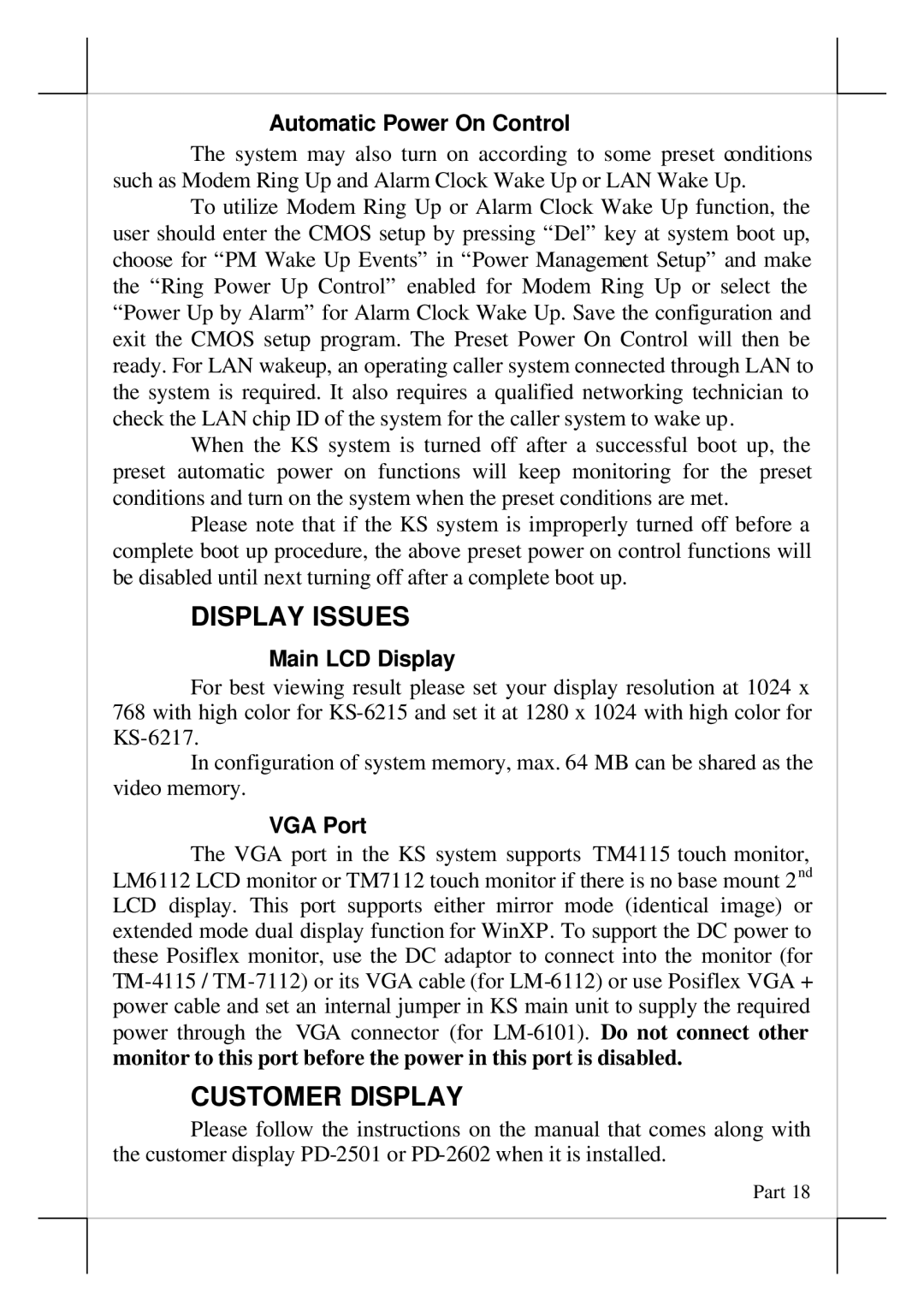Automatic Power On Control
The system may also turn on according to some preset conditions such as Modem Ring Up and Alarm Clock Wake Up or LAN Wake Up.
To utilize Modem Ring Up or Alarm Clock Wake Up function, the user should enter the CMOS setup by pressing “Del” key at system boot up, choose for “PM Wake Up Events” in “Power Management Setup” and make the “Ring Power Up Control” enabled for Modem Ring Up or select the “Power Up by Alarm” for Alarm Clock Wake Up. Save the configuration and exit the CMOS setup program. The Preset Power On Control will then be ready. For LAN wakeup, an operating caller system connected through LAN to the system is required. It also requires a qualified networking technician to check the LAN chip ID of the system for the caller system to wake up.
When the KS system is turned off after a successful boot up, the preset automatic power on functions will keep monitoring for the preset conditions and turn on the system when the preset conditions are met.
Please note that if the KS system is improperly turned off before a complete boot up procedure, the above preset power on control functions will be disabled until next turning off after a complete boot up.
DISPLAY ISSUES
Main LCD Display
For best viewing result please set your display resolution at 1024 x 768 with high color for
In configuration of system memory, max. 64 MB can be shared as the video memory.
VGA Port
The VGA port in the KS system supports TM4115 touch monitor, LM6112 LCD monitor or TM7112 touch monitor if there is no base mount 2nd LCD display. This port supports either mirror mode (identical image) or extended mode dual display function for WinXP. To support the DC power to these Posiflex monitor, use the DC adaptor to connect into the monitor (for
CUSTOMER DISPLAY
Please follow the instructions on the manual that comes along with the customer display
Part 18