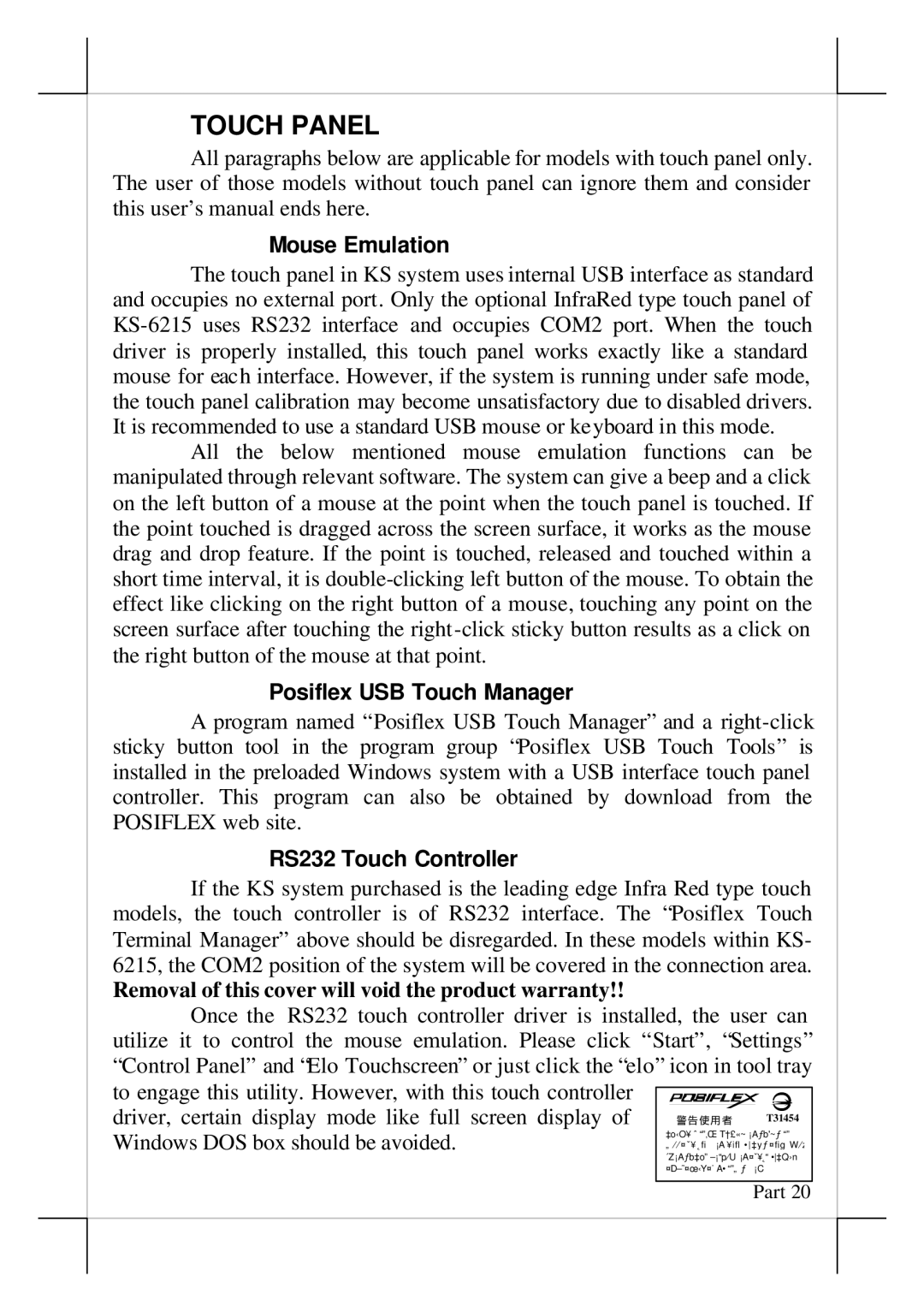TOUCH PANEL
All paragraphs below are applicable for models with touch panel only. The user of those models without touch panel can ignore them and consider this user’s manual ends here.
Mouse Emulation
The touch panel in KS system uses internal USB interface as standard and occupies no external port. Only the optional InfraRed type touch panel of
All the below mentioned mouse emulation functions can be manipulated through relevant software. The system can give a beep and a click on the left button of a mouse at the point when the touch panel is touched. If the point touched is dragged across the screen surface, it works as the mouse drag and drop feature. If the point is touched, released and touched within a short time interval, it is
Posiflex USB Touch Manager
A program named “Posiflex USB Touch Manager” and a
RS232 Touch Controller
If the KS system purchased is the leading edge Infra Red type touch models, the touch controller is of RS232 interface. The “Posiflex Touch Terminal Manager” above should be disregarded. In these models within KS- 6215, the COM2 position of the system will be covered in the connection area.
Removal of this cover will void the product warranty!!
Once the RS232 touch controller driver is installed, the user can utilize it to control the mouse emulation. Please click “Start”, “Settings” “Control Panel” and “Elo Touchscreen” or just click the “elo” icon in tool tray
to engage this utility. However, with this touch controller |
|
| |
driver, certain display mode like full screen display of | T31454 |
Windows DOS box should be avoided. |
|
|
|
| Part 20 |