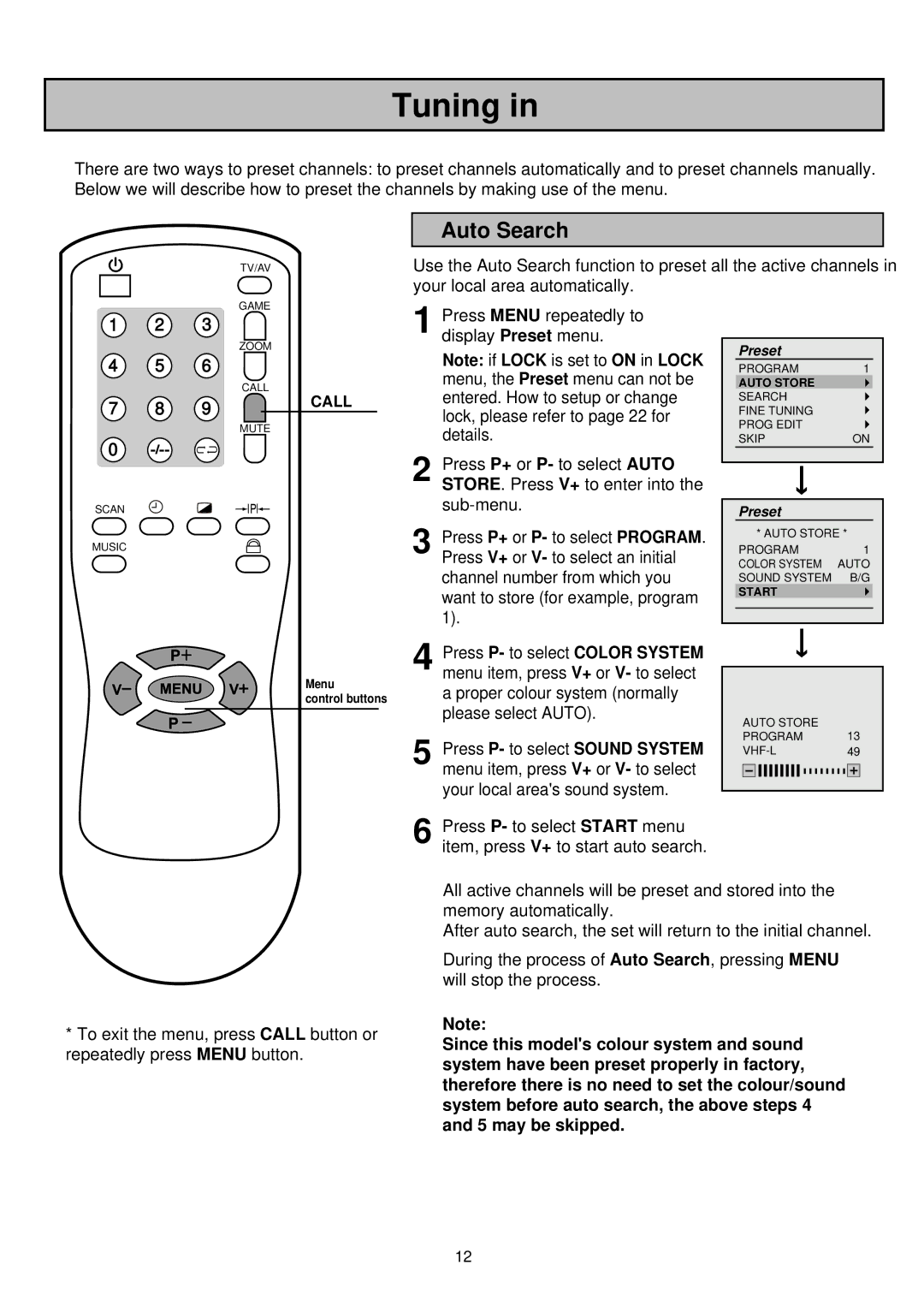Tuning in
There are two ways to preset channels: to preset channels automatically and to preset channels manually. Below we will describe how to preset the channels by making use of the menu.
Auto Search
TV/AV
GAME
1 2 3
ZOOM
4 5 6
CALL
7 8 9
MUTE
0
SCAN
MUSIC
Use the Auto Search function to preset all the active channels in your local area automatically.
| Press MENU repeatedly to |
|
| |
1 display Preset menu. | Preset |
| ||
| Note: if LOCK is set to ON in LOCK |
| ||
| PROGRAM | 1 | ||
CALL | menu, the Preset menu can not be | AUTO STORE |
| |
entered. How to setup or change | SEARCH |
| ||
| lock, please refer to page 22 for | FINE TUNING |
| |
| PROG EDIT |
| ||
| details. |
| ||
| SKIP | ON | ||
2 | Press P+ or P- to select AUTO |
|
| |
STORE. Press V+ to enter into the |
|
| ||
| Preset |
| ||
3 Press P+ or P- to select PROGRAM. | 1 | |||
PROGRAM | ||||
|
| * AUTO STORE * | ||
| Press V+ or V- to select an initial | COLOR SYSTEM | AUTO | |
| channel number from which you | SOUND SYSTEM | B/G | |
| want to store (for example, program | START |
| |
| 1). |
|
| |
Menu
control buttons
*To exit the menu, press CALL button or repeatedly press MENU button.
Press P- to select COLOR SYSTEM |
|
|
|
|
|
| |
4 menu item, press V+ or V- to select |
|
|
|
|
|
| |
a proper colour system (normally |
|
|
|
please select AUTO). | AUTO STORE |
| |
| 13 | ||
Press P- to select SOUND SYSTEM | PROGRAM | ||
49 | |||
5 menu item, press V+ or V- to select |
|
|
|
your local area's sound system. |
|
|
|
|
|
| |
Press P- to select START menu |
|
|
|
6 item, press V+ to start auto search. |
|
|
|
All active channels will be preset and stored into the memory automatically.
After auto search, the set will return to the initial channel.
During the process of Auto Search, pressing MENU will stop the process.
Note:
Since this model's colour system and sound system have been preset properly in factory, therefore there is no need to set the colour/sound system before auto search, the above steps 4 and 5 may be skipped.
12