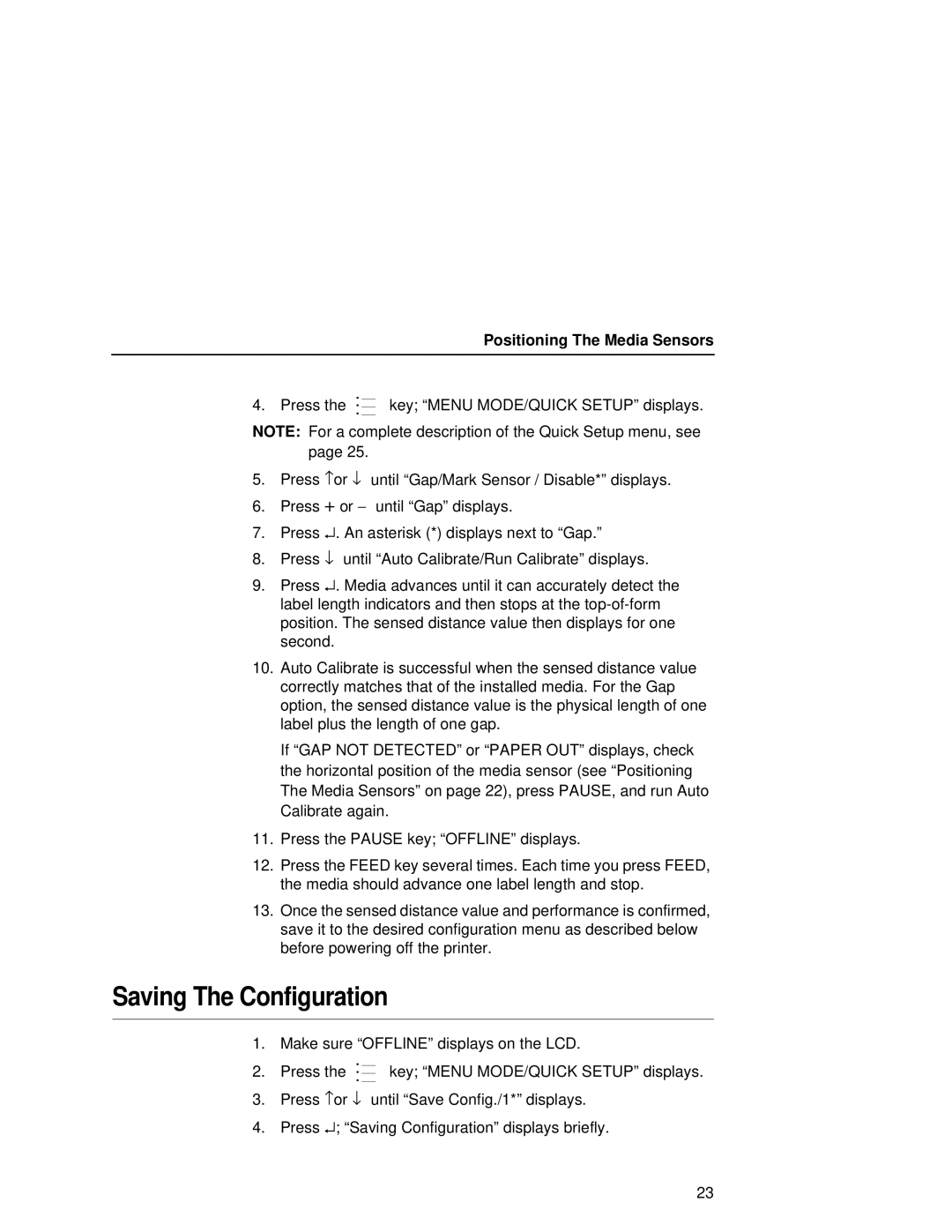|
| Positioning The Media Sensors |
. |
|
|
|
| |
4. Press the . |
| key; “MENU MODE/QUICK SETUP” displays. |
NOTE: For a complete description of the Quick Setup menu, see page 25.
5.Press ↑ or ↓ until “Gap/Mark Sensor / Disable*” displays.
6.Press + or − until “Gap” displays.
7.Press ↵ . An asterisk (*) displays next to “Gap.”
8.Press ↓ until “Auto Calibrate/Run Calibrate” displays.
9.Press ↵ . Media advances until it can accurately detect the label length indicators and then stops at the
10.Auto Calibrate is successful when the sensed distance value correctly matches that of the installed media. For the Gap option, the sensed distance value is the physical length of one label plus the length of one gap.
If “GAP NOT DETECTED” or “PAPER OUT” displays, check the horizontal position of the media sensor (see “Positioning The Media Sensors” on page 22), press PAUSE, and run Auto Calibrate again.
11.Press the PAUSE key; “OFFLINE” displays.
12.Press the FEED key several times. Each time you press FEED, the media should advance one label length and stop.
13.Once the sensed distance value and performance is confirmed, save it to the desired configuration menu as described below before powering off the printer.
Saving The Configuration
1. Make sure “OFFLINE” displays on the LCD.
. | key; “MENU MODE/QUICK SETUP” displays. |
2. Press the . |
3.Press ↑ or ↓ until “Save Config./1*” displays.
4.Press ↵ ; “Saving Configuration” displays briefly.
23