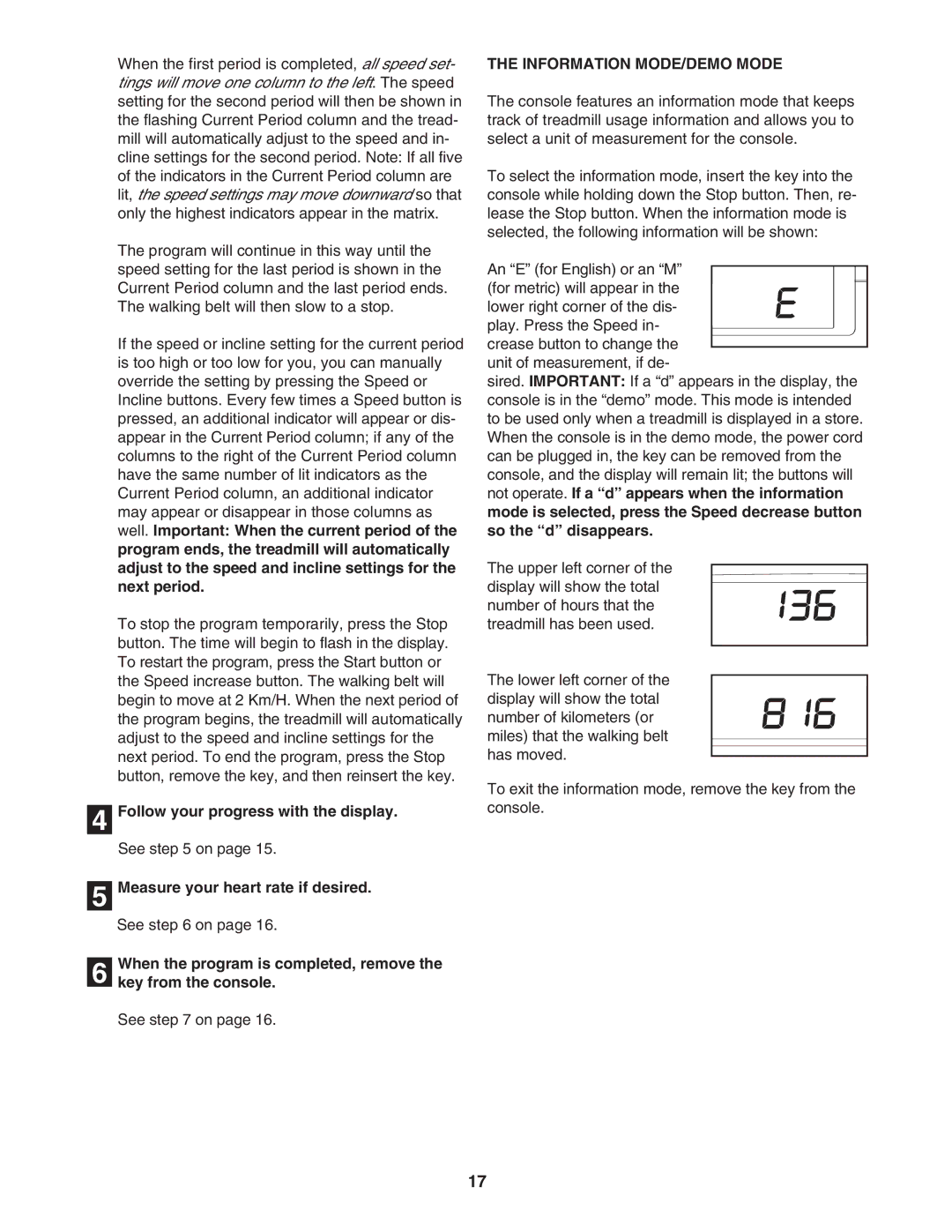When the first period is completed, all speed set- tings will move one column to the left. The speed setting for the second period will then be shown in the flashing Current Period column and the tread- mill will automatically adjust to the speed and in- cline settings for the second period. Note: If all five of the indicators in the Current Period column are lit, the speed settings may move downward so that only the highest indicators appear in the matrix.
The program will continue in this way until the speed setting for the last period is shown in the Current Period column and the last period ends. The walking belt will then slow to a stop.
If the speed or incline setting for the current period is too high or too low for you, you can manually override the setting by pressing the Speed or Incline buttons. Every few times a Speed button is pressed, an additional indicator will appear or dis- appear in the Current Period column; if any of the columns to the right of the Current Period column have the same number of lit indicators as the Current Period column, an additional indicator may appear or disappear in those columns as well. Important: When the current period of the program ends, the treadmill will automatically adjust to the speed and incline settings for the next period.
To stop the program temporarily, press the Stop button. The time will begin to flash in the display. To restart the program, press the Start button or the Speed increase button. The walking belt will begin to move at 2 Km/H. When the next period of the program begins, the treadmill will automatically adjust to the speed and incline settings for the next period. To end the program, press the Stop button, remove the key, and then reinsert the key.
4 Follow your progress with the display.
See step 5 on page 15.
5 Measure your heart rate if desired.
See step 6 on page 16.
When the program is completed, remove the
6 key from the console.
See step 7 on page 16.
THE INFORMATION MODE/DEMO MODE
The console features an information mode that keeps track of treadmill usage information and allows you to select a unit of measurement for the console.
To select the information mode, insert the key into the console while holding down the Stop button. Then, re- lease the Stop button. When the information mode is selected, the following information will be shown:
An “E” (for English) or an “M”
(for metric) will appear in the lower right corner of the dis-
play. Press the Speed in- crease button to change the unit of measurement, if de-
sired. IMPORTANT: If a “d” appears in the display, the console is in the “demo” mode. This mode is intended to be used only when a treadmill is displayed in a store. When the console is in the demo mode, the power cord can be plugged in, the key can be removed from the console, and the display will remain lit; the buttons will not operate. If a “d” appears when the information mode is selected, press the Speed decrease button so the “d” disappears.
The upper left corner of the display will show the total number of hours that the treadmill has been used.
The lower left corner of the display will show the total number of kilometers (or miles) that the walking belt has moved.
To exit the information mode, remove the key from the console.
17