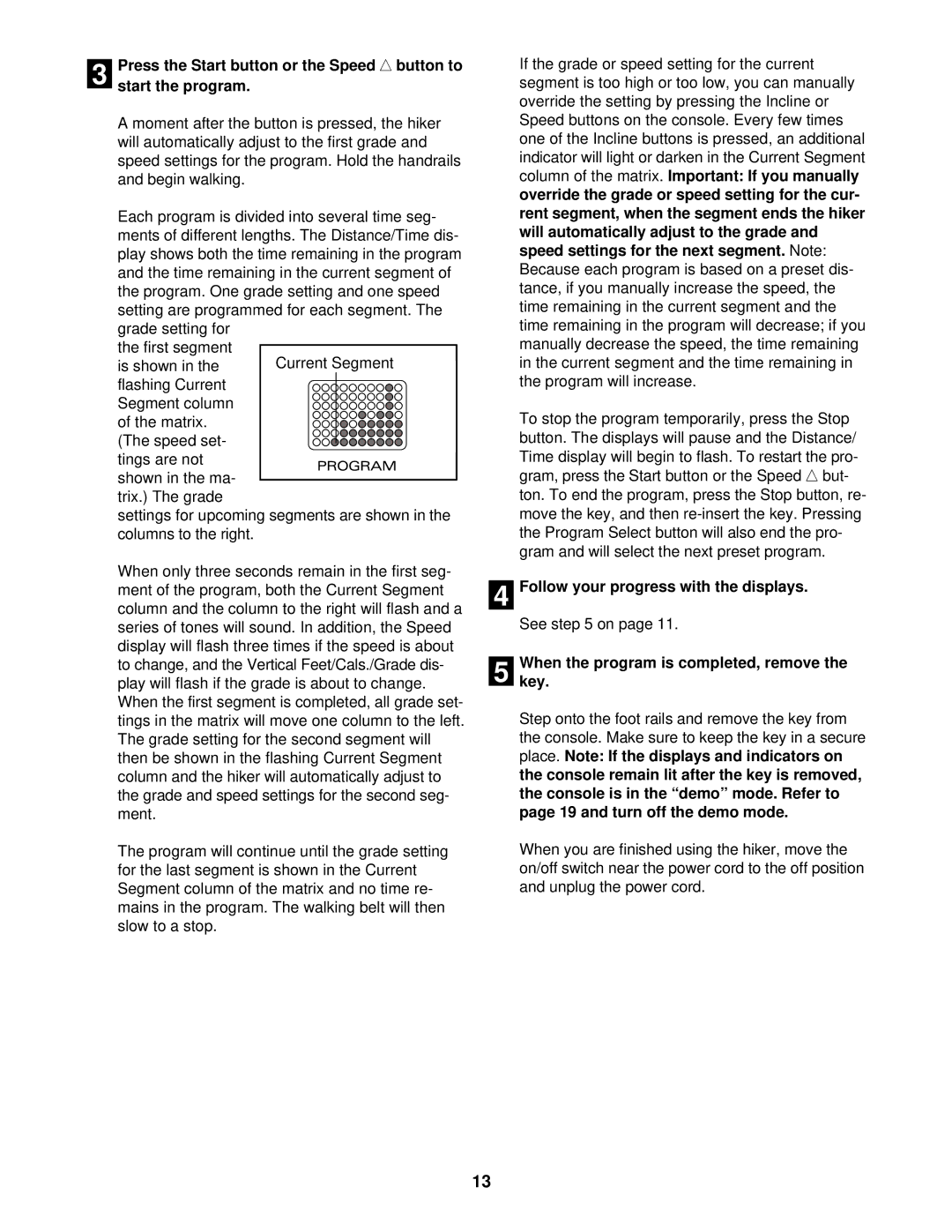3 Press the Start button or the Speed ▲ button to start the program.
A moment after the button is pressed, the hiker will automatically adjust to the first grade and speed settings for the program. Hold the handrails and begin walking.
Each program is divided into several time seg- ments of different lengths. The Distance/Time dis- play shows both the time remaining in the program and the time remaining in the current segment of the program. One grade setting and one speed setting are programmed for each segment. The grade setting for
the first segment
is shown in the flashing Current Segment column of the matrix. (The speed set- tings are not
shown in the ma- trix.) The grade
settings for upcoming segments are shown in the columns to the right.
When only three seconds remain in the first seg- ment of the program, both the Current Segment column and the column to the right will flash and a series of tones will sound. In addition, the Speed display will flash three times if the speed is about to change, and the Vertical Feet/Cals./Grade dis- play will flash if the grade is about to change. When the first segment is completed, all grade set- tings in the matrix will move one column to the left. The grade setting for the second segment will then be shown in the flashing Current Segment column and the hiker will automatically adjust to the grade and speed settings for the second seg- ment.
The program will continue until the grade setting for the last segment is shown in the Current Segment column of the matrix and no time re- mains in the program. The walking belt will then slow to a stop.
If the grade or speed setting for the current segment is too high or too low, you can manually override the setting by pressing the Incline or Speed buttons on the console. Every few times one of the Incline buttons is pressed, an additional indicator will light or darken in the Current Segment column of the matrix. Important: If you manually override the grade or speed setting for the cur- rent segment, when the segment ends the hiker will automatically adjust to the grade and speed settings for the next segment. Note: Because each program is based on a preset dis- tance, if you manually increase the speed, the time remaining in the current segment and the time remaining in the program will decrease; if you manually decrease the speed, the time remaining in the current segment and the time remaining in the program will increase.
To stop the program temporarily, press the Stop button. The displays will pause and the Distance/ Time display will begin to flash. To restart the pro- gram, press the Start button or the Speed ▲ but- ton. To end the program, press the Stop button, re- move the key, and then
4 Follow your progress with the displays.
See step 5 on page 11.
5 Whenkey. the program is completed, remove the
Step onto the foot rails and remove the key from the console. Make sure to keep the key in a secure place. Note: If the displays and indicators on the console remain lit after the key is removed, the console is in the “demo” mode. Refer to page 19 and turn off the demo mode.
When you are finished using the hiker, move the on/off switch near the power cord to the off position and unplug the power cord.
13