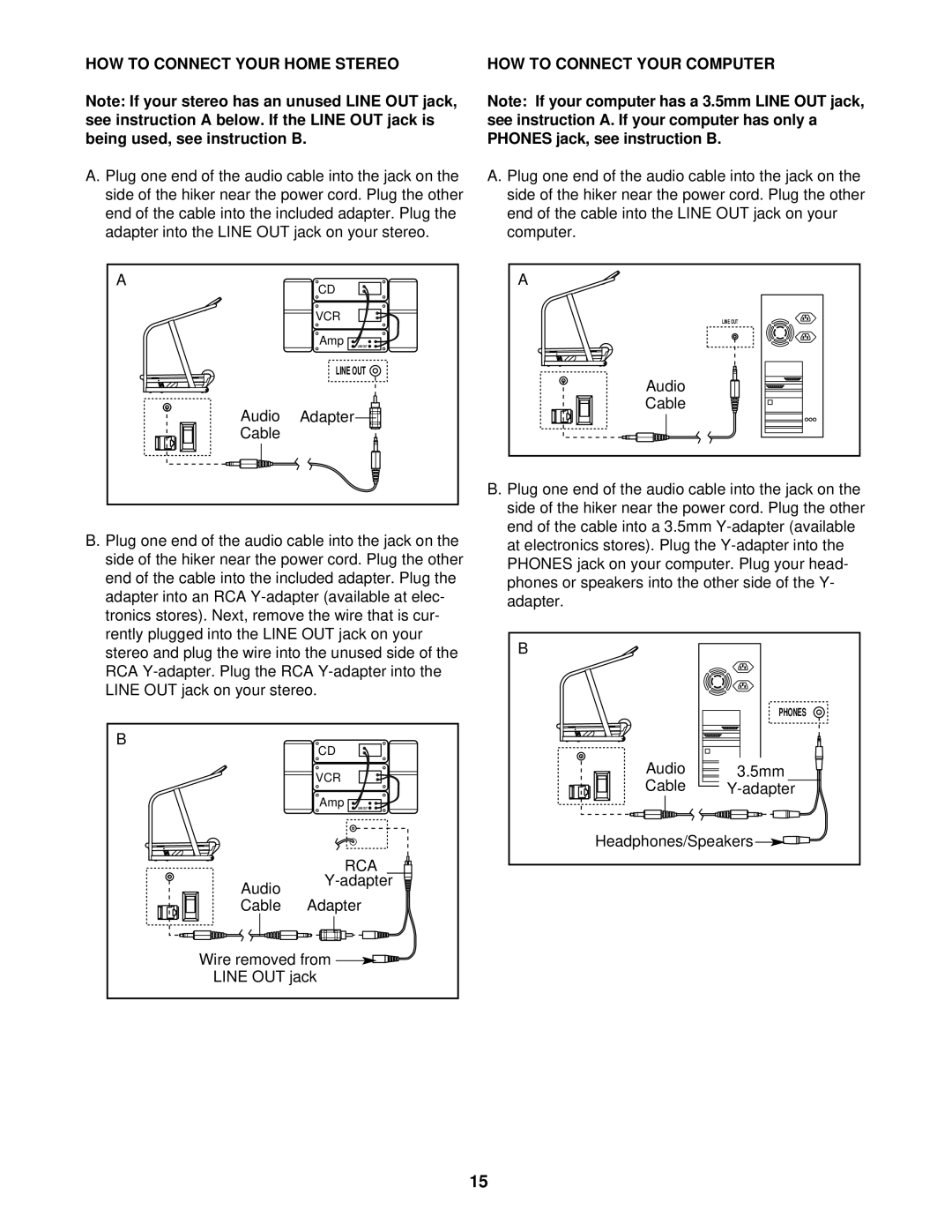HOW TO CONNECT YOUR HOME STEREO
Note: If your stereo has an unused LINE OUT jack, see instruction A below. If the LINE OUT jack is being used, see instruction B.
HOW TO CONNECT YOUR COMPUTER
Note: If your computer has a 3.5mm LINE OUT jack, see instruction A. If your computer has only a PHONES jack, see instruction B.
A. Plug one end of the audio cable into the jack on the side of the hiker near the power cord. Plug the other end of the cable into the included adapter. Plug the adapter into the LINE OUT jack on your stereo.
A. Plug one end of the audio cable into the jack on the side of the hiker near the power cord. Plug the other end of the cable into the LINE OUT jack on your computer.
A | CD |
|
|
| |
| VCR |
|
| Amp | LINE OUT |
| LINE OUT | |
Audio | Adapter |
|
Cable |
|
|
B. Plug one end of the audio cable into the jack on the side of the hiker near the power cord. Plug the other end of the cable into the included adapter. Plug the adapter into an RCA
B | CD |
| |
|
| ||
| VCR |
| |
| Amp | LINE OUT | |
|
| RCA | |
Audio | |||
Adapter | |||
Cable | |||
Wire removed from |
| ||
LINE OUT jack |
| ||
A |
LINE OUT |
Audio |
Cable |
B. Plug one end of the audio cable into the jack on the side of the hiker near the power cord. Plug the other end of the cable into a 3.5mm
B |
|
| PHONES |
Audio | 3.5mm |
Cable | |
Headphones/Speakers | |
15