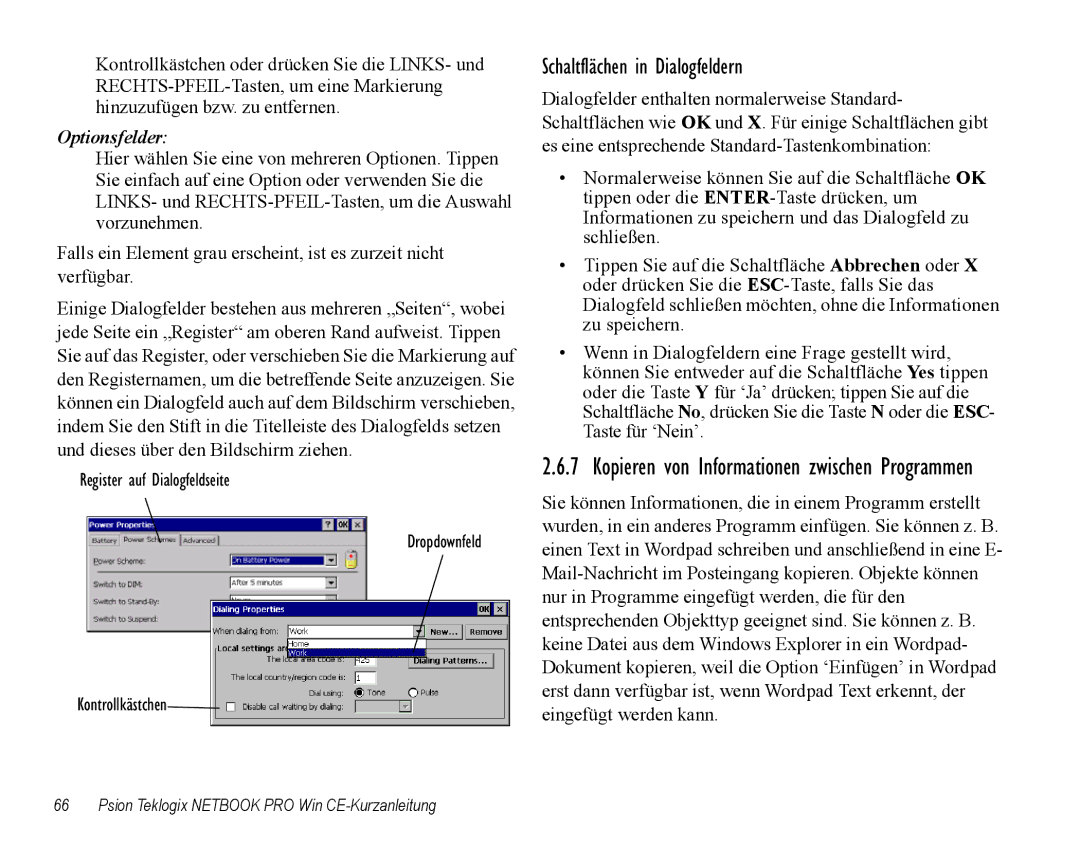Notebook Pro specifications
The Psion Teklogix Notebook Pro is a versatile and robust portable computing solution designed for enterprise applications in demanding environments. Its design reflects a commitment to durability, performance, and productivity, making it an ideal choice for professionals who need reliable computing power on the go.One of the standout features of the Notebook Pro is its rugged design. Built to withstand harsh conditions, the device is encased in a tough housing that can endure drops, spills, and extreme temperatures. This makes it particularly suitable for industries such as warehousing, transportation, and field services where devices are often subject to physical stress.
Powering the Notebook Pro is an Intel processor, which enhances overall performance and multitasking capabilities. With options for a range of processors, users can choose the configuration that best fits their operational needs. The device also boasts a sufficient memory capacity and a solid-state drive, ensuring quick boot times and rapid access to applications and files.
The display on the Notebook Pro is engineered for clarity and visibility in various lighting conditions. The screen is not only bright but also features anti-glare technology, ensuring that it remains usable in direct sunlight, a common challenge in fieldwork scenarios. This contributes to improved user experience and productivity, as workers can easily view data and complete tasks regardless of their surroundings.
Connectivity options are extensive with the Notebook Pro. It supports multiple wireless technologies, including Wi-Fi and Bluetooth, allowing seamless integration into existing networks. Furthermore, it can be equipped with cellular connectivity, enabling users to stay connected even in remote areas, thereby improving communication and efficiency.
Another key characteristic of the Psion Teklogix Notebook Pro is its operating system. It typically runs a version of Windows, providing users with familiar software applications and enhancing compatibility with existing enterprise systems. This versatility is critical for companies looking to integrate new devices without overhauling their entire IT infrastructure.
In terms of battery life, the Notebook Pro is equipped with an efficient power management system, allowing it to operate for extended periods without requiring frequent recharges. This is particularly advantageous for field workers who spend long hours away from power sources.
Overall, the Psion Teklogix Notebook Pro stands out as a reliable, rugged, and versatile notebook, designed to meet the specific needs of professionals in various industries. Its combination of durability, performance, and connectivity makes it a valuable tool for enhancing productivity and enabling efficient mobile operations.