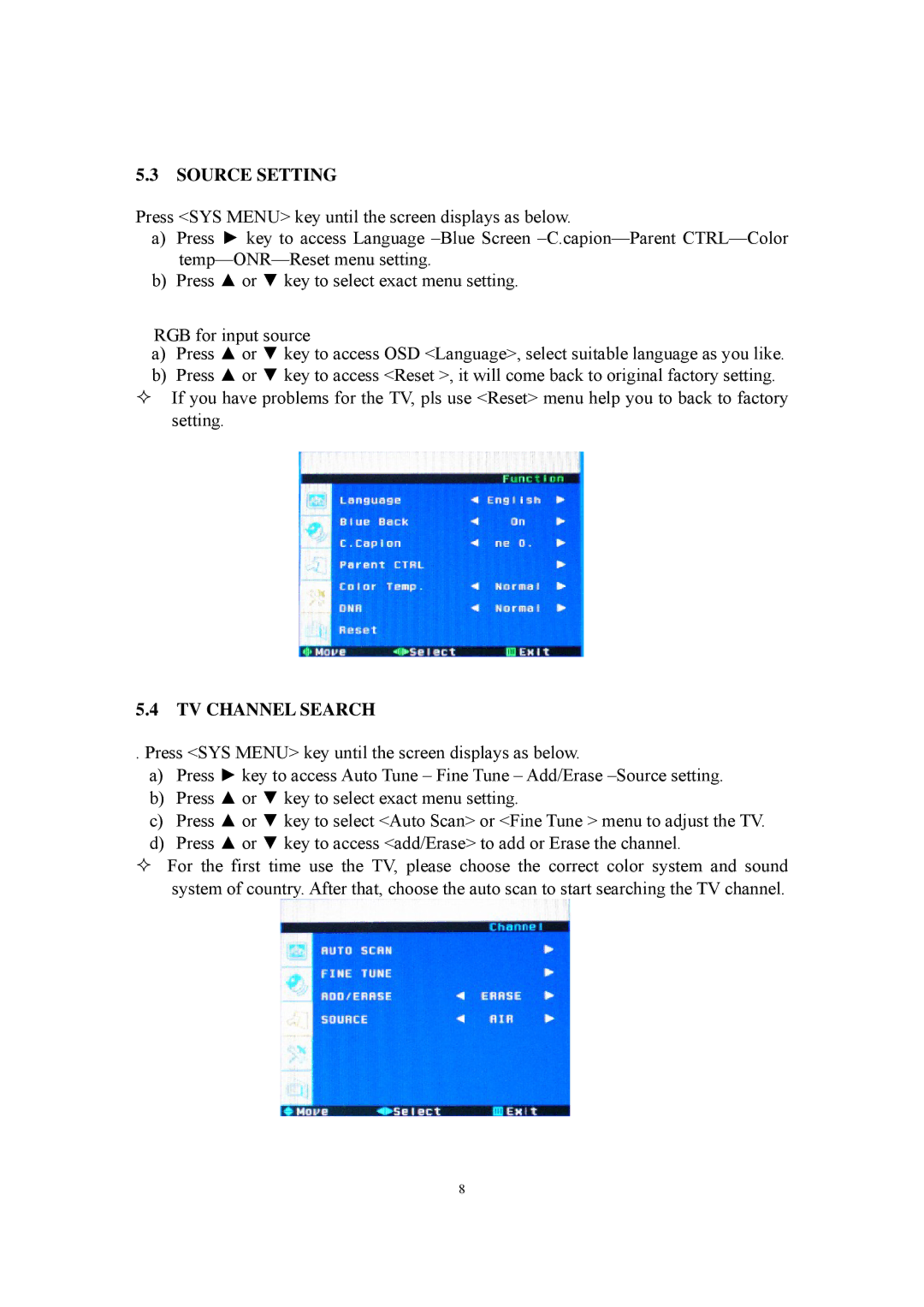5.3 SOURCE SETTING
Press <SYS MENU> key until the screen displays as below.
a)Press ► key to access Language
b)Press ▲ or ▼ key to select exact menu setting.
RGB for input source
a)Press ▲ or ▼ key to access OSD <Language>, select suitable language as you like.
b)Press ▲ or ▼ key to access <Reset >, it will come back to original factory setting.
If you have problems for the TV, pls use <Reset> menu help you to back to factory setting.
5.4TV CHANNEL SEARCH
. Press <SYS MENU> key until the screen displays as below.
a)Press ► key to access Auto Tune – Fine Tune – Add/Erase
b)Press ▲ or ▼ key to select exact menu setting.
c)Press ▲ or ▼ key to select <Auto Scan> or <Fine Tune > menu to adjust the TV.
d)Press ▲ or ▼ key to access <add/Erase> to add or Erase the channel.
For the first time use the TV, please choose the correct color system and sound system of country. After that, choose the auto scan to start searching the TV channel.
8