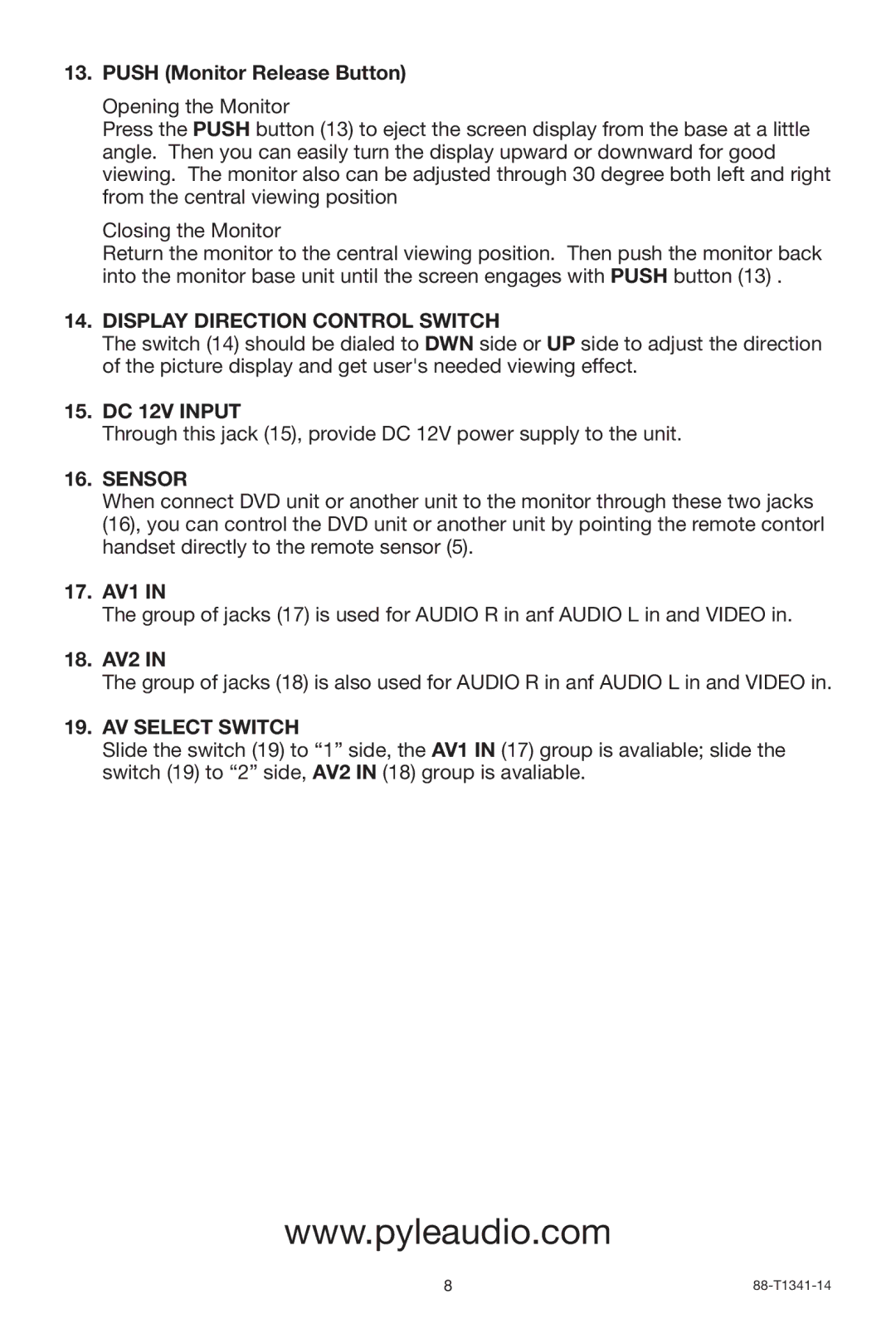13.PUSH (Monitor Release Button)
Opening the Monitor
Press the PUSH button (13) to eject the screen display from the base at a little angle. Then you can easily turn the display upward or downward for good viewing. The monitor also can be adjusted through 30 degree both left and right from the central viewing position
Closing the Monitor
Return the monitor to the central viewing position. Then push the monitor back into the monitor base unit until the screen engages with PUSH button (13) .
14.DISPLAY DIRECTION CONTROL SWITCH
The switch (14) should be dialed to DWN side or UP side to adjust the direction of the picture display and get user's needed viewing effect.
15.DC 12V INPUT
Through this jack (15), provide DC 12V power supply to the unit.
16.SENSOR
When connect DVD unit or another unit to the monitor through these two jacks (16), you can control the DVD unit or another unit by pointing the remote contorl handset directly to the remote sensor (5).
17.AV1 IN
The group of jacks (17) is used for AUDIO R in anf AUDIO L in and VIDEO in.
18.AV2 IN
The group of jacks (18) is also used for AUDIO R in anf AUDIO L in and VIDEO in.
19.AV SELECT SWITCH
Slide the switch (19) to “1” side, the AV1 IN (17) group is avaliable; slide the switch (19) to “2” side, AV2 IN (18) group is avaliable.
www.pyleaudio.com
8 |