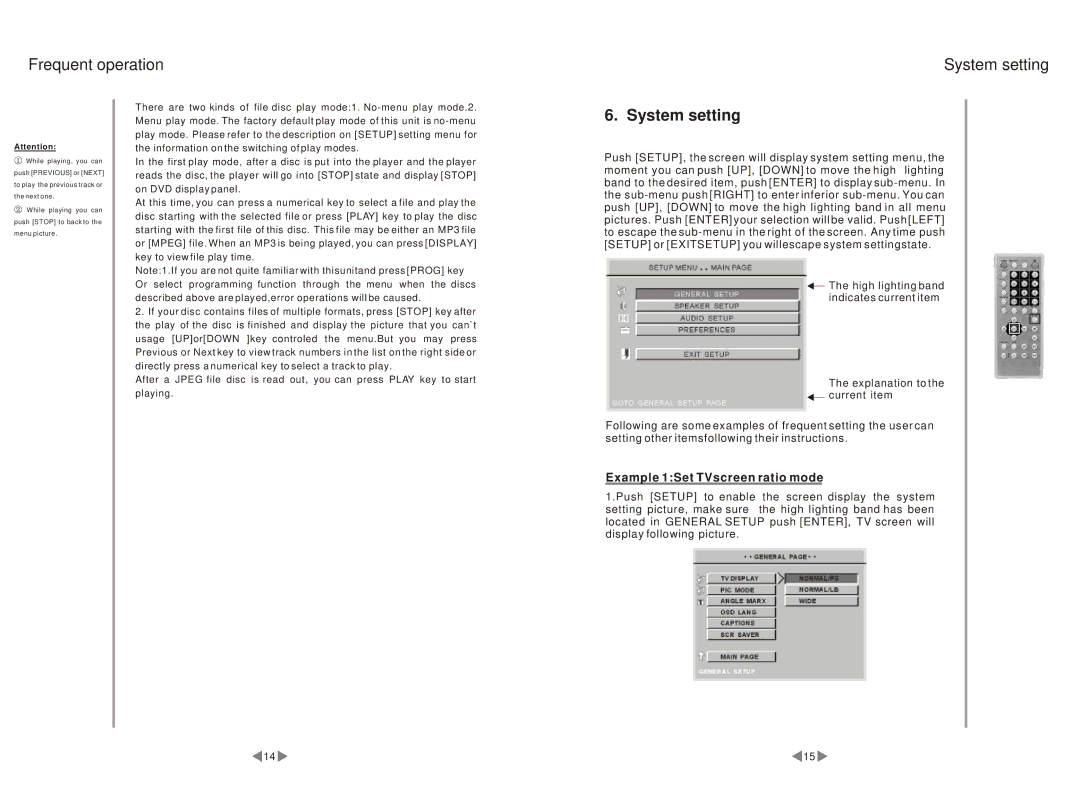Frequent operation
System setting
Attention:
![]() While playing, you can push [PREVIOUS] or [NEXT] to play the previous track or the next one.
While playing, you can push [PREVIOUS] or [NEXT] to play the previous track or the next one.
![]() While playing you can push [STOP] to back to the menu picture.
While playing you can push [STOP] to back to the menu picture.
There are two kinds of file disc play mode:1.
In the first play mode, after a disc is put into the player and the player reads the disc, the player will go into [STOP] state and display [STOP] on DVD display panel.
At this time, you can press a numerical key to select a file and play the disc starting with the selected file or press [PLAY] key to play the disc starting with the first file of this disc. This file may be either an MP3 file or [MPEG] file. When an MP3 is being played, you can press [DISPLAY] key to view file play time.
Note:1.If you are not quite familiar with thisunitand press [PROG] key Or select programming function through the menu when the discs described above are played,error operations will be caused.
2.If your disc contains files of multiple formats, press [STOP] key after the play of the disc is finished and display the picture that you can`t usage [UP]or[DOWN ]key controled the menu.But you may press Previous or Next key to view track numbers in the list on the right side or directly press a numerical key to select a track to play.
After a JPEG file disc is read out, you can press PLAY key to start playing.
6. System setting
Push [SETUP], the screen will display system setting menu, the moment you can push [UP], [DOWN] to move the high lighting band to the desired item, push [ENTER] to display
![]() The high lighting band indicates current item
The high lighting band indicates current item
The explanation to the
![]() current item
current item
Following are some examples of frequent setting the user can setting other itemsfollowing their instructions.
Example 1:Set TVscreen ratio mode
1.Push [SETUP] to enable the screen display the system setting picture, make sure the high lighting band has been located in GENERAL SETUP push [ENTER], TV screen will display following picture.
14 | 15 |