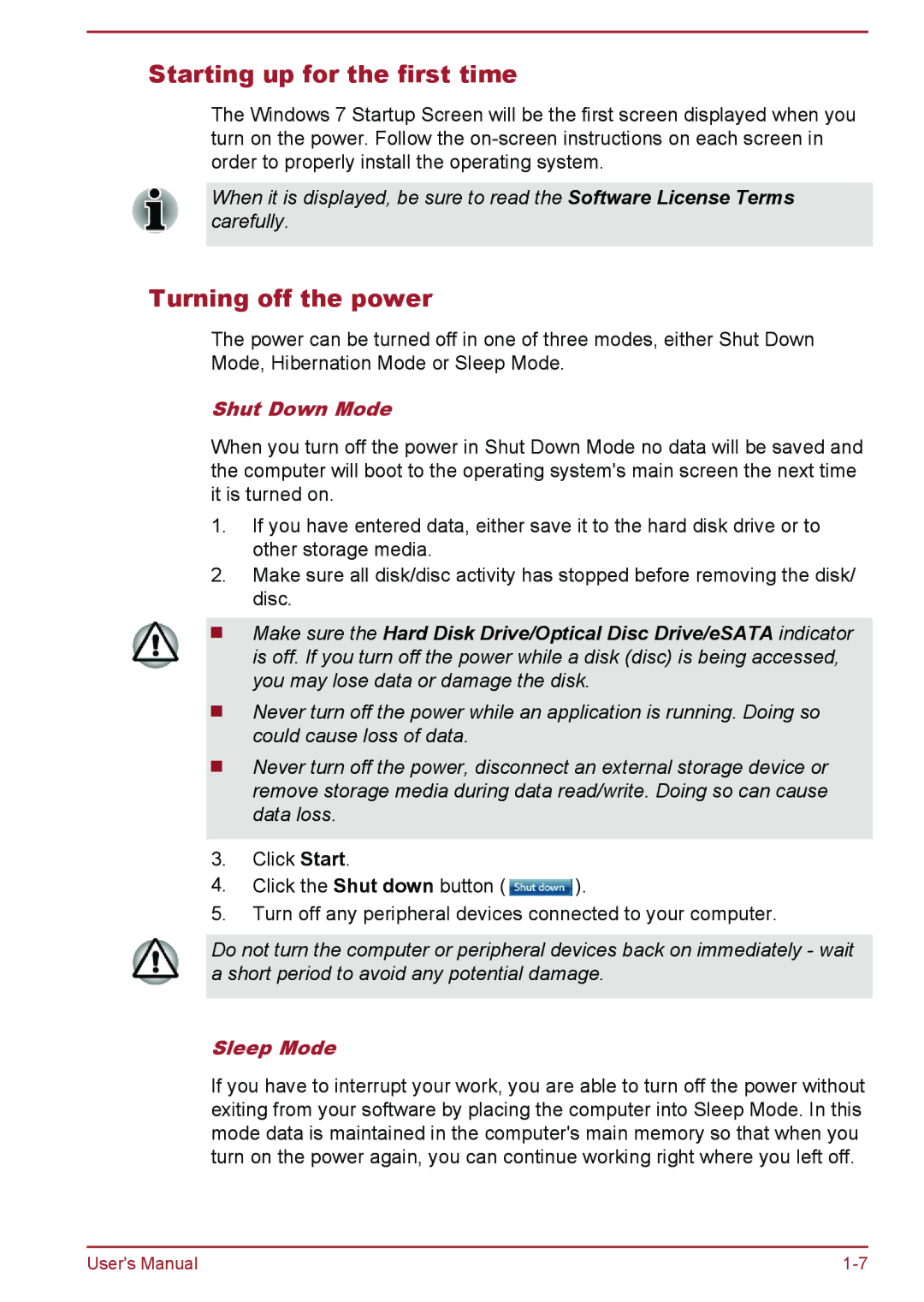Starting up for the first time
The Windows 7 Startup Screen will be the first screen displayed when you turn on the power. Follow the
When it is displayed, be sure to read the Software License Terms carefully.
Turning off the power
The power can be turned off in one of three modes, either Shut Down Mode, Hibernation Mode or Sleep Mode.
Shut Down Mode
When you turn off the power in Shut Down Mode no data will be saved and the computer will boot to the operating system's main screen the next time it is turned on.
1.If you have entered data, either save it to the hard disk drive or to other storage media.
2.Make sure all disk/disc activity has stopped before removing the disk/ disc.
Make sure the Hard Disk Drive/Optical Disc Drive/eSATA indicator is off. If you turn off the power while a disk (disc) is being accessed, you may lose data or damage the disk.
Never turn off the power while an application is running. Doing so could cause loss of data.
Never turn off the power, disconnect an external storage device or remove storage media during data read/write. Doing so can cause data loss.
3.Click Start.
4.Click the Shut down button ( ![]() ).
).
5.Turn off any peripheral devices connected to your computer.
Do not turn the computer or peripheral devices back on immediately - wait a short period to avoid any potential damage.
Sleep Mode
If you have to interrupt your work, you are able to turn off the power without exiting from your software by placing the computer into Sleep Mode. In this mode data is maintained in the computer's main memory so that when you turn on the power again, you can continue working right where you left off.
User's Manual |