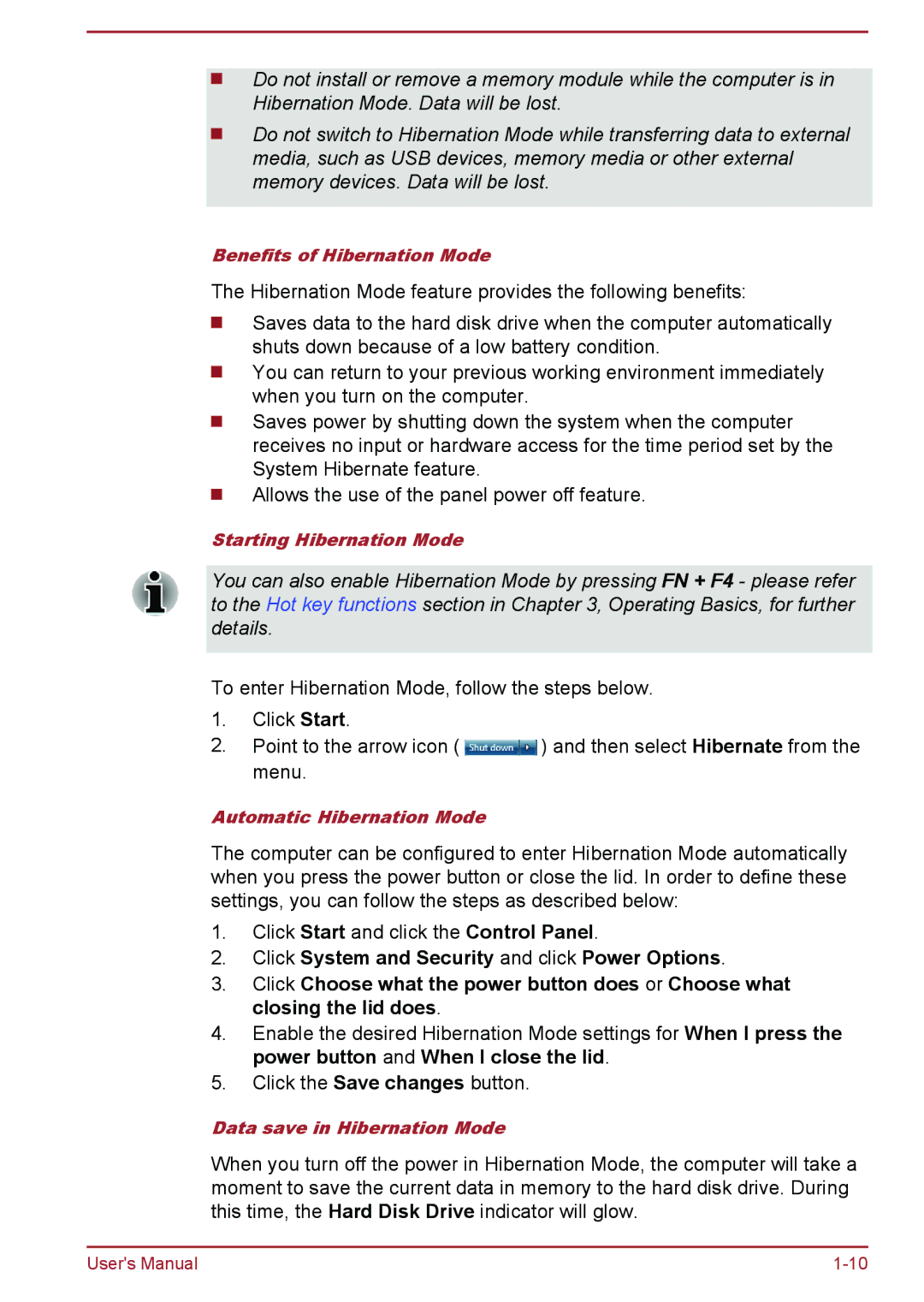Do not install or remove a memory module while the computer is in Hibernation Mode. Data will be lost.
Do not switch to Hibernation Mode while transferring data to external media, such as USB devices, memory media or other external memory devices. Data will be lost.
Benefits of Hibernation Mode
The Hibernation Mode feature provides the following benefits:
Saves data to the hard disk drive when the computer automatically shuts down because of a low battery condition.
You can return to your previous working environment immediately when you turn on the computer.
Saves power by shutting down the system when the computer receives no input or hardware access for the time period set by the System Hibernate feature.
Allows the use of the panel power off feature.
Starting Hibernation Mode
You can also enable Hibernation Mode by pressing FN + F4 - please refer to the Hot key functions section in Chapter 3, Operating Basics, for further details.
To enter Hibernation Mode, follow the steps below.
1.Click Start.
2.Point to the arrow icon ( ![]() ) and then select Hibernate from the menu.
) and then select Hibernate from the menu.
Automatic Hibernation Mode
The computer can be configured to enter Hibernation Mode automatically when you press the power button or close the lid. In order to define these settings, you can follow the steps as described below:
1.Click Start and click the Control Panel.
2.Click System and Security and click Power Options.
3.Click Choose what the power button does or Choose what closing the lid does.
4.Enable the desired Hibernation Mode settings for When I press the power button and When I close the lid.
5.Click the Save changes button.
Data save in Hibernation Mode
When you turn off the power in Hibernation Mode, the computer will take a moment to save the current data in memory to the hard disk drive. During this time, the Hard Disk Drive indicator will glow.
User's Manual |