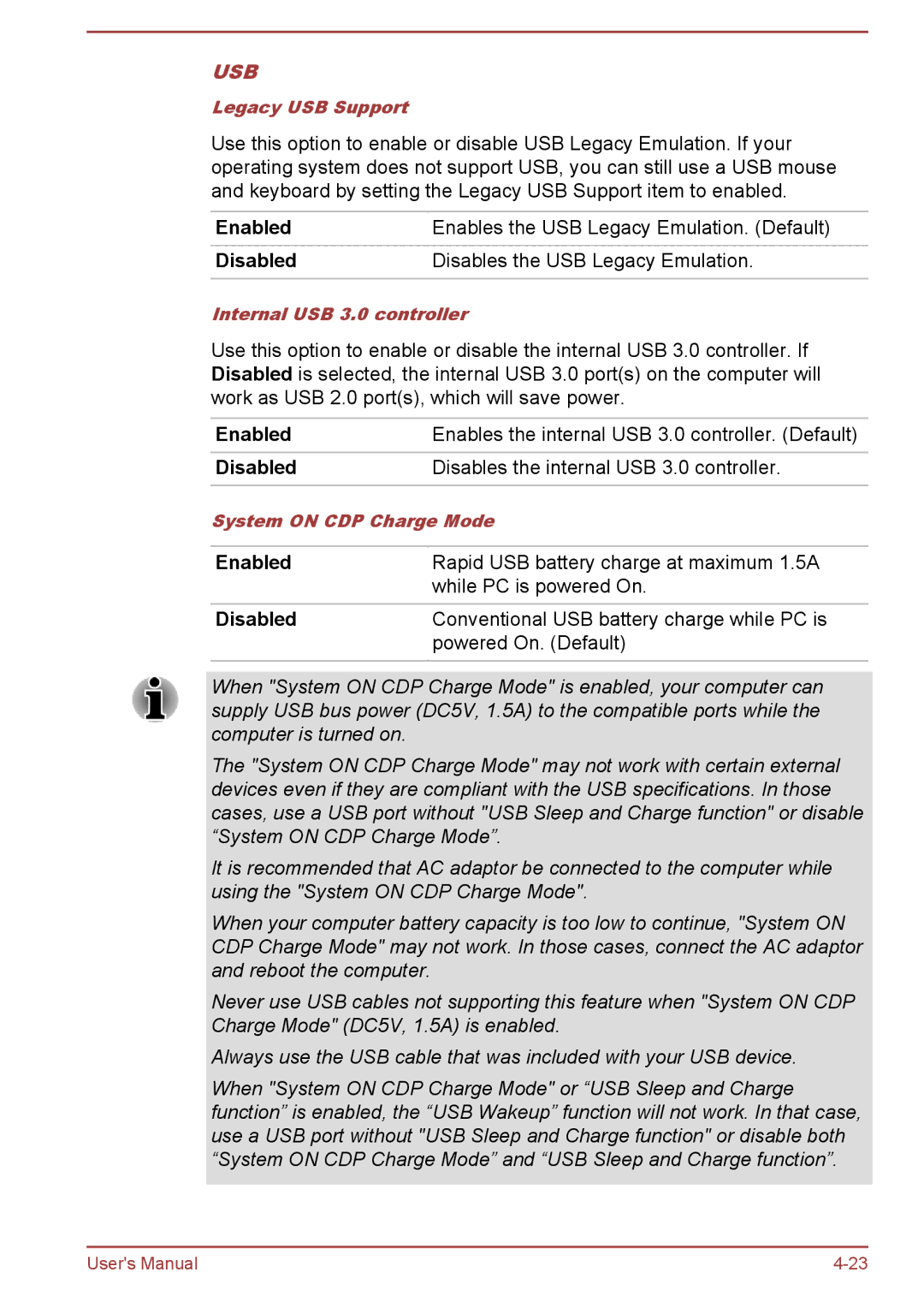USB
Legacy USB Support
Use this option to enable or disable USB Legacy Emulation. If your operating system does not support USB, you can still use a USB mouse and keyboard by setting the Legacy USB Support item to enabled.
Enabled | Enables the USB Legacy Emulation. (Default) |
Disabled | Disables the USB Legacy Emulation. |
|
|
Internal USB 3.0 controller
Use this option to enable or disable the internal USB 3.0 controller. If Disabled is selected, the internal USB 3.0 port(s) on the computer will work as USB 2.0 port(s), which will save power.
Enabled | Enables the internal USB 3.0 controller. (Default) |
Disabled | Disables the internal USB 3.0 controller. |
| |
System ON CDP Charge Mode | |
|
|
Enabled | Rapid USB battery charge at maximum 1.5A |
| while PC is powered On. |
|
|
Disabled | Conventional USB battery charge while PC is |
| powered On. (Default) |
|
|
When "System ON CDP Charge Mode" is enabled, your computer can supply USB bus power (DC5V, 1.5A) to the compatible ports while the computer is turned on.
The "System ON CDP Charge Mode" may not work with certain external devices even if they are compliant with the USB specifications. In those cases, use a USB port without "USB Sleep and Charge function" or disable “System ON CDP Charge Mode”.
It is recommended that AC adaptor be connected to the computer while using the "System ON CDP Charge Mode".
When your computer battery capacity is too low to continue, "System ON CDP Charge Mode" may not work. In those cases, connect the AC adaptor and reboot the computer.
Never use USB cables not supporting this feature when "System ON CDP Charge Mode" (DC5V, 1.5A) is enabled.
Always use the USB cable that was included with your USB device.
When "System ON CDP Charge Mode" or “USB Sleep and Charge function” is enabled, the “USB Wakeup” function will not work. In that case, use a USB port without "USB Sleep and Charge function" or disable both “System ON CDP Charge Mode” and “USB Sleep and Charge function”.
User's Manual |