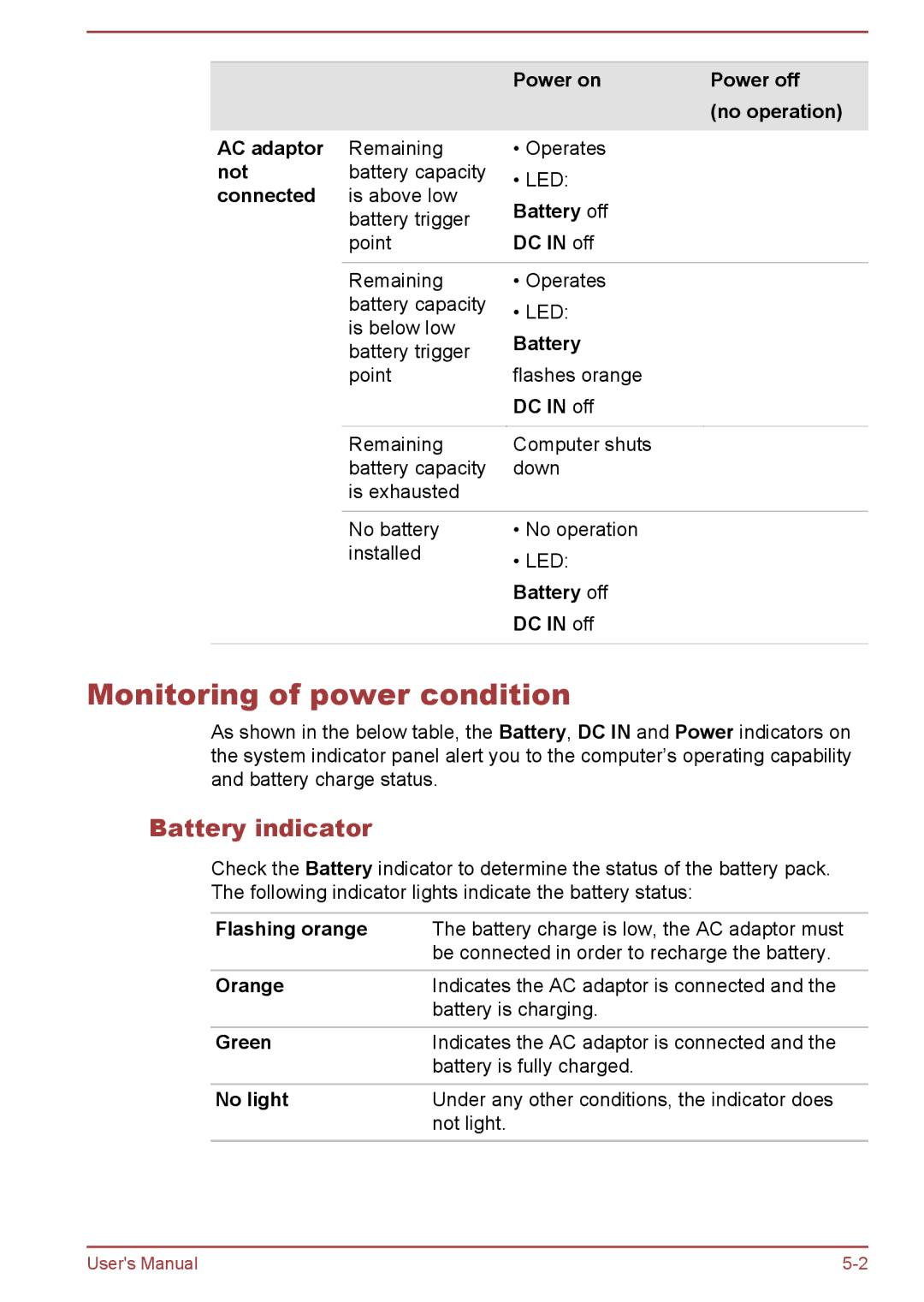|
| Power on | Power off |
|
|
| (no operation) |
AC adaptor | Remaining | • Operates |
|
not | battery capacity | • LED: |
|
connected | is above low |
| |
Battery off |
| ||
| battery trigger |
| |
| point | DC IN off |
|
|
|
|
|
| Remaining | • Operates |
|
| battery capacity | • LED: |
|
| is below low |
| |
| Battery |
| |
| battery trigger |
| |
| point | flashes orange |
|
|
| DC IN off |
|
|
|
|
|
| Remaining | Computer shuts |
|
| battery capacity | down |
|
| is exhausted |
|
|
|
|
|
|
| No battery | • No operation |
|
| installed | • LED: |
|
|
|
| |
|
| Battery off |
|
|
| DC IN off |
|
|
|
|
|
Monitoring of power condition
As shown in the below table, the Battery, DC IN and Power indicators on the system indicator panel alert you to the computer’s operating capability and battery charge status.
Battery indicator
Check the Battery indicator to determine the status of the battery pack. The following indicator lights indicate the battery status:
Flashing orange | The battery charge is low, the AC adaptor must |
| be connected in order to recharge the battery. |
Orange | Indicates the AC adaptor is connected and the |
| battery is charging. |
Green | Indicates the AC adaptor is connected and the |
| battery is fully charged. |
|
|
No light | Under any other conditions, the indicator does |
| not light. |
User's Manual |