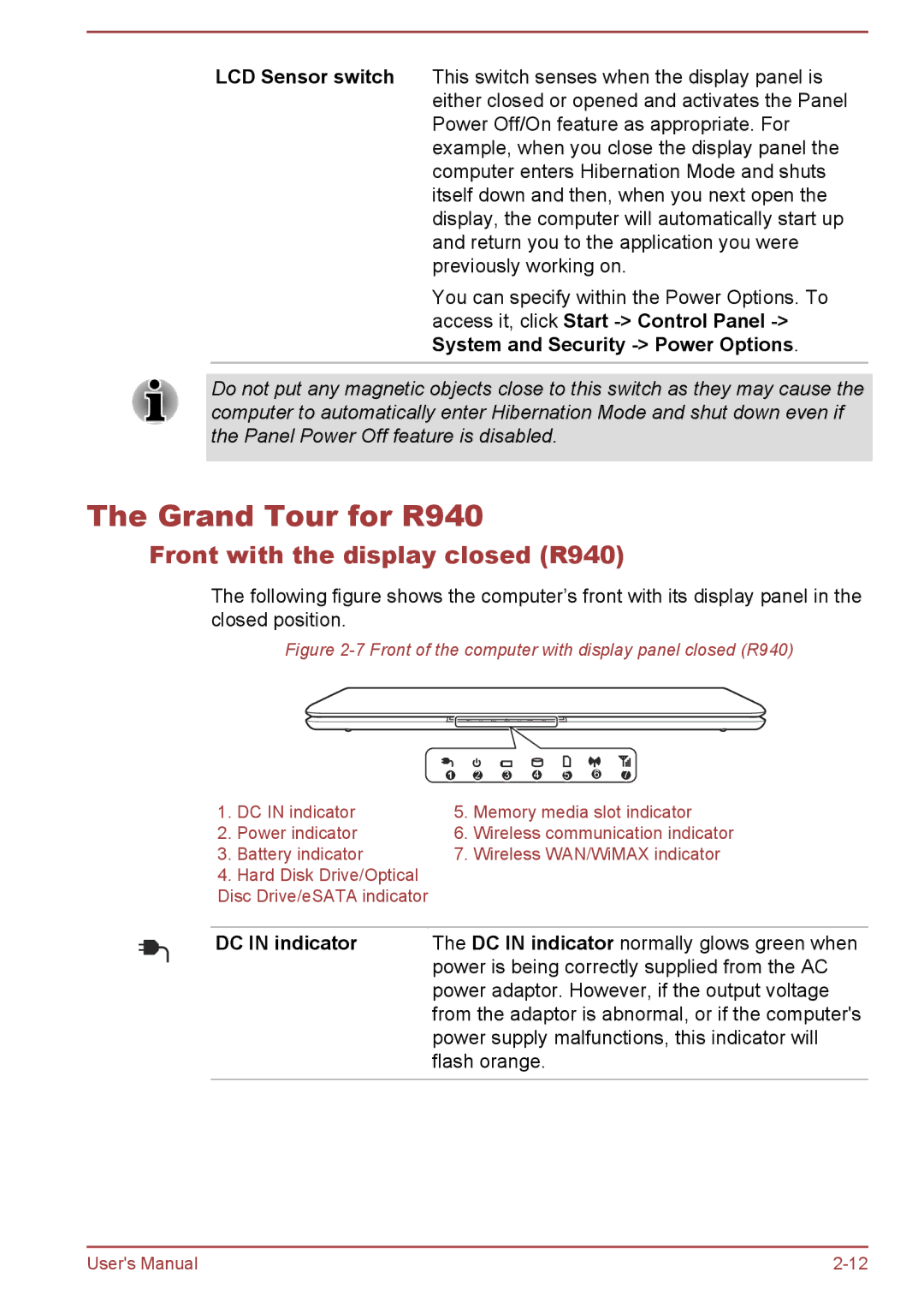LCD Sensor switch This switch senses when the display panel is either closed or opened and activates the Panel Power Off/On feature as appropriate. For example, when you close the display panel the computer enters Hibernation Mode and shuts itself down and then, when you next open the display, the computer will automatically start up and return you to the application you were previously working on.
You can specify within the Power Options. To access it, click Start
Do not put any magnetic objects close to this switch as they may cause the computer to automatically enter Hibernation Mode and shut down even if the Panel Power Off feature is disabled.
The Grand Tour for R940
Front with the display closed (R940)
The following figure shows the computer’s front with its display panel in the closed position.
Figure 2-7 Front of the computer with display panel closed (R940)
| 1 |
| 2 | 3 | 4 | 5 | 6 | 7 |
1. | DC IN indicator | 5. | Memory media slot indicator | |||||
2. | Power indicator | 6. | Wireless communication indicator | |||||
3. | Battery indicator | 7. | Wireless WAN/WiMAX indicator | |||||
4.Hard Disk Drive/Optical Disc Drive/eSATA indicator
DC IN indicator | The DC IN indicator normally glows green when |
| power is being correctly supplied from the AC |
| power adaptor. However, if the output voltage |
| from the adaptor is abnormal, or if the computer's |
| power supply malfunctions, this indicator will |
| flash orange. |
|
|
User's Manual |