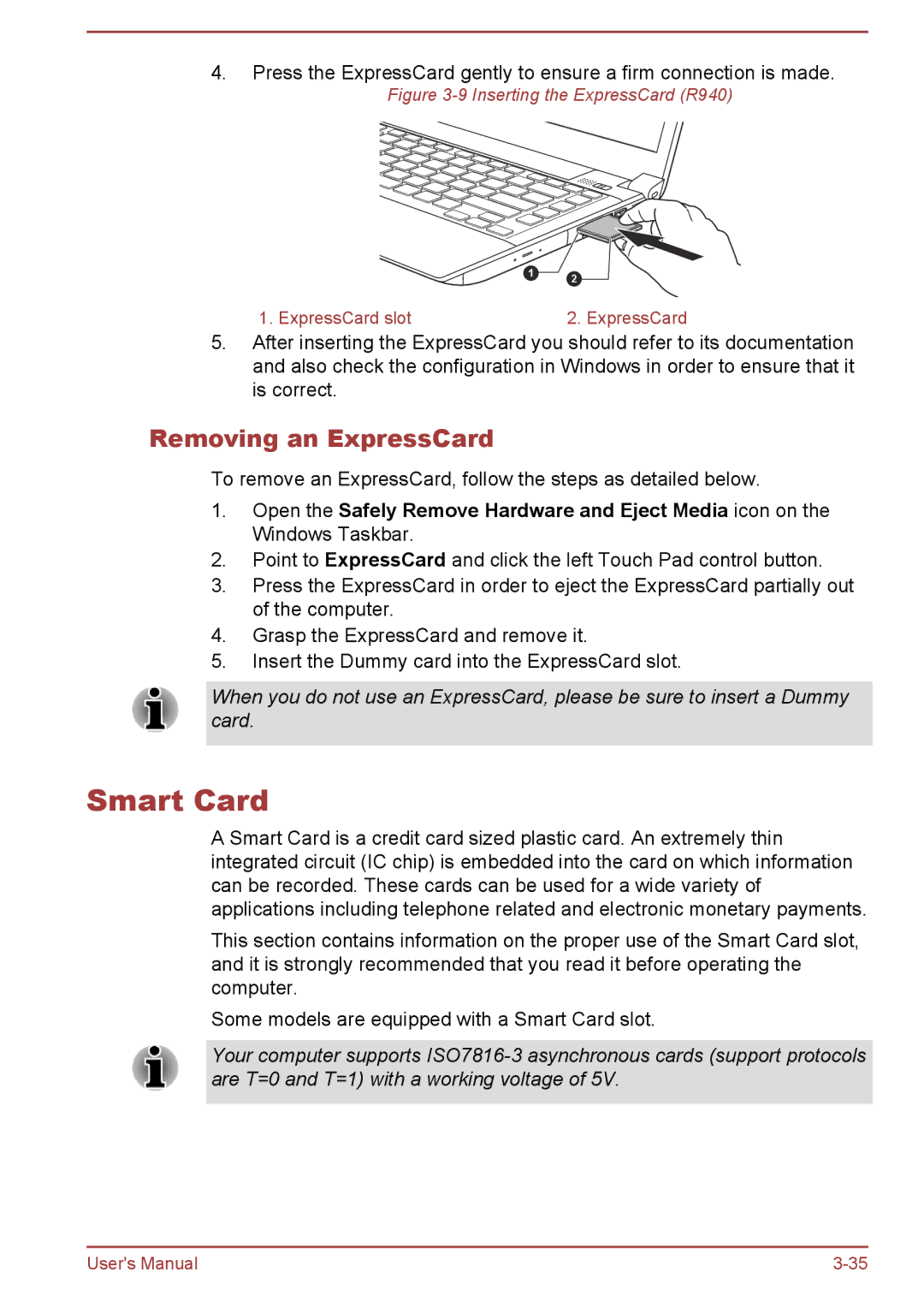4.Press the ExpressCard gently to ensure a firm connection is made.
Figure 3-9 Inserting the ExpressCard (R940)
1 2
1. ExpressCard slot | 2. ExpressCard |
5.After inserting the ExpressCard you should refer to its documentation and also check the configuration in Windows in order to ensure that it is correct.
Removing an ExpressCard
To remove an ExpressCard, follow the steps as detailed below.
1.Open the Safely Remove Hardware and Eject Media icon on the Windows Taskbar.
2.Point to ExpressCard and click the left Touch Pad control button.
3.Press the ExpressCard in order to eject the ExpressCard partially out of the computer.
4.Grasp the ExpressCard and remove it.
5.Insert the Dummy card into the ExpressCard slot.
When you do not use an ExpressCard, please be sure to insert a Dummy card.
Smart Card
A Smart Card is a credit card sized plastic card. An extremely thin integrated circuit (IC chip) is embedded into the card on which information can be recorded. These cards can be used for a wide variety of applications including telephone related and electronic monetary payments.
This section contains information on the proper use of the Smart Card slot, and it is strongly recommended that you read it before operating the computer.
Some models are equipped with a Smart Card slot.
Your computer supports
User's Manual |