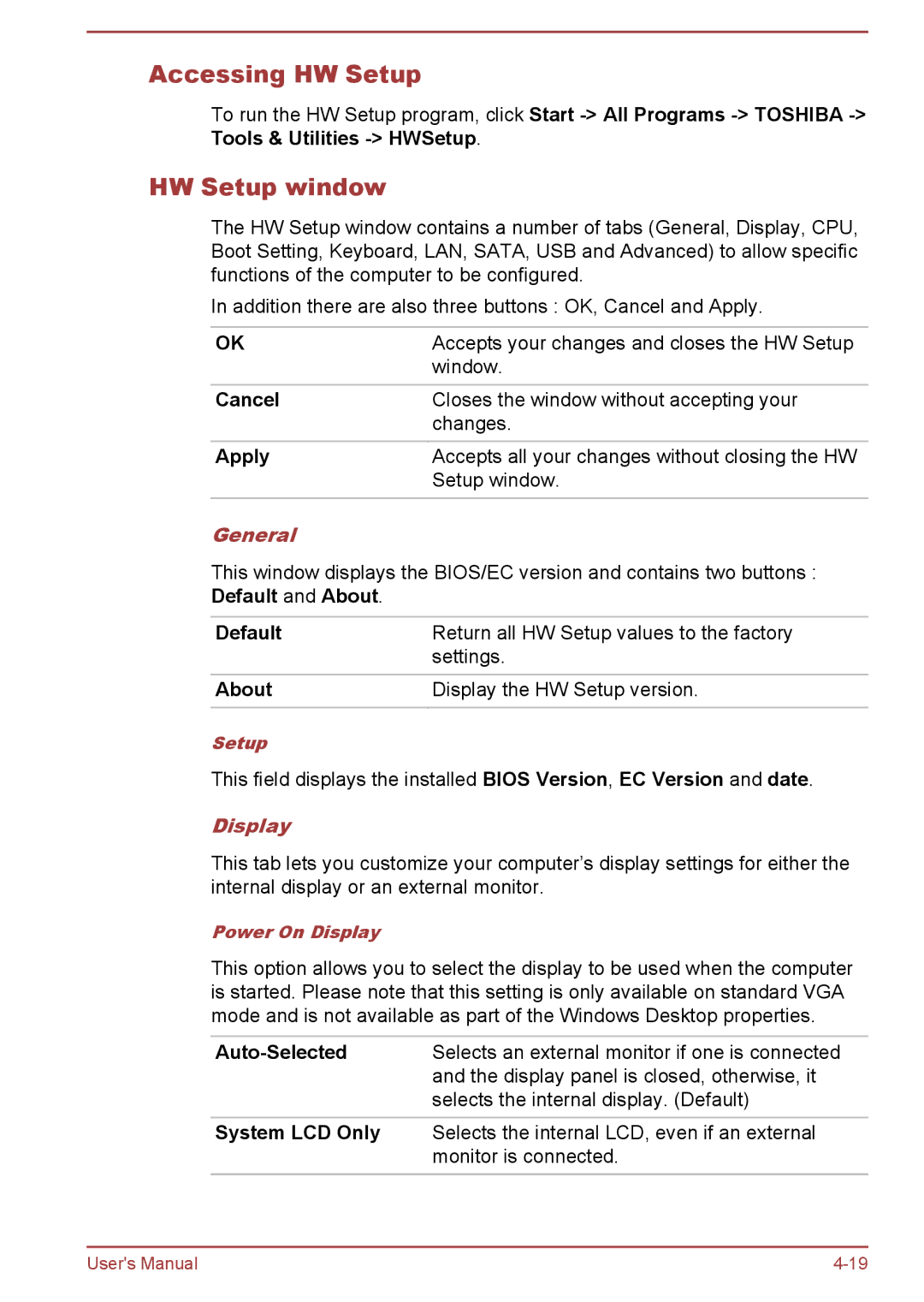Accessing HW Setup
To run the HW Setup program, click Start
HW Setup window
The HW Setup window contains a number of tabs (General, Display, CPU, Boot Setting, Keyboard, LAN, SATA, USB and Advanced) to allow specific functions of the computer to be configured.
In addition there are also three buttons : OK, Cancel and Apply.
OK | Accepts your changes and closes the HW Setup |
| window. |
Cancel | Closes the window without accepting your |
| changes. |
|
|
Apply | Accepts all your changes without closing the HW |
| Setup window. |
|
|
General
This window displays the BIOS/EC version and contains two buttons : Default and About.
Default | Return all HW Setup values to the factory |
| settings. |
|
|
About | Display the HW Setup version. |
|
|
Setup
This field displays the installed BIOS Version, EC Version and date.
Display
This tab lets you customize your computer’s display settings for either the internal display or an external monitor.
Power On Display
This option allows you to select the display to be used when the computer is started. Please note that this setting is only available on standard VGA mode and is not available as part of the Windows Desktop properties.
| Selects an external monitor if one is connected |
| and the display panel is closed, otherwise, it |
| selects the internal display. (Default) |
|
|
System LCD Only | Selects the internal LCD, even if an external |
| monitor is connected. |
|
|
User's Manual |