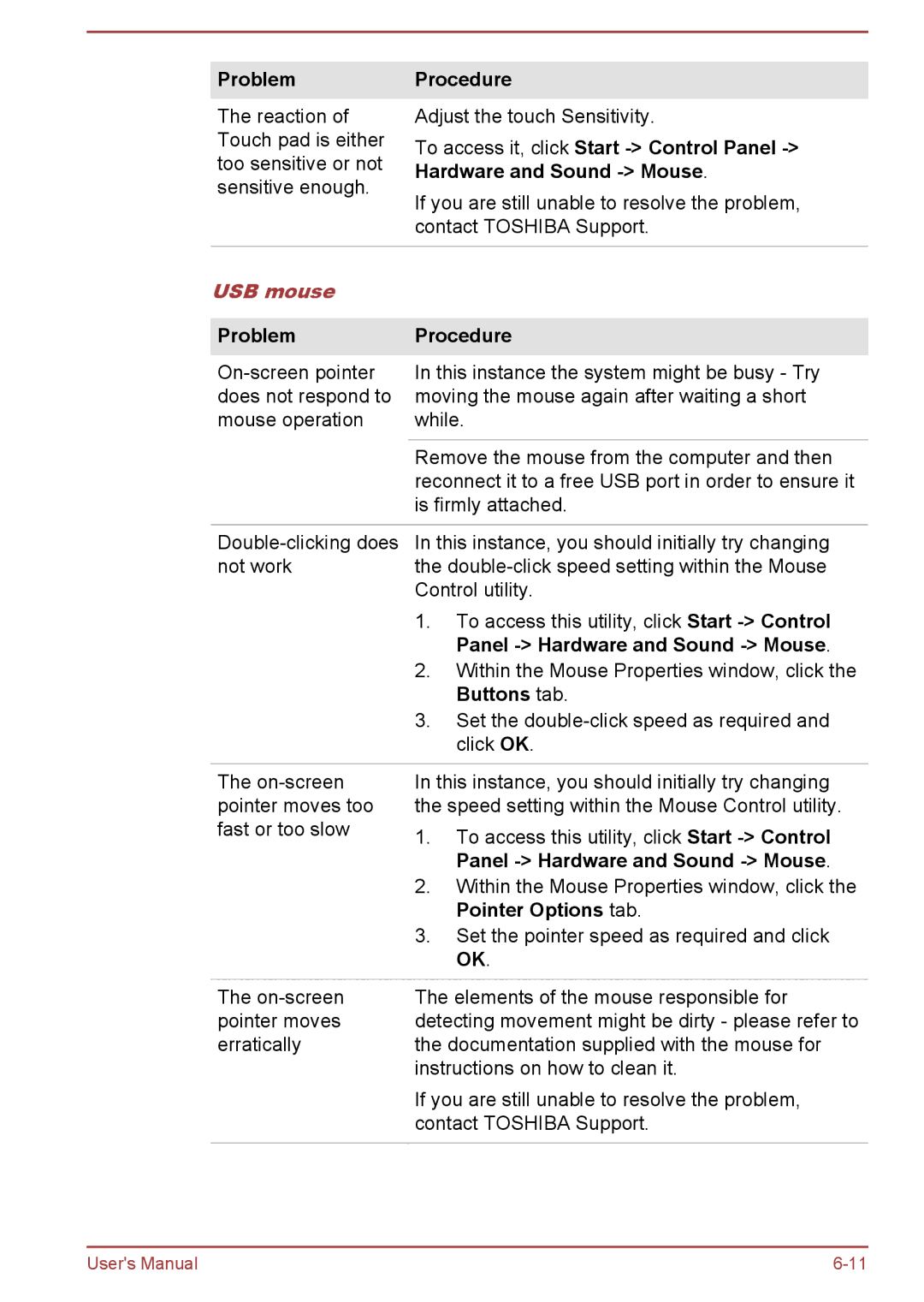Problem
The reaction of Touch pad is either too sensitive or not sensitive enough.
Procedure
Adjust the touch Sensitivity.
To access it, click Start
If you are still unable to resolve the problem, contact TOSHIBA Support.
USB mouse
Problem
Procedure
In this instance the system might be busy - Try moving the mouse again after waiting a short while.
Remove the mouse from the computer and then reconnect it to a free USB port in order to ensure it is firmly attached.
In this instance, you should initially try changing | ||
not work | the | |
| Control utility. | |
| 1. | To access this utility, click Start |
|
| Panel |
| 2. | Within the Mouse Properties window, click the |
|
| Buttons tab. |
| 3. | Set the |
|
| click OK. |
|
| |
The | In this instance, you should initially try changing | |
pointer moves too | the speed setting within the Mouse Control utility. | |
fast or too slow | 1. | To access this utility, click Start |
| ||
|
| Panel |
| 2. | Within the Mouse Properties window, click the |
|
| Pointer Options tab. |
| 3. | Set the pointer speed as required and click |
|
| OK. |
|
| |
The | The elements of the mouse responsible for | |
pointer moves | detecting movement might be dirty - please refer to | |
erratically | the documentation supplied with the mouse for | |
| instructions on how to clean it. | |
If you are still unable to resolve the problem, contact TOSHIBA Support.
User's Manual |