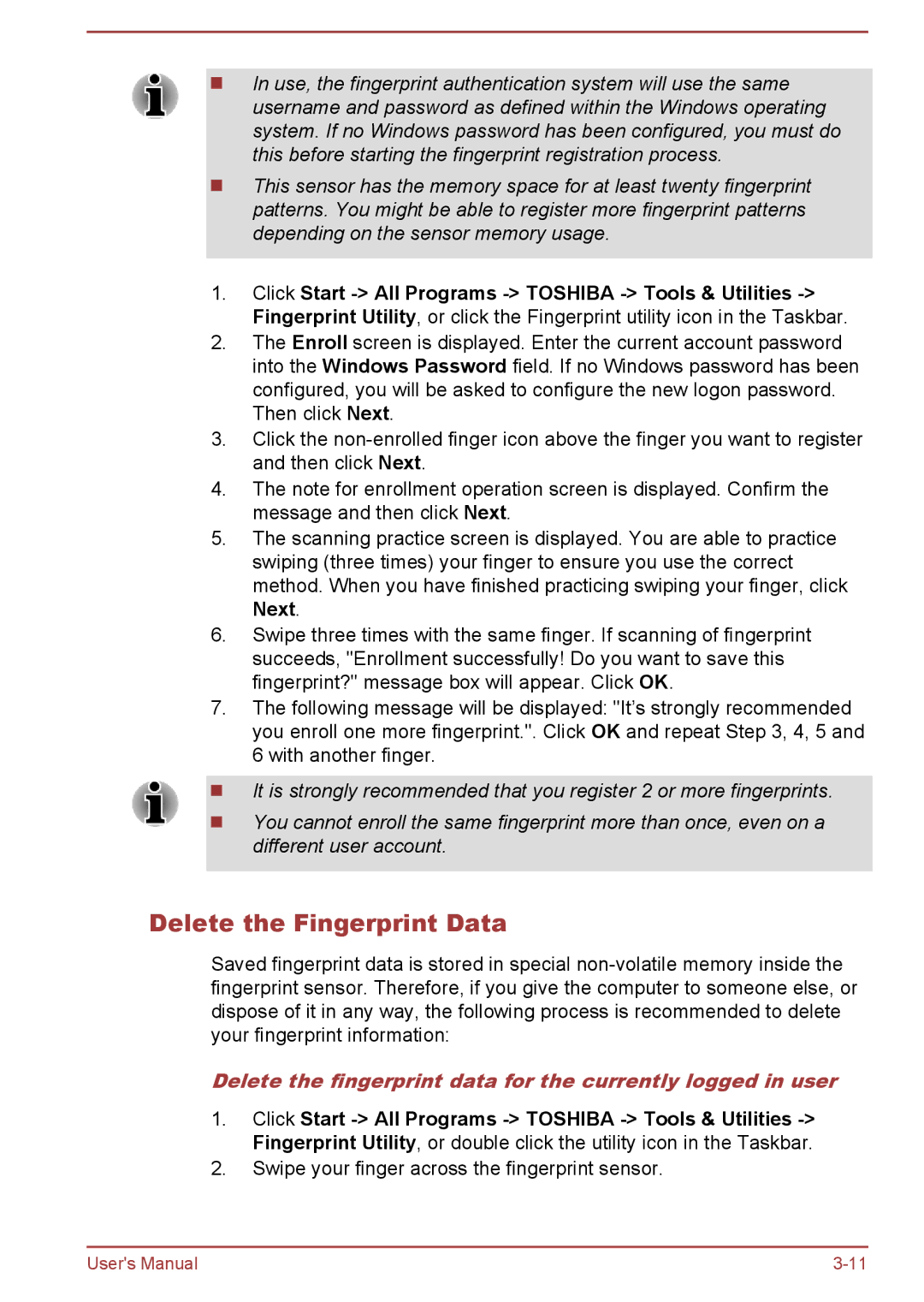In use, the fingerprint authentication system will use the same username and password as defined within the Windows operating system. If no Windows password has been configured, you must do this before starting the fingerprint registration process.
This sensor has the memory space for at least twenty fingerprint patterns. You might be able to register more fingerprint patterns depending on the sensor memory usage.
1.Click Start
2.The Enroll screen is displayed. Enter the current account password into the Windows Password field. If no Windows password has been configured, you will be asked to configure the new logon password. Then click Next.
3.Click the
4.The note for enrollment operation screen is displayed. Confirm the message and then click Next.
5.The scanning practice screen is displayed. You are able to practice swiping (three times) your finger to ensure you use the correct method. When you have finished practicing swiping your finger, click Next.
6.Swipe three times with the same finger. If scanning of fingerprint succeeds, "Enrollment successfully! Do you want to save this fingerprint?" message box will appear. Click OK.
7.The following message will be displayed: "It’s strongly recommended you enroll one more fingerprint.". Click OK and repeat Step 3, 4, 5 and 6 with another finger.
It is strongly recommended that you register 2 or more fingerprints.
You cannot enroll the same fingerprint more than once, even on a different user account.
Delete the Fingerprint Data
Saved fingerprint data is stored in special
Delete the fingerprint data for the currently logged in user
1.Click Start
2.Swipe your finger across the fingerprint sensor.
User's Manual |