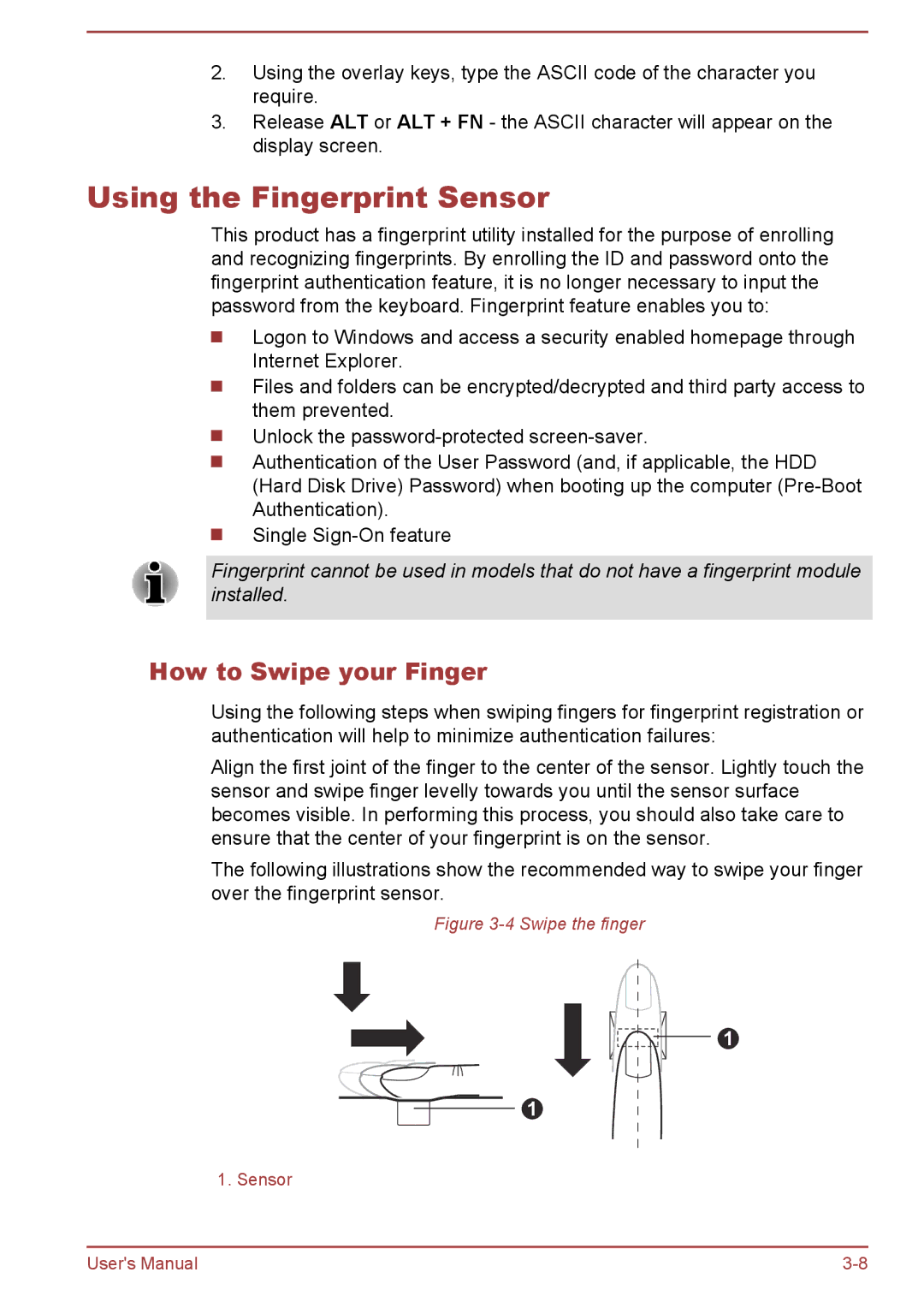2.Using the overlay keys, type the ASCII code of the character you require.
3.Release ALT or ALT + FN - the ASCII character will appear on the display screen.
Using the Fingerprint Sensor
This product has a fingerprint utility installed for the purpose of enrolling and recognizing fingerprints. By enrolling the ID and password onto the fingerprint authentication feature, it is no longer necessary to input the password from the keyboard. Fingerprint feature enables you to:
Logon to Windows and access a security enabled homepage through Internet Explorer.
Files and folders can be encrypted/decrypted and third party access to them prevented.
Unlock the
Authentication of the User Password (and, if applicable, the HDD (Hard Disk Drive) Password) when booting up the computer
Single
Fingerprint cannot be used in models that do not have a fingerprint module installed.
How to Swipe your Finger
Using the following steps when swiping fingers for fingerprint registration or authentication will help to minimize authentication failures:
Align the first joint of the finger to the center of the sensor. Lightly touch the sensor and swipe finger levelly towards you until the sensor surface becomes visible. In performing this process, you should also take care to ensure that the center of your fingerprint is on the sensor.
The following illustrations show the recommended way to swipe your finger over the fingerprint sensor.
Figure 3-4 Swipe the finger
1
1
1. Sensor
User's Manual |