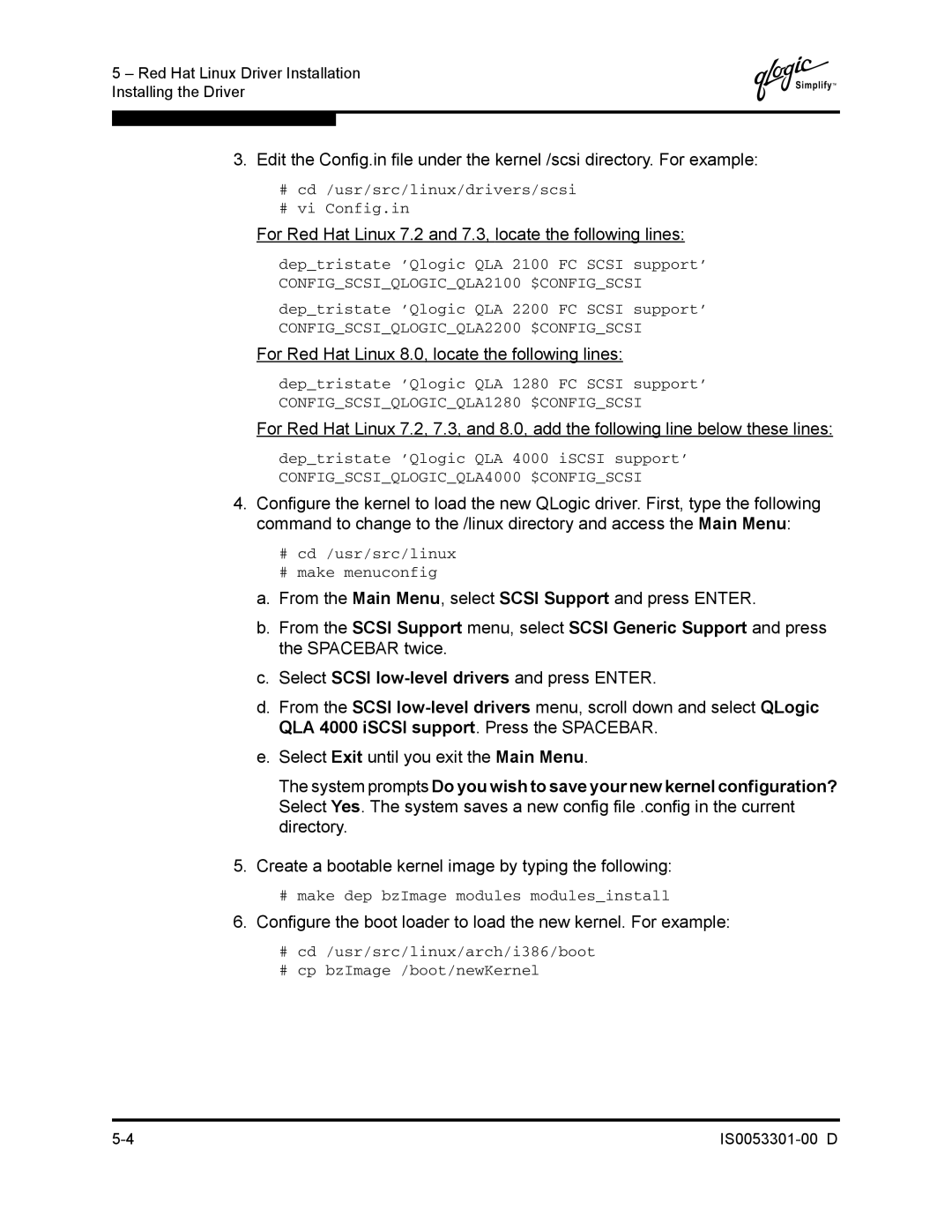4000 SERIES specifications
The Q-Logic 4000 Series represents a significant advancement in storage networking solutions, particularly designed to meet the high demands of modern data centers. As businesses continue to accumulate vast amounts of data, the need for efficient, high-performance storage solutions becomes more pronounced. This series shines in delivering flexibility, scalability, and high availability.One of the standout features of the Q-Logic 4000 Series is its support for advanced protocols such as Fibre Channel and Ethernet. This versatile capability enables seamless integration within diverse environments, whether organizations are operating on traditional storage area networks (SANs) or transitioning to more cost-effective, high-speed Ethernet-based storage solutions. The flexibility in protocol support allows businesses to tailor their infrastructure to their specific needs without being tied to a single technology.
The Q-Logic 4000 Series also boasts a robust performance, featuring high IOPS (Input/Output Operations Per Second) capabilities that cater to I/O-intensive applications and large-scale virtualized environments. This efficiency is crucial for workloads such as database management, big data analytics, and mission-critical applications. Additionally, the series employs advanced technologies such as hardware offload and flow control mechanisms, resulting in reduced CPU usage and improved overall system performance.
High availability is another critical characteristic of the Q-Logic 4000 Series. The products are engineered with redundancy and failover mechanisms that ensure continuous operation, thereby reducing downtime and bolstering business continuity. Built-in features such as link aggregation and adaptive load balancing further enhance reliability and performance, allowing organizations to maintain optimal operations even amidst traffic fluctuations.
Scalability is a central theme in the design of the Q-Logic 4000 Series. The architecture supports linear scaling, enabling users to grow their networking capabilities in alignment with their expanding data needs. This characteristic is particularly beneficial for companies anticipating growth, as it allows them to invest in the system incrementally.
Security features within the Q-Logic 4000 Series also receive significant attention. The implementation of encryption technologies and secure access protocols ensures that sensitive data remains protected from unauthorized access and cyber threats.
In summary, the Q-Logic 4000 Series positions itself as a cutting-edge solution in the storage networking landscape, combining advanced technologies, high performance, and robust security features. Whether for a growing enterprise or an established data center, these products deliver a compelling solution for modern storage challenges.