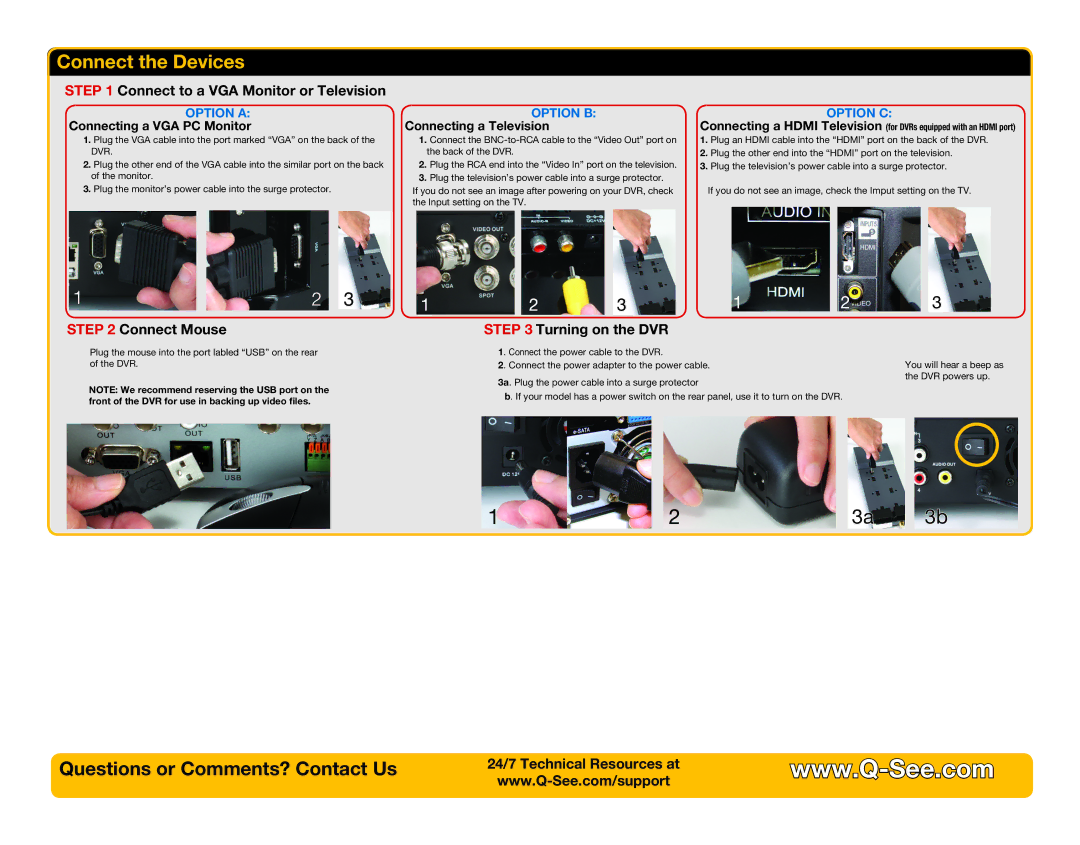Connect the Devices
STEP 1 Connect to a VGA Monitor or Television
OPTION A:
Connecting a VGA PC Monitor
1.Plug the VGA cable into the port marked “VGA” on the back of the DVR.
2.Plug the other end of the VGA cable into the similar port on the back of the monitor.
3.Plug the monitor’s power cable into the surge protector.
OPTION B:
Connecting a Television
1.Connect the
2.Plug the RCA end into the “Video In” port on the television.
3.Plug the television’s power cable into a surge protector.
If you do not see an image after powering on your DVR, check the Input setting on the TV.
OPTION C:
Connecting a HDMI Television (for DVRs equipped with an HDMI port)
1.Plug an HDMI cable into the “HDMI” port on the back of the DVR.
2.Plug the other end into the “HDMI” port on the television.
3.Plug the television’s power cable into a surge protector.
If you do not see an image, check the Imput setting on the TV.
STEP 2 Connect Mouse
Plug the mouse into the port labled “USB” on the rear of the DVR.
NOTE: We recommend reserving the USB port on the front of the DVR for use in backing up video files.
STEP 3 Turning on the DVR
1. Connect the power cable to the DVR.
2. Connect the power adapter to the power cable.
3a. Plug the power cable into a surge protector
b. If your model has a power switch on the rear panel, use it to turn on the DVR.
You will hear a beep as the DVR powers up.
3a 3b
Questions or Comments? Contact Us
24/7 Technical Resources at | |
| |
|