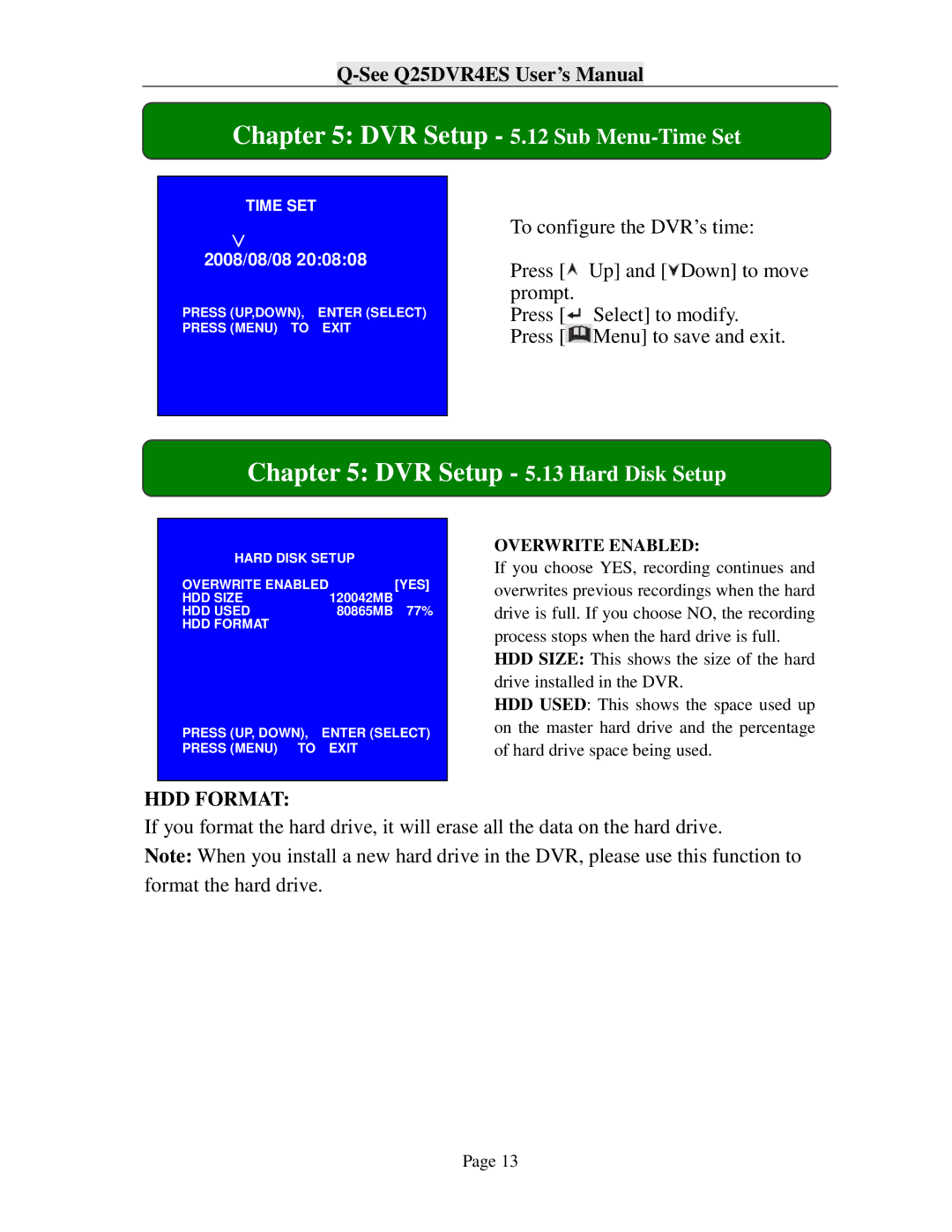Q25DVR4ES specifications
The Q-See Q25DVR4ES is an advanced digital video recorder designed to provide reliable surveillance and security solutions for both home and business environments. This model stands out due to its array of features, user-friendly design, and robust technology, making it a popular choice among security professionals and homeowners alike.One of the main features of the Q25DVR4ES is its ability to support up to four cameras simultaneously. This multi-channel capability allows users to monitor different areas or angles of their property simultaneously, providing comprehensive coverage. The DVR also supports various types of cameras, including wired and wireless models, offering users flexibility in setting up their security system.
The Q-See Q25DVR4ES incorporates advanced video compression technology, such as H.264, which optimizes storage capacity without compromising video quality. This technology ensures that recorded footage maintains high resolution while minimizing the amount of disk space required. With the included hard drive, users can store extensive amounts of footage, allowing them to retrieve critical video evidence when needed.
User-friendly is another hallmark of the Q-See Q25DVR4ES. The device features an intuitive interface that simplifies navigation and management of recordings. The setup process is straightforward, enabling users to quickly get their systems up and running with little technical knowledge. Additionally, the DVR is equipped with remote viewing capabilities, allowing users to access their camera feeds from smartphones or computers, enhancing convenience and peace of mind.
Security is further strengthened with motion detection technology integrated into the Q25DVR4ES. This feature allows the DVR to automatically record when motion is detected in the camera's field of view, reducing the amount of footage that needs to be reviewed while ensuring important events are captured. Users can also customize motion zones and sensitivity settings, tailoring the system to their specific needs.
Durability is another key characteristic of the Q-See Q25DVR4ES, designed to withstand various environmental conditions. This durability ensures long-term performance, making it a reliable choice for outdoor installations. Overall, with its combination of user-friendly features, advanced technology, and dependable security solutions, the Q-See Q25DVR4ES is an excellent investment for anyone looking to enhance their surveillance capabilities.