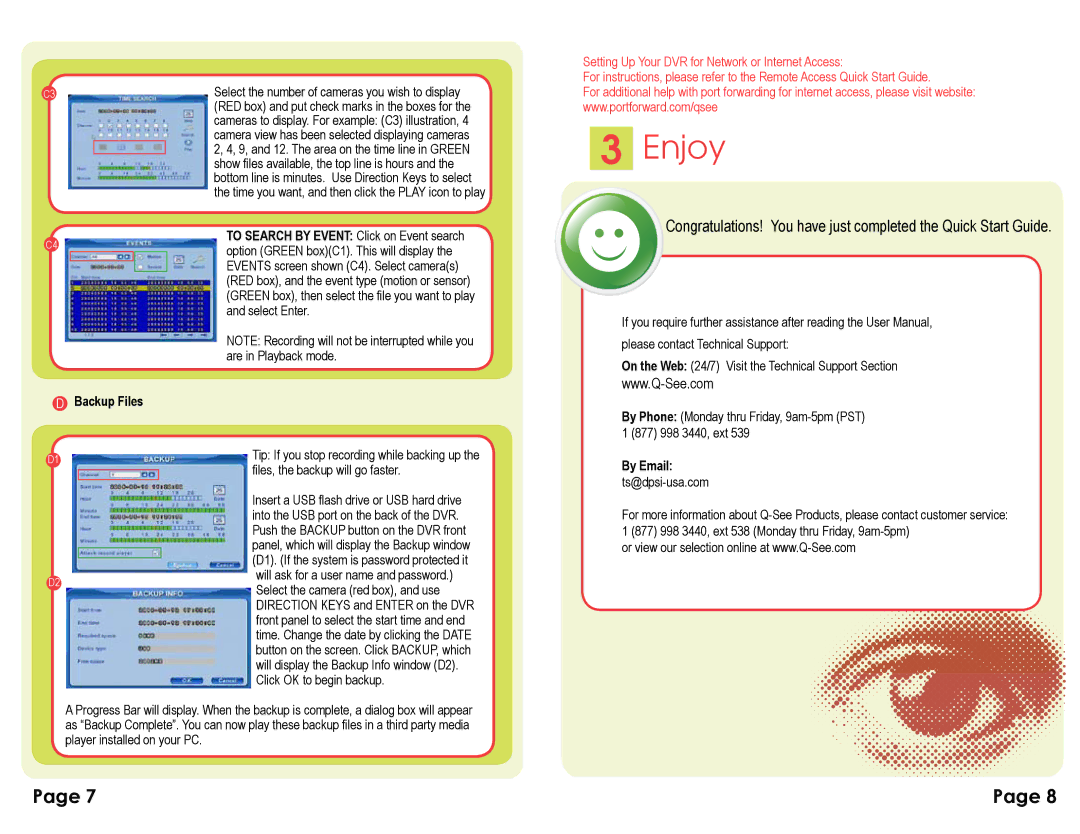C3
C4
DBackup Files
Select the number of cameras you wish to display (RED box) and put check marks in the boxes for the cameras to display. For example: (C3) illustration, 4 camera view has been selected displaying cameras 2, 4, 9, and 12. The area on the time line in GREEN show files available, the top line is hours and the bottom line is minutes. Use Direction Keys to select the time you want, and then click the PLAY icon to play
TO SEARCH BY EVENT: Click on Event search option (GREEN box)(C1). This will display the EVENTS screen shown (C4). Select camera(s) (RED box), and the event type (motion or sensor) (GREEN box), then select the file you want to play and select Enter.
NOTE: Recording will not be interrupted while you are in Playback mode.
Setting Up Your DVR for Network or Internet Access:
For instructions, please refer to the Remote Access Quick Start Guide.
For additional help with port forwarding for internet access, please visit website: www.portforward.com/qsee
3Enjoy
Congratulations! You have just completed the Quick Start Guide.
If you require further assistance after reading the User Manual, please contact Technical Support:
On the Web: (24/7) Visit the Technical Support Section
By Phone: (Monday thru Friday,
D1 |
| Tip: If you stop recording while backing up the |
|
| files, the backup will go faster. |
|
|
Insert a USB flash drive or USB hard drive into the USB port on the back of the DVR. Push the BACKUP button on the DVR front panel, which will display the Backup window (D1). (If the system is password protected it
D2will ask for a user name and password.) Select the camera (red box), and use DIRECTION KEYS and ENTER on the DVR front panel to select the start time and end time. Change the date by clicking the DATE button on the screen. Click BACKUP, which will display the Backup Info window (D2). Click OK to begin backup.
A Progress Bar will display. When the backup is complete, a dialog box will appear as “Backup Complete”. You can now play these backup files in a third party media player installed on your PC.
By Email:
For more information about
or view our selection online at
![]()
![]()
![]()
![]()
![]()
![]()
![]()
![]()
![]()
![]()
![]() .
.![]()
![]()
![]()
![]()
![]()
![]()
![]()
![]()
![]()
![]()
![]()
![]()
![]()
![]()
![]()
![]()
![]()
![]()
![]()
![]()
![]()
![]()
![]()
Page 7 | Page 8 |