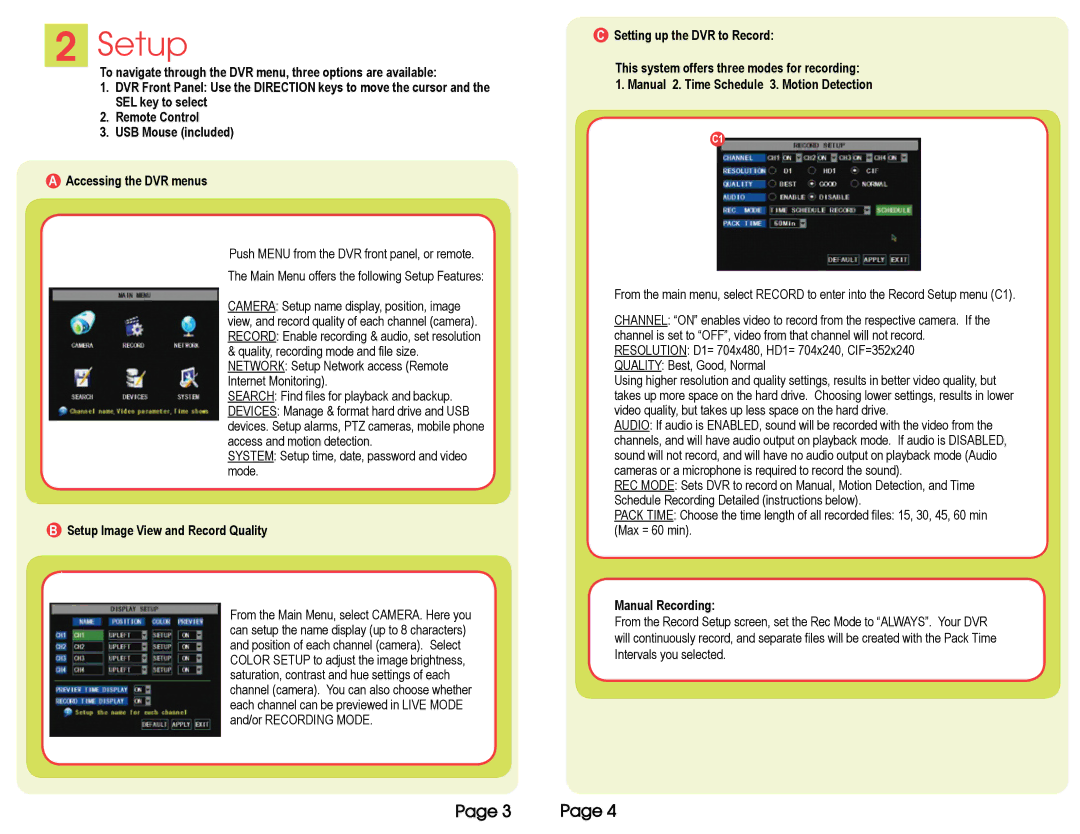2Setup
To navigate through the DVR menu, three options are available:
1.DVR Front Panel: Use the DIRECTION keys to move the cursor and the SEL key to select
2.Remote Control
3.USB Mouse (included)
AAccessing the DVR menus
Push MENU from the DVR front panel, or remote.
The Main Menu offers the following Setup Features:
CAMERA: Setup name display, position, image view, and record quality of each channel (camera). RECORD: Enable recording & audio, set resolution
&quality, recording mode and file size. NETWORK: Setup Network access (Remote Internet Monitoring).
SEARCH: Find files for playback and backup.
DEVICES: Manage & format hard drive and USB devices. Setup alarms, PTZ cameras, mobile phone access and motion detection.
SYSTEM: Setup time, date, password and video mode.
BSetup Image View and Record Quality
From the Main Menu, select CAMERA. Here you can setup the name display (up to 8 characters) and position of each channel (camera). Select COLOR SETUP to adjust the image brightness, saturation, contrast and hue settings of each channel (camera). You can also choose whether each channel can be previewed in LIVE MODE and/or RECORDING MODE.
CSetting up the DVR to Record:
This system offers three modes for recording:
1. Manual 2. Time Schedule 3. Motion Detection
C1
From the main menu, select RECORD to enter into the Record Setup menu (C1).
CHANNEL: “ON” enables video to record from the respective camera. If the channel is set to “OFF”, video from that channel will not record. RESOLUTION: D1= 704x480, HD1= 704x240, CIF=352x240
QUALITY: Best, Good, Normal
Using higher resolution and quality settings, results in better video quality, but takes up more space on the hard drive. Choosing lower settings, results in lower video quality, but takes up less space on the hard drive.
AUDIO: If audio is ENABLED, sound will be recorded with the video from the channels, and will have audio output on playback mode. If audio is DISABLED, sound will not record, and will have no audio output on playback mode (Audio cameras or a microphone is required to record the sound).
REC MODE: Sets DVR to record on Manual, Motion Detection, and Time Schedule Recording Detailed (instructions below).
PACK TIME: Choose the time length of all recorded files: 15, 30, 45, 60 min (Max = 60 min).
Manual Recording:
From the Record Setup screen, set the Rec Mode to “ALWAYS”. Your DVR will continuously record, and separate files will be created with the Pack Time
Intervals you selected.
Page 3 | Page 4 |