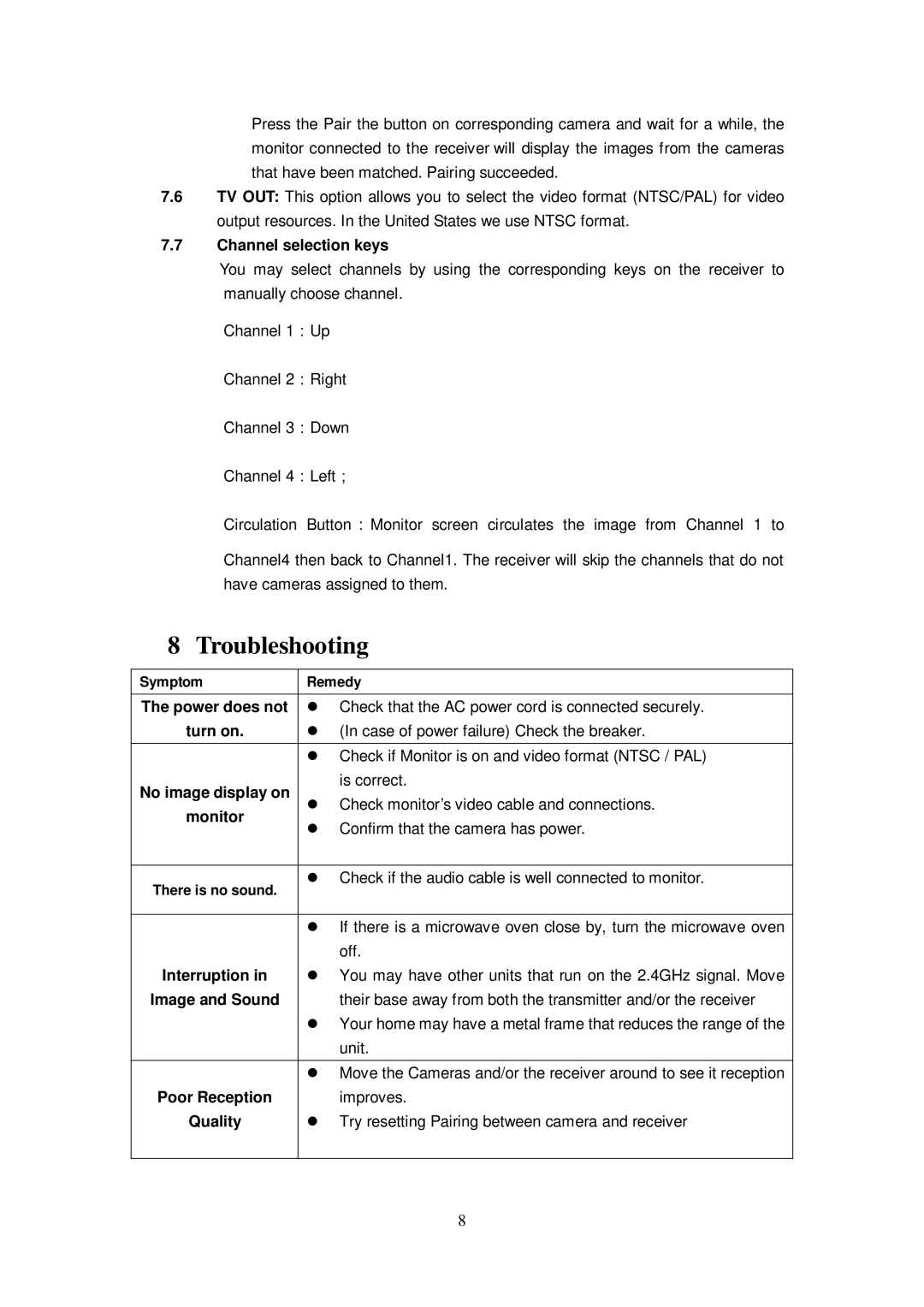QSDT404C specifications
The Q-See QSDT404C is an advanced surveillance solution designed to cater to both residential and commercial security needs. This robust security camera system comes equipped with features that ensure comprehensive monitoring and enhanced safety for property owners.The QSDT404C model is a 4-channel DVR system that includes four high-definition cameras capable of delivering clear, crisp footage. These cameras typically support 1080p resolution, providing detailed images that make identifying faces, license plates, and other important details easier. The system is designed to operate efficiently around the clock, with night vision capabilities allowing for clear visibility even in low-light conditions. Thanks to infrared LEDs, users can expect sharp black-and-white footage at distances of up to 100 feet, ensuring no activity goes unnoticed during nighttime hours.
Built with user-friendliness in mind, the QSDT404C features a simple, intuitive interface that allows homeowners and business users to navigate effortlessly through the system. The user can easily access live feeds, recorded footage, and camera settings through a straightforward menu. Additionally, it includes remote viewing capabilities, enabling users to monitor their properties from anywhere in the world via smartphones, tablets, or computers. This feature is particularly appealing to busy users who want peace of mind while away from home or work.
One of the standout characteristics of the QSDT404C is its advanced motion detection technology. The system is capable of distinguishing between human movement and other motions caused by pets or environmental factors, minimizing unnecessary alerts. This not only conserves bandwidth and storage but also ensures that users are notified of genuine security events.
The DVR component of the QSDT404C offers substantial storage options, allowing for customized recording schedules. Users can choose between continuous recording, motion-triggered recording, or a combination of both to suit their specific security needs. Furthermore, the system supports external hard drives through USB ports, enabling easy video backup and expansion of storage capacity.
Durability is another characteristic that enhances the Q-See QSDT404C's appeal. The cameras are often weatherproof, making them suitable for outdoor installation. This ensures reliable performance in a variety of environmental conditions, from rain to extreme temperatures.
In summary, the Q-See QSDT404C offers a comprehensive security solution equipped with high-definition cameras, advanced motion detection technology, user-friendly interfaces, and good storage options. It is designed for hassle-free installation and maintenance, making it a valuable investment for anyone looking to enhance their security framework. With Q-See, users can feel confident that they are taking proactive steps toward safeguarding their environments.