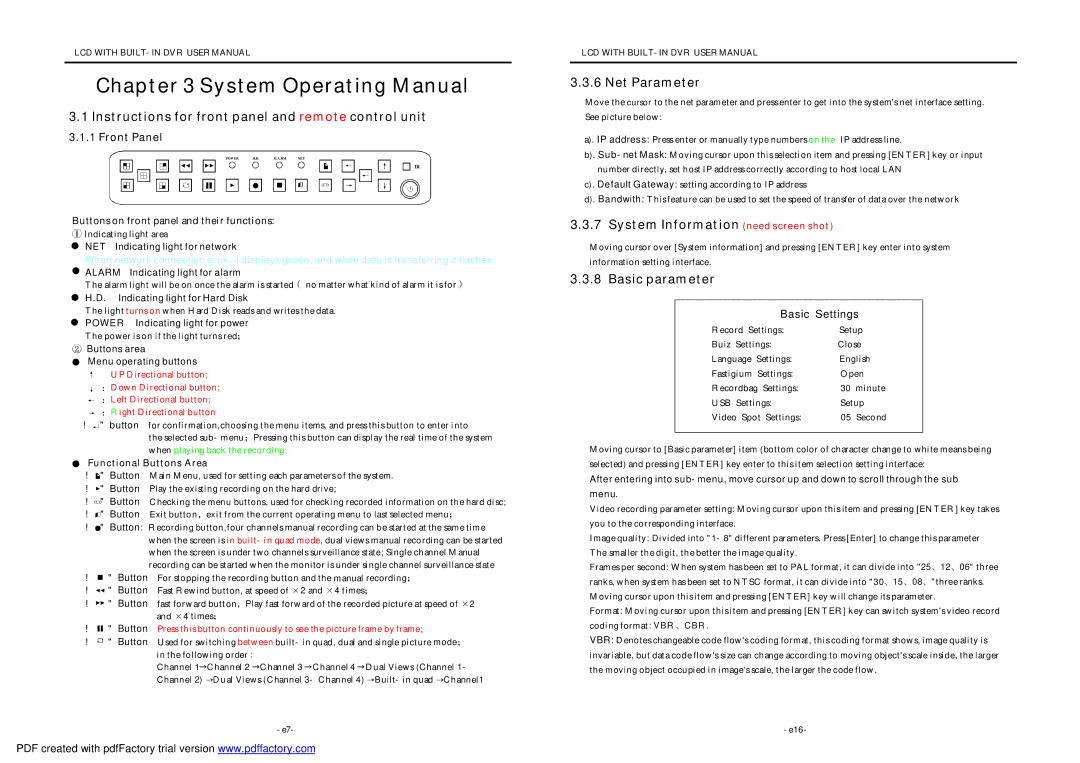QT17DVR4C specifications
The Q-See QT17DVR4C is a robust surveillance solution designed for both residential and commercial security needs. With a range of features that enhance monitoring capabilities, it allows users to keep a close watch on their property with ease and reliability.One of the standout features of this system is its comprehensive 17-inch display, which provides clear and crisp images from connected cameras. The DVR supports up to four channels, enabling multiple cameras to be monitored simultaneously. This versatility makes it ideal for a variety of applications, whether you need to secure your home, office, or retail space.
The QT17DVR4C comes equipped with advanced video compression technology, specifically H.264. This allows for efficient storage without sacrificing video quality. Users can record high-definition footage, ensuring that every detail is captured. The DVR supports connection with both analog and HD cameras, providing flexibility in setup and installation.
Another notable characteristic of the Q-See QT17DVR4C is its remote viewing capabilities. The device supports internet connectivity, allowing users to access live video feeds and recorded footage from anywhere in the world via a smartphone or computer. This is a significant advantage for those who want to stay connected with their security systems while on the go.
Privacy settings and user access control are essential in any surveillance system, and the QT17DVR4C does not disappoint. It allows administrators to set user permissions, ensuring that only authorized personnel can access sensitive information.
The system also features motion detection alerts, which can notify users immediately when movement is detected in specific zones. This proactive approach enhances security and reduces the chance of incidents going unnoticed.
In addition, the Q-See QT17DVR4C is built for durability and longevity. Its compact design makes it suitable for various installation environments, while the high-quality components ensure reliable performance over time.
Overall, the Q-See QT17DVR4C stands out as a versatile, user-friendly surveillance system that combines innovative features with solid performance, making it an excellent choice for anyone looking to enhance their security infrastructure.