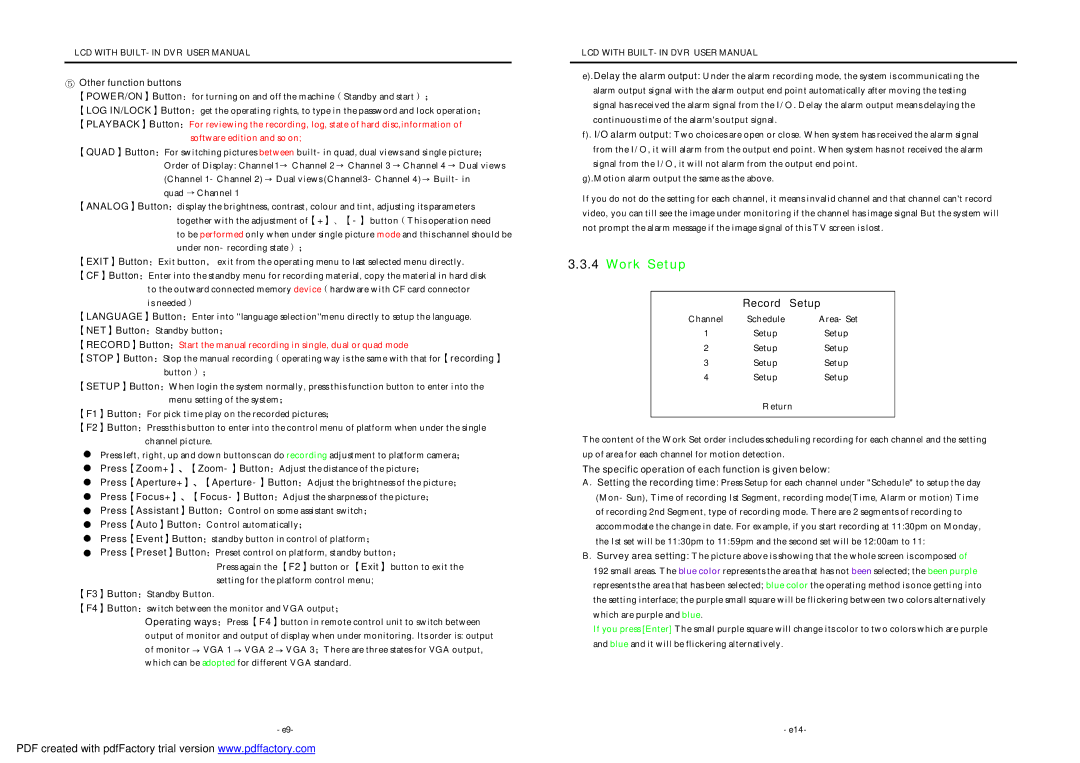LCD WITH BUILT-IN DVR USER MANUAL
⑤Other function buttons
【POWER/ON】Button:for turning on and off the m achine(Standby and start);
【LOG IN/LOCK】Button:get the operating rights, to type in the password and lock operation;
【PLAYBACK】Button:For reviewing the recording, log, state of hard disc,information o f software edition and so on;
【QUAD】Button:For switching pictures between built-in quad, dual views and single picture; Order of Displa y: Channel1  Channel 2
Channel 2  Channel 3
Channel 3  Channel 4
Channel 4  Dual views (Channel 1-Channel 2)
Dual views (Channel 1-Channel 2)  Dual views (Channel3-Channel 4)
Dual views (Channel3-Channel 4)  Built-in
Built-in
quad  Channel 1
Channel 1
【ANALOG】Button:display the brightness, contrast, colour and tint, adjusting its parameters together with the adjustment of【+】、【-】button(This operation need
to be performed only when under single picture mode and this channel should be under non-recording state);
【EXIT】Button:Exit button, exit from the operating menu to last selected menu directly.
【CF】Button:Enter into the standby menu for recording material, copy the material in hard disk t o the outward connected memory device(hardware with CF card connector
is needed)
【LANGUAGE】Button:Enter into ''language selection''menu directly to setup the language.
【NET】Button:Standby button;
【RECORD】Button:Start the manual recording in single, dual or quad mode
【STOP】Button:Stop the manual recordin g(operating way is the sam e with that for【recording】 button);
【SETUP】Button:When login the system normally, press this function button to enter into the menu setting of the system;
【F1】Button:For pick time play on the recorded pictures;
【F2】Button:Press this button to enter int o the control menu of platform when under the single channel picture.
Press left, right, up and down buttons can do recording adjustment to platform camera;
Press【Zoom+】、【Zoom-】Button:Adjust the distance of the picture;
Press【Aperture+】、【Aperture-】Button:Adjust the brightness of the picture;
Press【Focus+】、【Focus-】Button:Adjust the sharpness of the picture;
Press【Assistant】Button:Control on some assistant switch;
Press【Auto】Button:Control automatically;
Press【Event】Button:standby button in control of platform;
Press【Preset】Button:Preset control on plat form, standby but ton;
Press again the 【F2】button or 【Exit】 button to exit the setting for the platform control menu;
【F3】Button:Standby Button.
【F4】Button:switch between the monitor and VGA output;
Operating ways:Press 【F4】button in remote control unit to switch between output of monitor and output of display when under monitoring. Its order is: output of monitor  VGA 1
VGA 1  VGA 2
VGA 2  VGA 3;There are three states for VGA output, which can be adopted for different VGA standard.
VGA 3;There are three states for VGA output, which can be adopted for different VGA standard.
-e9-
LCD WITH BUILT-IN DVR USER MANUAL
e).Delay the alarm output: Under the alarm recording mode, the system is communicating the alarm output signal with the alarm output end point automatically after moving the testing signal has received the alarm signal from the I/O. Delay the alarm output means delaying the continuous time of the alarm's output signal.
f). I/O alarm output: Two choices are open or close. When system has received the alarm signal from the I/O, it will alarm from the output end point. When system has not received the alarm signal from the I/O, it will not alarm from the output end point.
g).Motion alarm output the same as the above.
If you do not do the setting for each channel, it means invalid channel and that channel can't record video, you can till see the image under monitoring if the channel has image signal But the system will not prompt the alarm message if the image signal of this TV screen is lost.
3.3.4 Work Setup
| Record | Setup |
Channel | Schedule | Area -Set |
1 | Setup | Set up |
2 | Setup | Set up |
3 | Setup | Set up |
4 | Setup | Set up |
Return
The content of the Work Set order includes scheduling recording for each channel and the setting up of area for each channel for motion detection.
The specific operation of each function is given below:
A.Setting the recording time: Press Setup for each channel under "Schedule" to setup the day (Mon-Sun), Time of recording Ist Segment, recording mode(Time, Alarm or motion) Time of recording 2nd Segm ent, type of recording mode. There are 2 segm ents of recording to accommodate the change in date. For example, if you start recording at 11:30pm on Monday, the Ist set will be 11:30pm to 11:59pm and the second set will be 12:00am to 11:
B.Survey area setting: The picture above is showing that the whole screen is composed of 192 small areas. The blue color represents the area that has not been selected; the been purple represents the area that has been selected; blue color the operating method is once getting into the setting interface; the purple small square will be flickering between two colors alternatively which are purple and blue.
If you press [Enter] The small purple square will change its color to two colors which are purple and blue and it will be flickering alternatively.
-e14-