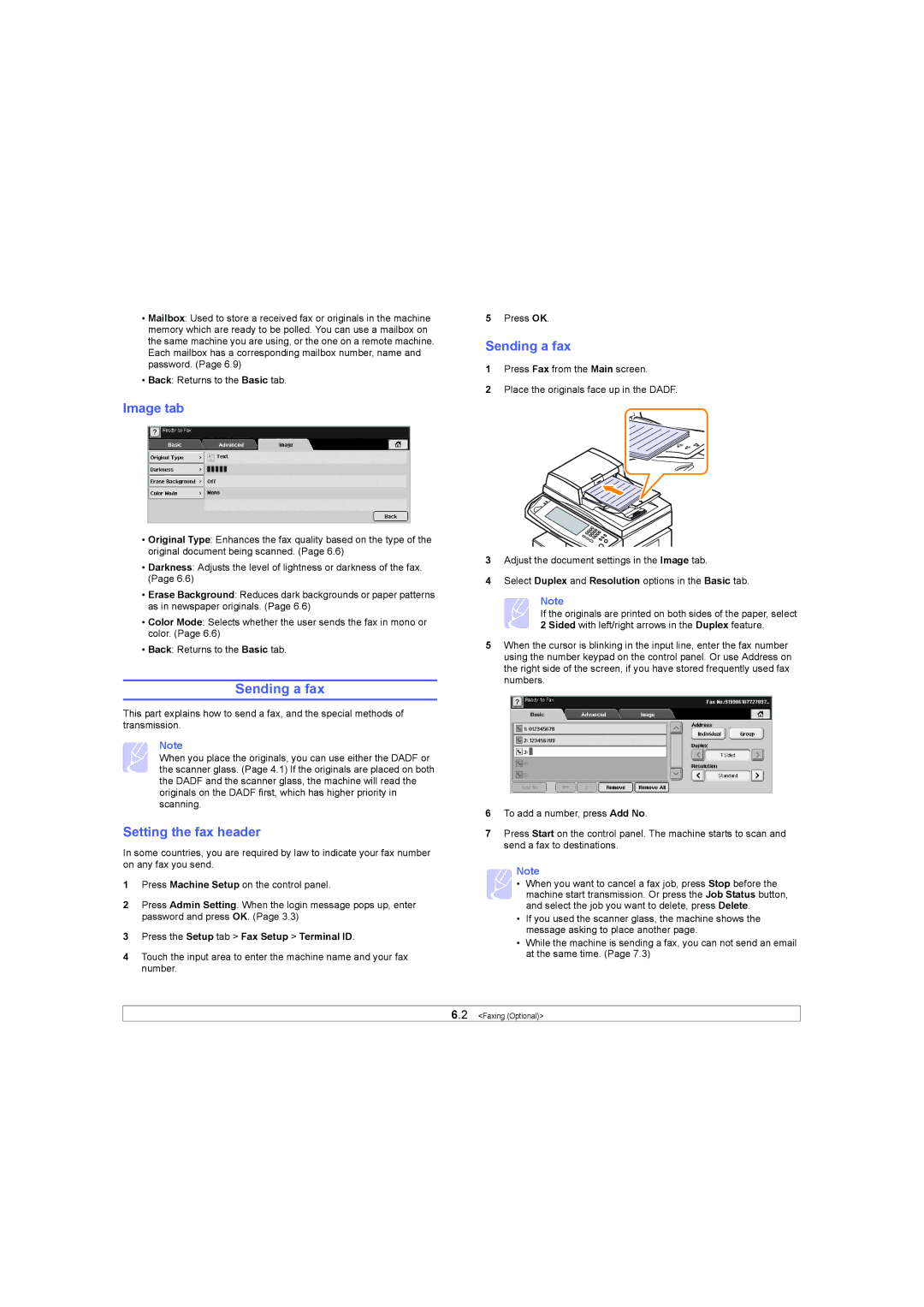•Mailbox: Used to store a received fax or originals in the machine memory which are ready to be polled. You can use a mailbox on the same machine you are using, or the one on a remote machine. Each mailbox has a corresponding mailbox number, name and password. (Page 6.9)
•Back: Returns to the Basic tab.
Image tab
•Original Type: Enhances the fax quality based on the type of the original document being scanned. (Page 6.6)
•Darkness: Adjusts the level of lightness or darkness of the fax. (Page 6.6)
•Erase Background: Reduces dark backgrounds or paper patterns as in newspaper originals. (Page 6.6)
•Color Mode: Selects whether the user sends the fax in mono or color. (Page 6.6)
•Back: Returns to the Basic tab.
Sending a fax
This part explains how to send a fax, and the special methods of transmission.
Note
When you place the originals, you can use either the DADF or the scanner glass. (Page 4.1) If the originals are placed on both the DADF and the scanner glass, the machine will read the originals on the DADF first, which has higher priority in scanning.
Setting the fax header
In some countries, you are required by law to indicate your fax number on any fax you send.
1Press Machine Setup on the control panel.
2Press Admin Setting. When the login message pops up, enter password and press OK. (Page 3.3)
3Press the Setup tab > Fax Setup > Terminal ID.
4Touch the input area to enter the machine name and your fax number.
5Press OK.
Sending a fax
1Press Fax from the Main screen.
2Place the originals face up in the DADF.
3Adjust the document settings in the Image tab.
4Select Duplex and Resolution options in the Basic tab.
Note
If the originals are printed on both sides of the paper, select 2 Sided with left/right arrows in the Duplex feature.
5When the cursor is blinking in the input line, enter the fax number using the number keypad on the control panel. Or use Address on the right side of the screen, if you have stored frequently used fax numbers.
6To add a number, press Add No.
7Press Start on the control panel. The machine starts to scan and send a fax to destinations.
Note
• When you want to cancel a fax job, press Stop before the machine start transmission. Or press the Job Status button, and select the job you want to delete, press Delete.
•If you used the scanner glass, the machine shows the message asking to place another page.
•While the machine is sending a fax, you can not send an email at the same time. (Page 7.3)
6.2 <Faxing (Optional)>