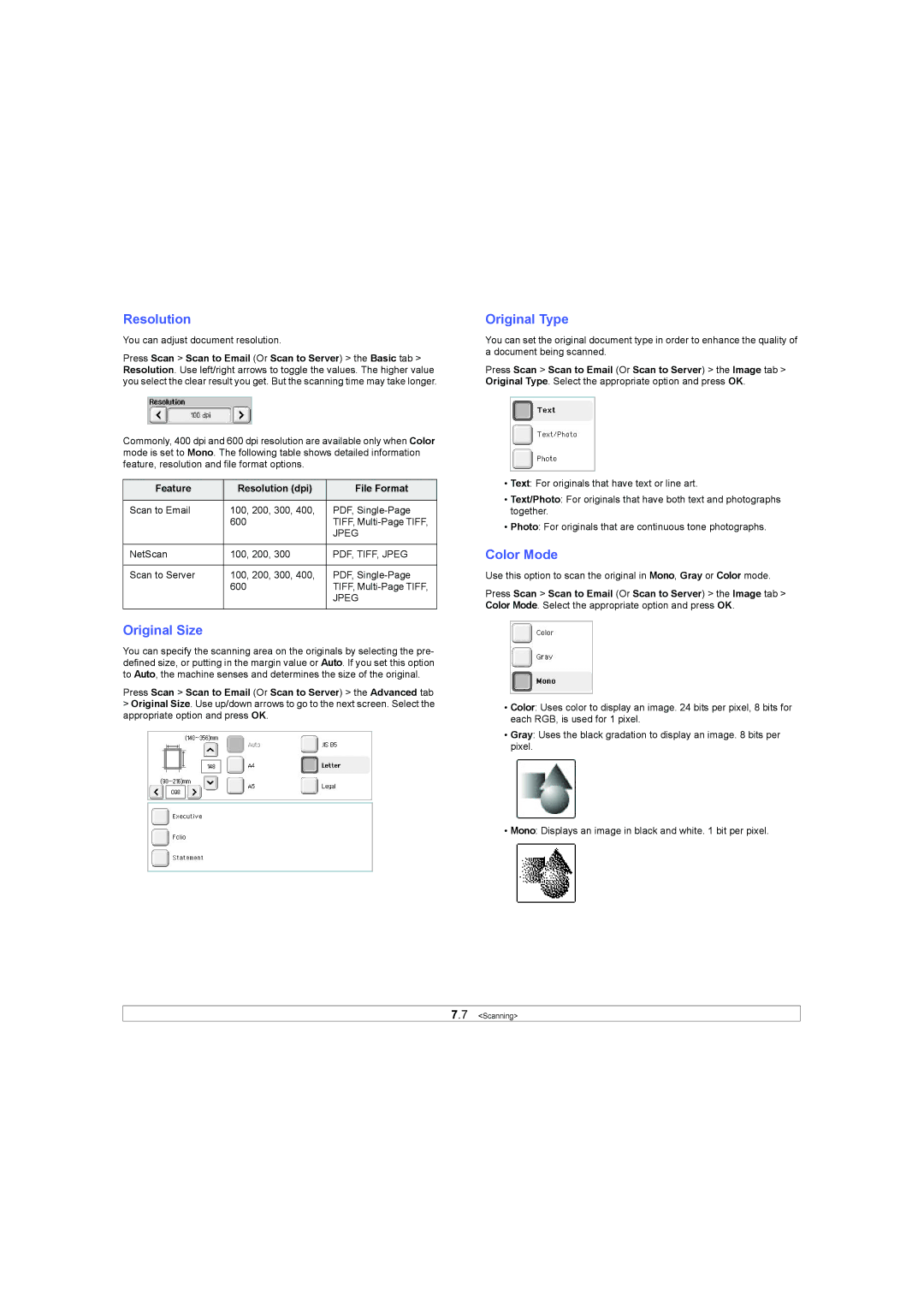Resolution
You can adjust document resolution.
Press Scan > Scan to Email (Or Scan to Server) > the Basic tab > Resolution. Use left/right arrows to toggle the values. The higher value you select the clear result you get. But the scanning time may take longer.
Commonly, 400 dpi and 600 dpi resolution are available only when Color mode is set to Mono. The following table shows detailed information feature, resolution and file format options.
Feature | Resolution (dpi) | File Format |
|
|
|
Scan to Email | 100, 200, 300, 400, | PDF, |
| 600 | TIFF, |
|
| JPEG |
|
|
|
NetScan | 100, 200, 300 | PDF, TIFF, JPEG |
|
|
|
Scan to Server | 100, 200, 300, 400, | PDF, |
| 600 | TIFF, |
|
| JPEG |
|
|
|
Original Size
You can specify the scanning area on the originals by selecting the pre- defined size, or putting in the margin value or Auto. If you set this option to Auto, the machine senses and determines the size of the original.
Press Scan > Scan to Email (Or Scan to Server) > the Advanced tab
>Original Size. Use up/down arrows to go to the next screen. Select the appropriate option and press OK.
Original Type
You can set the original document type in order to enhance the quality of a document being scanned.
Press Scan > Scan to Email (Or Scan to Server) > the Image tab > Original Type. Select the appropriate option and press OK.
•Text: For originals that have text or line art.
•Text/Photo: For originals that have both text and photographs together.
•Photo: For originals that are continuous tone photographs.
Color Mode
Use this option to scan the original in Mono, Gray or Color mode.
Press Scan > Scan to Email (Or Scan to Server) > the Image tab > Color Mode. Select the appropriate option and press OK.
•Color: Uses color to display an image. 24 bits per pixel, 8 bits for each RGB, is used for 1 pixel.
•Gray: Uses the black gradation to display an image. 8 bits per pixel.
•Mono: Displays an image in black and white. 1 bit per pixel.
7.7 <Scanning>